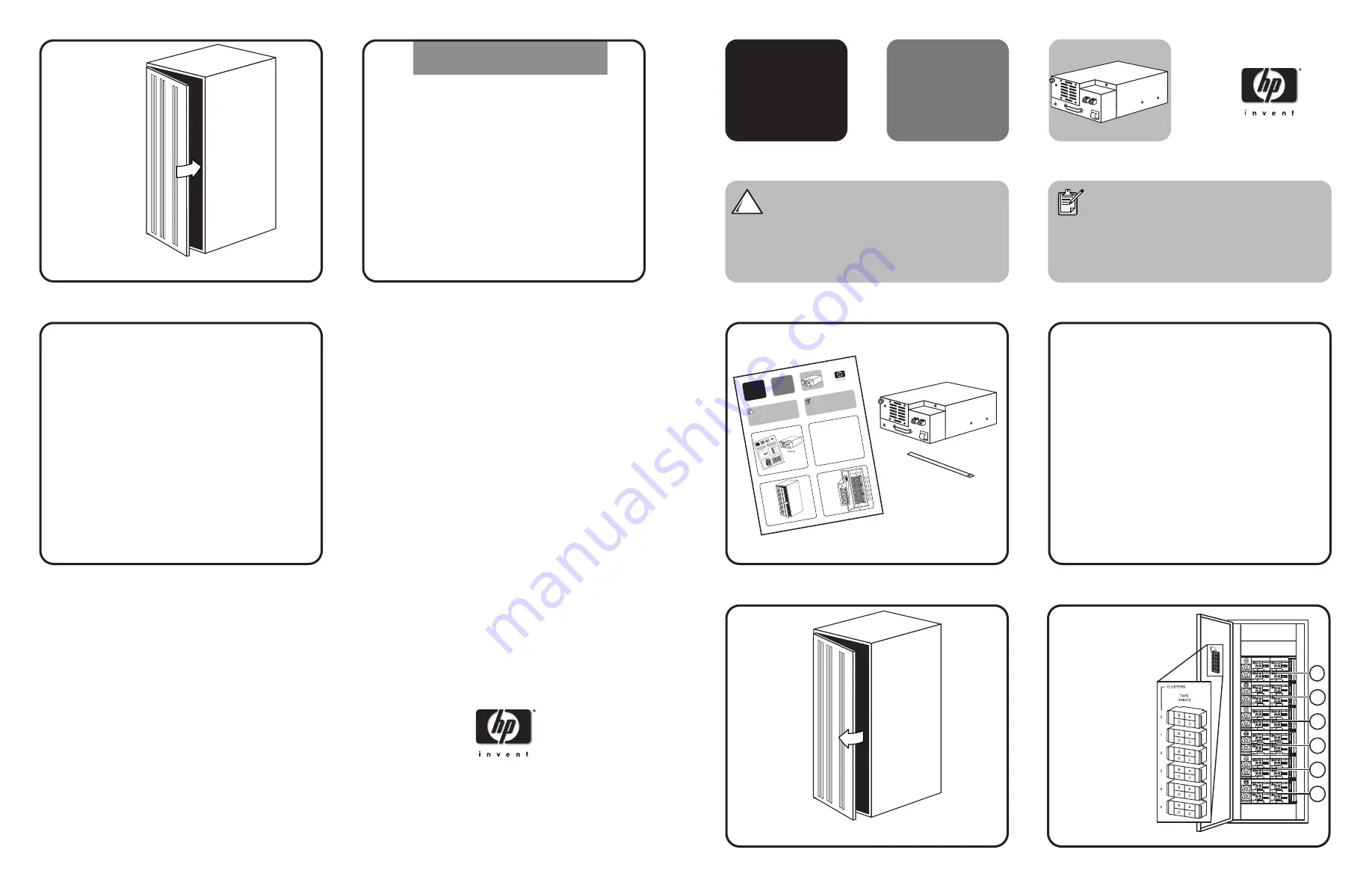
hp
StorageWorks
ESL E-Series
Ultrium FC Drive
Replacement
hp
Storage
Works
Cautio
n:
Parts ca
n be da
maged
by
electrosta
tic disch
arge. Ke
ep parts in
their
containe
rs until n
eeded. E
nsure yo
u are
properly
ground
ed when
touchin
g static-
sensitive
compon
ents.
Note:
This par
t is hot-p
luggable
. It is n
ot
necessa
ry to po
wer dow
n the lib
rary to
replace
this par
t.
3
4
1
Tape dr
ives clust
ers are
numbere
d startin
g at
the top
of the
cabinet
as follow
s:
0, 1, 2,
3, 4, 5.
In each c
luster th
e
drives ar
e identif
ied
as follow
s: top
right is A
, top left
is B, bo
ttom rig
ht
is C, bot
tom left is
D. A d
rawing
showing
this is o
n
the insid
e of the
back
door.
Open th
e back
door of
the libra
ry.
Inspect
the conte
nts of th
e kit.
0
1
2
3
4
5
1
24
hp
Stor
age
Wor
ks
ESL
E-se
ries
Tape
Driv
e
Cau
tion
:
Parts
can
be
dam
age
d by
elec
trost
atic
disc
harg
e. K
eep
part
s in
their
cont
aine
rs un
til ne
eded
. En
sure
you
are
prop
erly
grou
nded
whe
n to
uchin
g sta
tic-
sens
itive
com
pon
ents
.
Note
:
This
part i
s hot
-plug
gab
le.
It is
not
nece
ssar
y to
pow
er d
own
the
libra
ry to
repla
ce th
is pa
rt.
2
4
3
1
Iden
tify th
e ta
pe d
rive
to b
e re
plac
ed.
The
LED
of
the d
rive
will b
e re
d or
off.
Tape
driv
es c
luste
rs ar
e
num
bere
d sta
rting
at
the t
op o
f the
cabi
net a
s foll
ows
:
0, 1
, 2,
3, 4
, 5.
In ea
ch c
luste
r the
drive
s are
iden
tified
as fo
llow
s: to
p
righ
t is A
, top
left
is B,
botto
m ri
ght
is C
, bo
ttom
left
is
D. A
dra
wing
show
ing
this
is on
the in
side
of t
he b
ack
doo
r.
Ope
n the
bac
k do
or o
f the
libr
ary.
Insp
ect t
he c
onte
nts o
f the
kit.
0
1
2
3
4
5
1
24
2
From the
Operator
Control
Panel (OCP)
, power
off
the drive
to be replaced
.
a.
From
Menu
, select
the
Ops
button.
b.
Use the
Up
and
Down
buttons
to selec
t the
drive, the
n press
the
Select
button.
c.
Use the
Up
and
Down
buttons
to change the
drive to
off-line,
then pre
ss the
Select
button.
d.
Select the
Back
button to
return to
Menu
.
e.
Verify that
the corr
ect drive
is powe
red dow
n.
ESL E-Ser
ies
Ultrium 4
60
NFC Dr
ive
Replace
ment
Caution:
Parts can be damaged by
electrostatic discharge. Keep parts in their
containers until needed. Ensure you are
properly grounded when touching static-
sensitive components.
Note:
This part is hot-swappable. It is not
necessary to power down the library to
replace this part.
3
4
1
Drive clusters are
numbered from 0 to 5
starting at the top
of the cabinet. In
each drive cluster
the drives are
identified as
follows: top right
is A, top left is B,
bottom right is C,
bottom left is D.
A drawing of
the drive cluster is
located on the
inside of the back door.
Open the back door of the library.
Inspect the contents of the kit.
0
1
2
3
4
5
2
From the
Home
screen, select the
Ops
button.
a.
From
Menu
, select the
Ops
button.
b.
Use the
Up
and
Down
buttons to select the
drive, then press the
Select
button.
c.
Use the
Up
and
Down
buttons to change the
drive to off, then press the
Select
button.
d.
Select
Yes
to confirm.
e.
Select the
Back
button to return to
Menu
.
f.
Verify that the correct drive is powered down.
© Copyright 2004-2005 Hewlett-Packard Development Company, L.P.
Printed in the US
Second Edition (March 2005)
Part Number: 358832-002
*358832-002*
358832-002
Getting help
• HP product information:
http://www.hp.com/products/esle
• HP technical support and phone numbers:
http://www.hp.com/support
• HP StorageWorks Library and Tape Tools
(L&TT) diagnostic software:
http://www.hp.com/support/tapetools
• Interface Manager and HP StorageWorks
Command View TL:
http://www.hp.com/support/cvtl
Firmware Upgrade
17
If necessary, upgrade the drive firmware
using the Interface Manager's command-line
interface. Refer to the
HP StorageWorks
Interface Manager and Command View TL
User Guide
for detailed procedures on
upgrading drive firmware.
Close the back door of the library.
16




