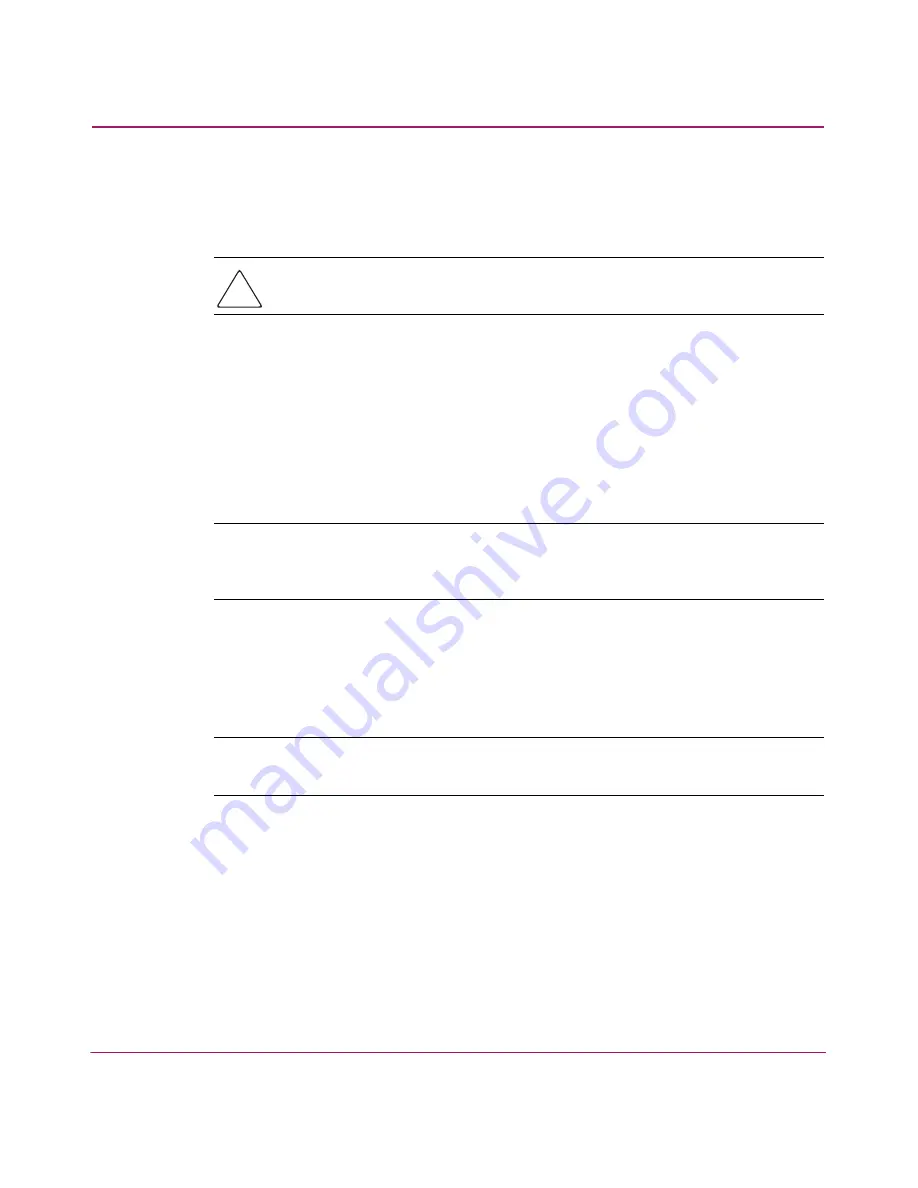
Installation
20
AB232A PCI-X Host Bus Adapter Installation Guide
Installing the HBA into a Computer
Use the following procedure for installing the HBA into a computer.
Caution:
Be sure to observe the ESD precautions described on page 59 for
this procedure.
1. Make sure the computer is powered off.
2. Remove the screws on the computer cover, and then remove the cover.
3. Wearing a static wrist strap, remove the blank panel from an empty 64-bit
PCI-X bus slot.
Compare the removed panel to the bracket on the HBA. Follow steps 4–7 to
change the bracket if the brackets are different sizes.
Note:
The HBAs come with a standard PCI bracket installed. The low-profile mounting
bracket is shorter than the standard bracket; approximately 7.9 cm (3.11 in.)
compared to 12.06 cm (4.75 in.) long.
4. Remove the mounting bracket screws from the top of the HBA.
5. Remove the bracket and store it for future use.
6. Align the new mounting bracket tabs with the holes in the HBA.
Note:
Be careful not to push the bracket past the transceiver housing's grounding
tabs.
7. Replace the screws that attach the HBA to the bracket.
8. Insert the HBA into the empty PCI-X bus slot; press firmly until it is seated
securely.
9. Secure the HBA mounting bracket to the computer panel with the panel
screws.
10. Replace the computer cover and secure it using the previously removed
screws.
Summary of Contents for StorageWorks AB232A
Page 6: ...Contents 6 AB232A PCI X Host Bus Adapter Installation Guide ...
Page 24: ...Installation 24 AB232A PCI X Host Bus Adapter Installation Guide ...
Page 28: ...Installing the SCSI Miniport Driver 28 AB232A PCI X Host Bus Adapter Installation Guide ...
Page 50: ...Diagnostic and Configuration Utilities 50 AB232A PCI X Host Bus Adapter Installation Guide ...






























