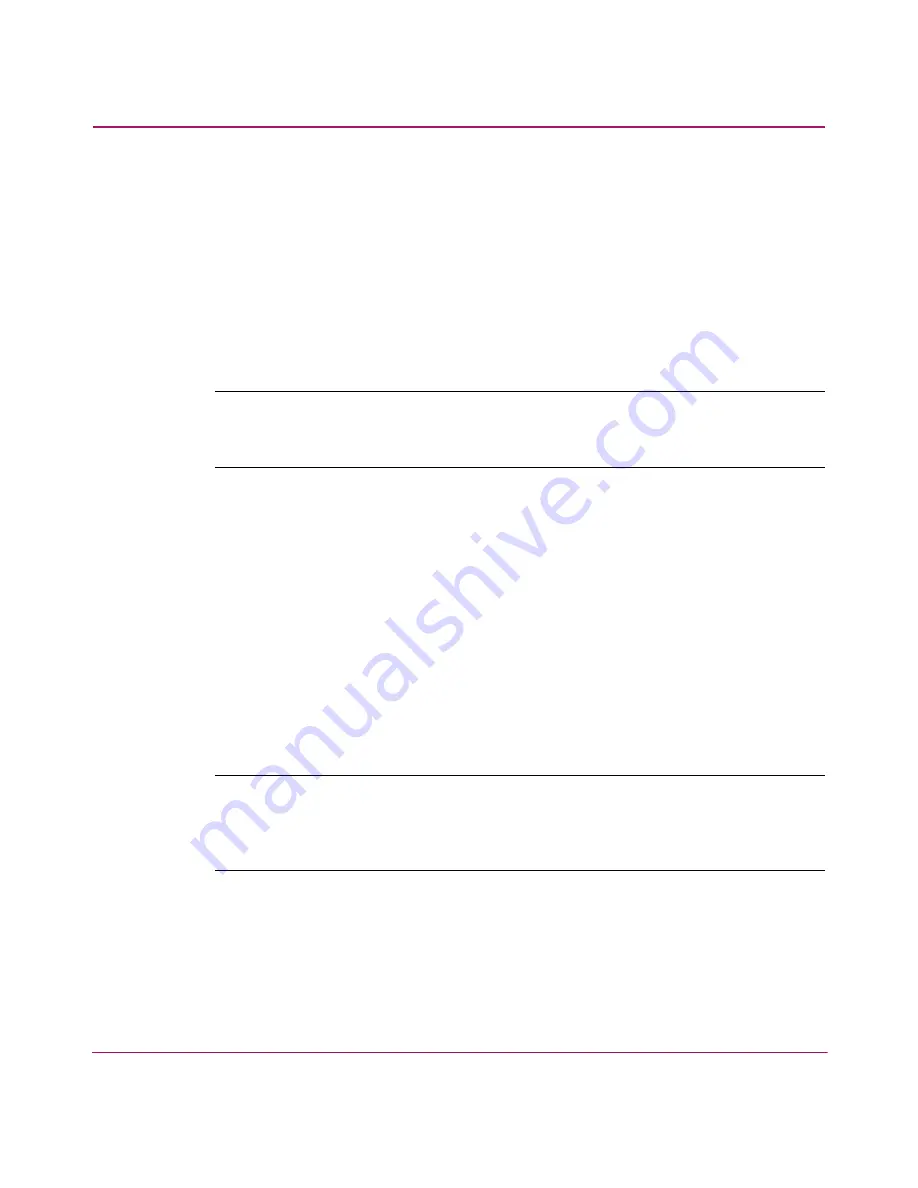
Installing the SAN Switch 2/8
24
SAN Switch 2/8 Version 3.1.x Installation Guide
Important Information about the Four
Switch Limitation for 2/8 EL Models Only
The SAN Switch 2/8 EL shipping configuration integrates the IV_Domain_Fabric
license. The IV_Domain_Fabric license limits the number of switches that can be
connected to a single fabric to four. If more than four switches (of any type) are
added to the fabric where 2/8 EL switches are installed, Web Tools generates
multiple error messages. Read the following sections for specific error messages
and workarounds related to the four switch limitation.
Note:
Upgrade the 2/8 EL to Full Fabric support by installing an optional upgrade
license. See the “
Four Switch Limitation Workarounds
” section on page 27 for
instructions on how to purchase the Full Fabric license.
Check the License Installed
To verify the switch’s current license, use the command:
licenseshow
You do not have to delete the IV_Domain_Fabric license before upgrading to the
Full Fabric license.
Four Switch Limitation Errors
The following section summarizes the error messages generated when more than
four switches are installed in a fabric with the SAN Switch 2/8 EL.
Note:
An operator can build a SAN with more than four switches by upgrading the
SAN Switch 2/8 EL to Full Fabric. To upgrade, you must install the optional Full Fabric
license on each SAN Switch 2/8 EL. See the “
Four Switch Limitation Workarounds
”
section on page page 27 for instructions on how to purchase the Full Fabric license.






























