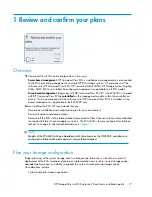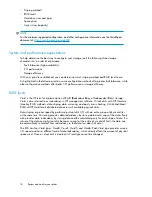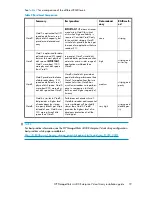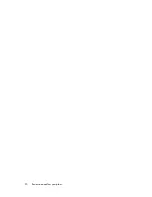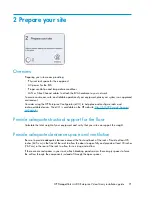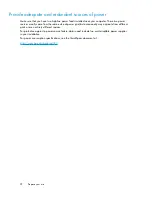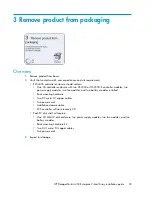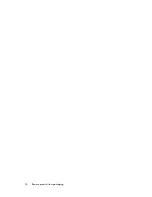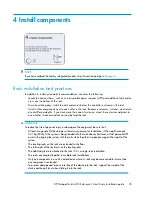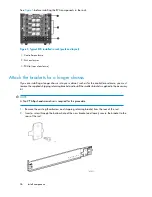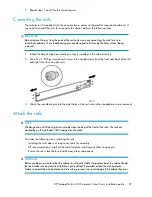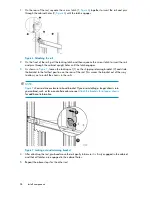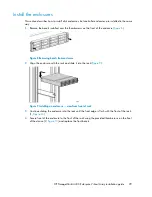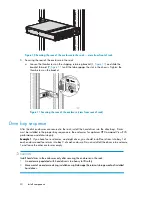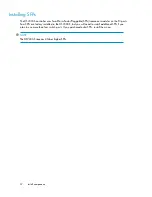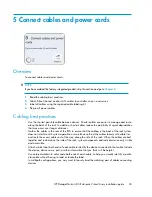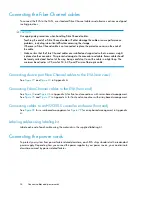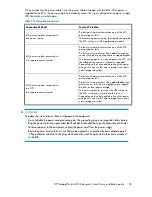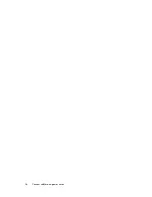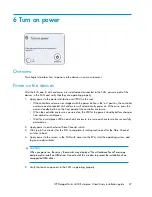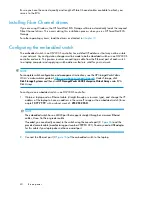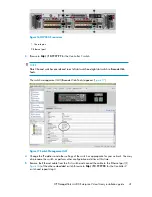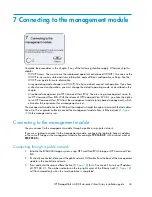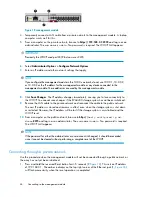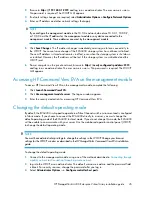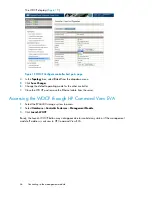Installing drives
CAUTION:
Follow industry-standard practices when handling hard drives. Internal storage media can be damaged
when drives are shaken, dropped, or roughly placed on a work surface. When installing a hard
drive, make sure it is fully seated in the drive bay. To remove a hard drive, press the release button
and pull the drive only slightly out of the enclosure. Then, to allow time for the internal disk to stop
rotating, wait approximately 10 seconds before completely removing the drive from the enclosure.
1.
As shown in
, unlatch the drive (1), swing out the handle (2), and slide the drive into
the enclosure (3).
2.
Latch the handle when the drive is fully seated in the enclosure.
15808
Figure 12 Installing drives into the enclosures
Continue until you have installed all drives into the enclosure (
Figure 13 Sliding drives into the enclosure
HP StorageWorks 4400 Enterprise Virtual Array installation guide
31
Summary of Contents for StorageWorks 4400
Page 16: ...Figure 4 Installation checklist cont d About this guide 16 ...
Page 20: ...Review and confirm your plans 20 ...
Page 24: ...Remove product from packaging 24 ...
Page 36: ...Connect cables and power cords 36 ...
Page 48: ...Configuring management servers using HP SmartStart EVA Storage 48 ...
Page 50: ...Configuring application servers for Windows using HP SmartStart EVA Storage 50 ...
Page 78: ...Configuring non Windows application servers 78 ...