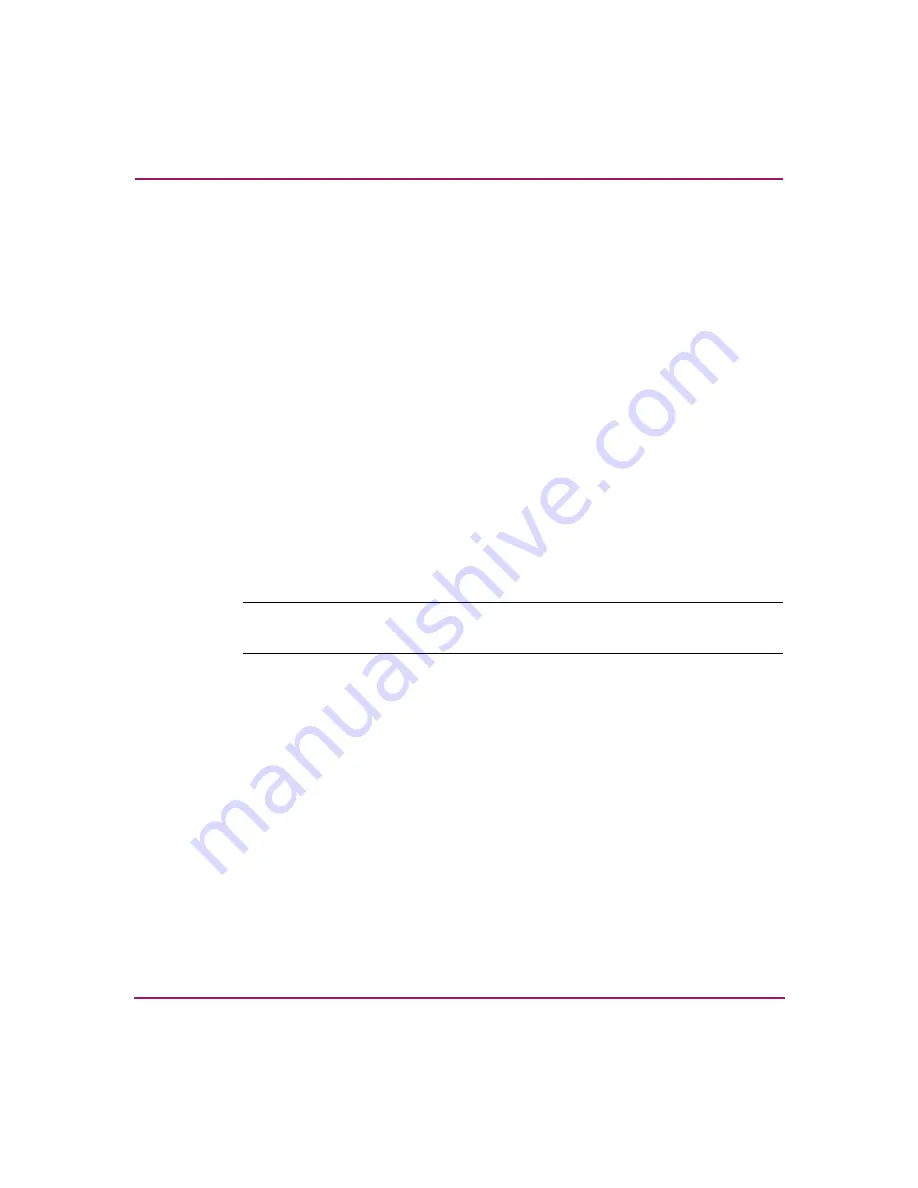
Configuration
28
HP StorageWorks 700ux/1100ux Optical Jukebox Setup Guide
5. Verify that the current state column shows the driver as “out”. If the state is
listed as “in”, skip the remaining
schgr
installation steps.
6. Highlight “schgr”. From the Actions menu select Add Driver(s) to Kernel.
7. Verify that pending state column is now listing “in”.
8. Return to the Actions menu and select Process New Kernel. This will install
the driver, rebuild the kernel, and request a reboot of the system in order to
move the kernel into place.
Formatting and mounting UDO rewritable disks
After loading the drive with media from the Operator Control Panel (OCP) or by
using the HP-UX MC utility, you can format and mount the media as you would
any other disk drive in HP-UX.
1. Identify the SCSI address of the desired drive by inspecting the output of
ioscan-fn
:
a.
Scroll through the
ioscan
output and look for the entry “AA961A” in
the Device Description column.
b.
Look for the corresponding
/dev/rdsk
and
/dev/dsk
entries.
Note:
If the /dev/rdsk and /dev/dsk entries are not listed, it may be necessary to
perform an “insf -e” to build the appropriate device files.
c.
Record the device file information listed, such as:
2. Format and mount the disk using the bolded device file information shown in
the above example.
a.
Create a directory to use as a mount point, such as
mkdir/mnt/UDO
.
b.
Format the disk using the
newfs
command:
newfs -F vxfs /dev/rdsk/c4t0d0
c.
Mount the disk to the directory you created in
.
mount /dev/dsk/c4t0d0 /mnt/UDO
.
Your UDO disk is now formatted and mounted, and can be used on HP-UX.
disk
4 0/6/0/0.0.0
sdisk
CLAIMED
DEVICE
HP
AA961A
/dev/dsk/c4t0d0 /dev/rdsk/c4t0d0



























