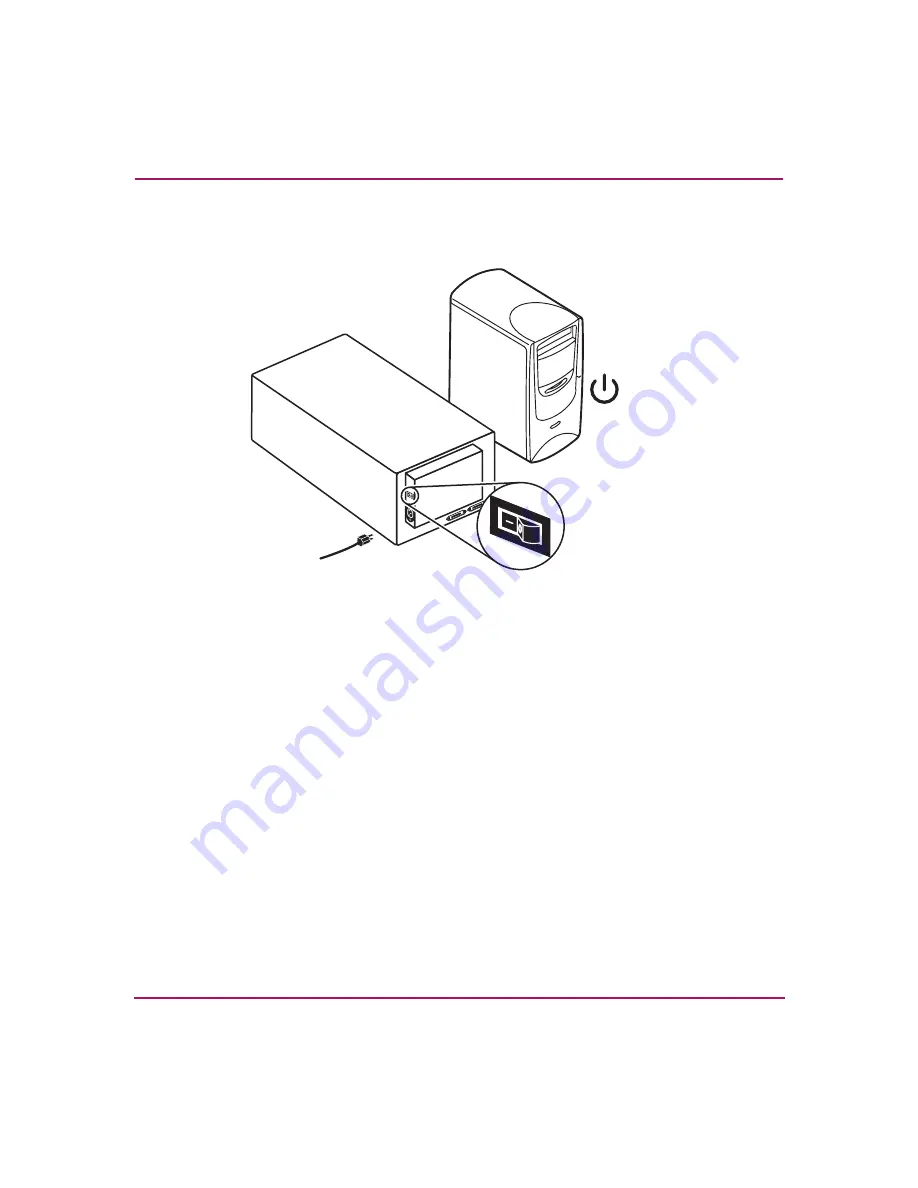
Installation
23
HP StorageWorks 700ux/1100ux Optical Jukebox Setup Guide
5. Connect power to the jukebox. Power on the jukebox and then the host system
).
Figure 9: Powering on the jukebox
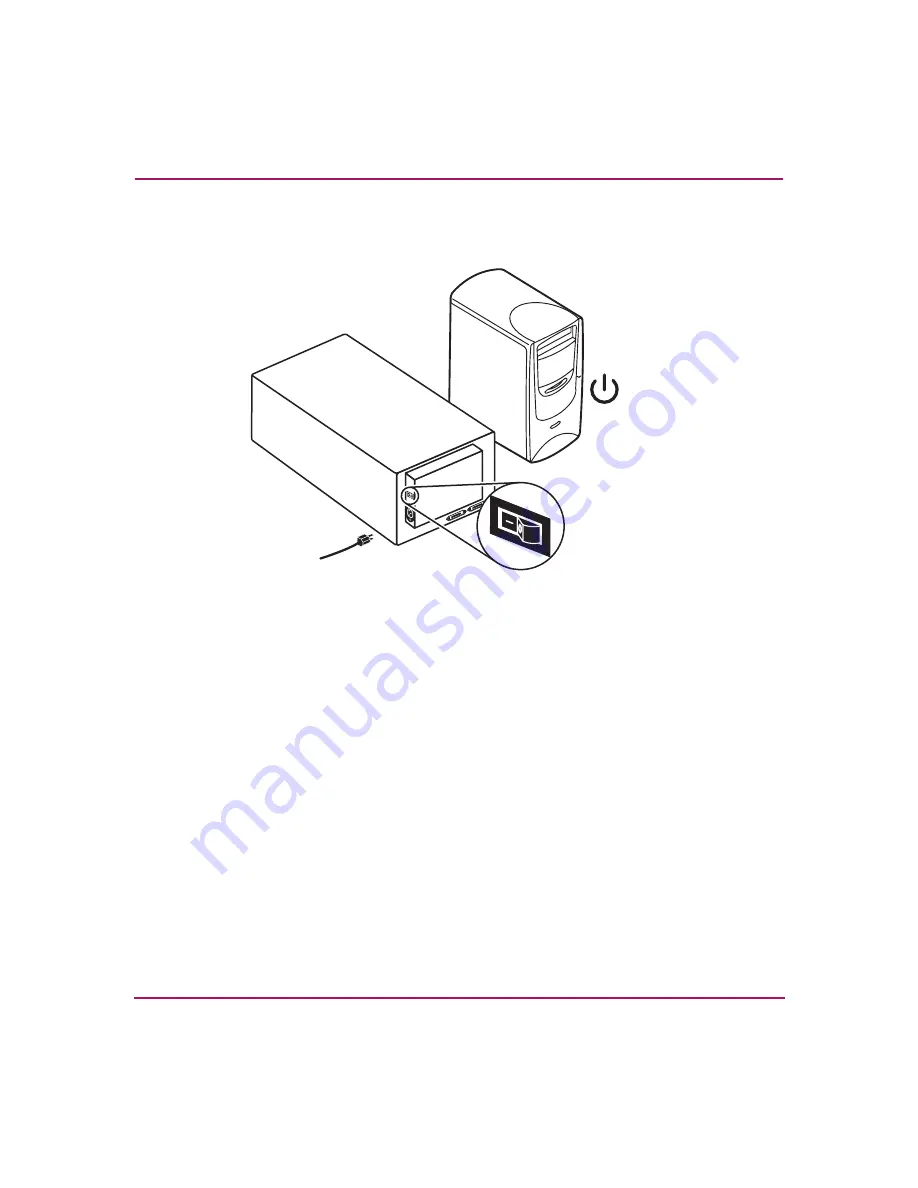
Installation
23
HP StorageWorks 700ux/1100ux Optical Jukebox Setup Guide
5. Connect power to the jukebox. Power on the jukebox and then the host system
).
Figure 9: Powering on the jukebox