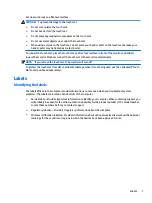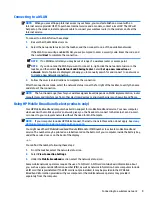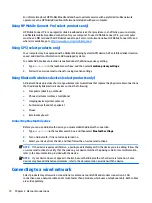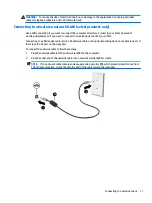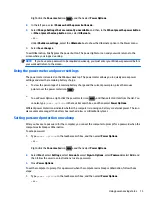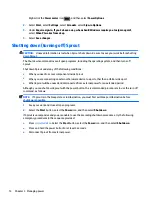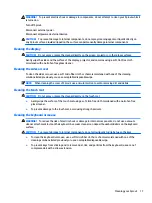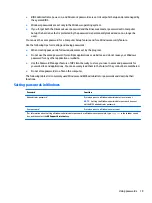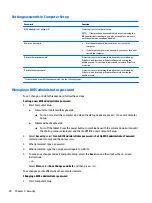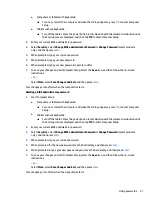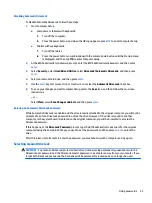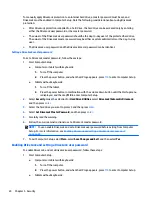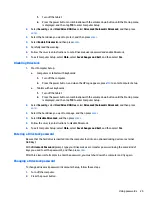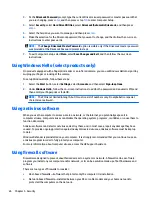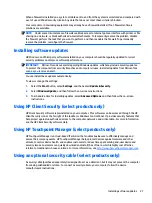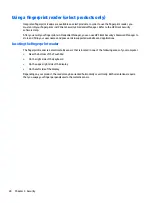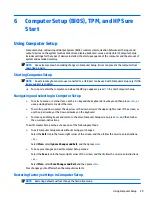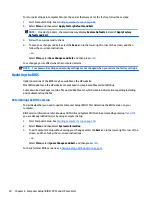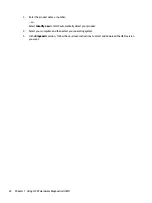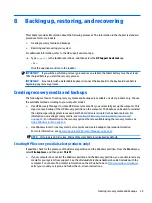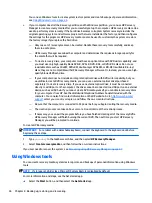●
Computers or tablets with keyboards:
▲
Turn on or restart the computer, and when the HP logo appears, press
f10
to enter Computer
Setup.
●
Tablets without keyboards:
▲
Turn off the tablet. Press the power button in combination with the volume down button until
the Startup menu is displayed, and then tap f10 to enter Computer Setup.
2.
Enter your current BIOS administrator password.
3.
Select Security, select Change BIOS administrator Password or Change Password (select products
only), and then press
enter
.
4.
When prompted, type your current password.
5.
When prompted, type your new password.
6.
When prompted, type your new password again to confirm.
7.
To save your changes and exit Computer Setup, select the Save icon, and then follow the on-screen
instructions.
– or –
Select Main, select Save Changes and Exit, and then press
enter
.
Your changes go into effect when the computer restarts.
Deleting a BIOS administrator password
1.
Start Computer Setup.
●
Computers or tablets with keyboards:
▲
Turn on or restart the computer, and when the HP logo appears, press
f10
to enter Computer
Setup.
●
Tablets without keyboards:
▲
Turn off the tablet. Press the power button in combination with the volume down button until
the Startup menu is displayed, and then tap f10 to enter Computer Setup.
2.
Enter your current BIOS administrator password.
3.
Select Security, select Change BIOS administrator Password or Change Password (select products
only), and then press
enter
.
4.
When prompted, type your current password.
5.
When prompted for the new password, leave the field empty, and then press
enter
.
6.
When prompted to type your new password again, leave the field empty, and then press
enter
.
7.
To save your changes and exit Computer Setup, select the Save icon, and then follow the on-screen
instructions.
– or –
Select Main, select Save Changes and Exit, and then press
enter
.
Your changes go into effect when the computer restarts.
Using passwords
21
Summary of Contents for Sprout
Page 1: ...User Guide ...
Page 62: ...WWAN device 8 9 56 Index ...