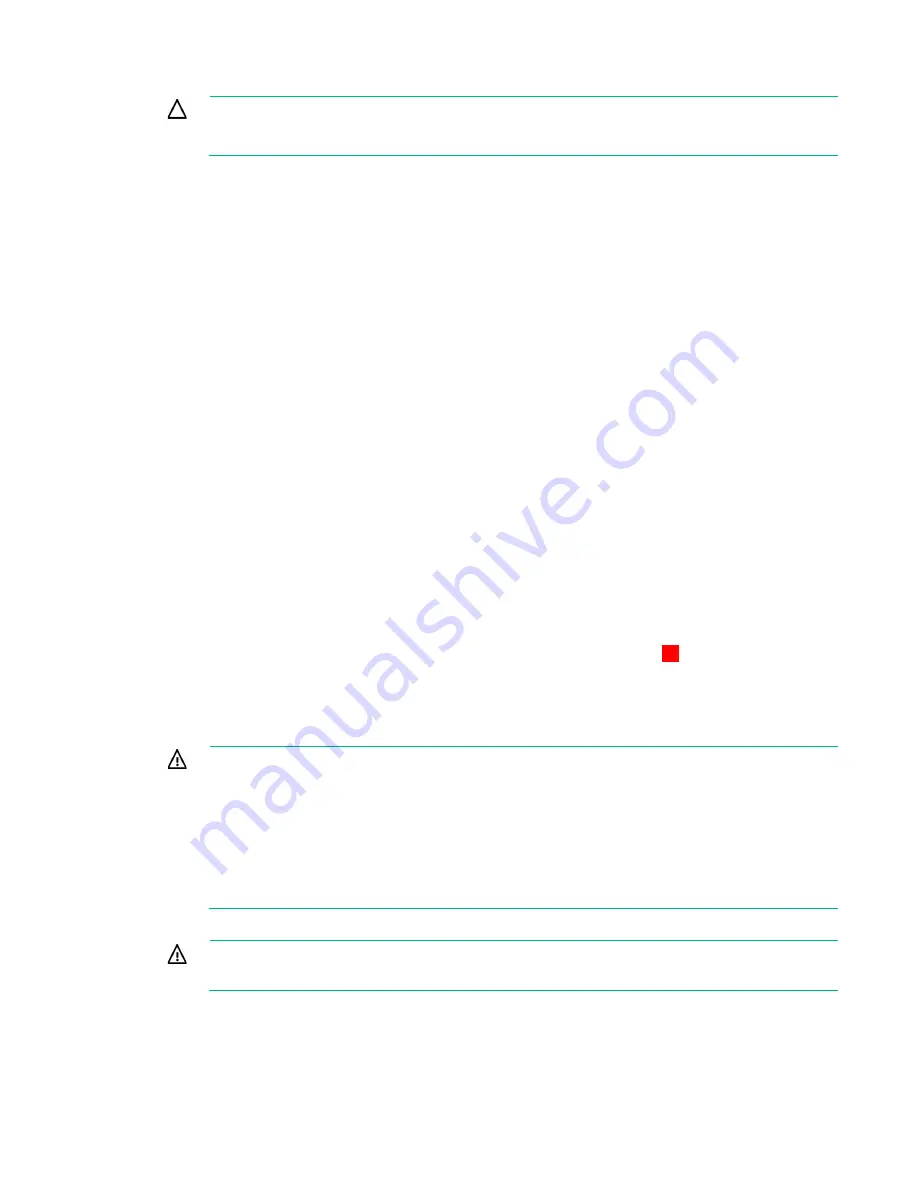
Installation and configuration 13
5.
Power down the server.
CAUTION:
In systems that use external data storage, be sure that the server is the first unit
to be powered down and the last to be powered back up. Taking this precaution ensures that
the system does not erroneously mark the drives as failed when the server is powered up.
6.
Power down all peripheral devices that are attached to the server.
7.
Disconnect the power cord from the power source.
8.
Disconnect the power cord from the server.
9.
Disconnect all peripheral devices.
10.
Install the controller hardware ("
Installing the controller board
). For server-specific
procedures, see the server user guide.
11.
Connect storage devices to the controller ("
12.
Connect peripheral devices to the server.
13.
Connect the power cord to the server.
14.
Connect the power cord to the power source.
15.
Power up all peripheral devices.
16.
Power up the server.
17.
Verify the controller firmware is the latest revision. If necessary, update the controller firmware
18.
Verify the drive firmware is the latest revision. If necessary, update the drive firmware ("
" on page
19.
(Optional) Set this controller as the boot controller using ORCA.
20.
(Optional) Change the controller boot order using RBSU ("
21.
If the new controller is not the new boot device, install the device drivers ("
on page
22.
If new versions of the Management Agents are available, update the Management Agents
Managing servers with Insight Agents
23.
(Optional) Create additional logical drives ("
The server is now ready for use.
Installing the controller board
WARNING:
To reduce the risk of personal injury or damage to the equipment, consult the
safety information and user documentation provided with the server before attempting the
installation.
Some servers contain high energy circuits, high current circuits, moving parts (such as fan
blades), or any combination of these hazards, that may be exposed if covers and access
panels are removed while the product is connected to a power source. These products are
intended to be serviced only by qualified personnel who have been trained to deal with these
hazards. Do not remove enclosures or attempt to bypass any interlocks designed to guard
against these hazardous conditions.
1.
Remove or open the access panel.
WARNING:
To reduce the risk of personal injury from hot surfaces, allow the drives and the
internal system components to cool before touching them.
2.
Select an available x8 or larger PCIe expansion slot.
A x8 physical size slot is required, even though the slot width may be electrically x4 or x1. Hewlett
Packard Enterprise recommends using a slot that is electrically x8.
3.
Remove the slot cover. Save the retaining screw, if one is present.
Summary of Contents for Smart Array P830
Page 37: ...Support and other resources 37 ...




























