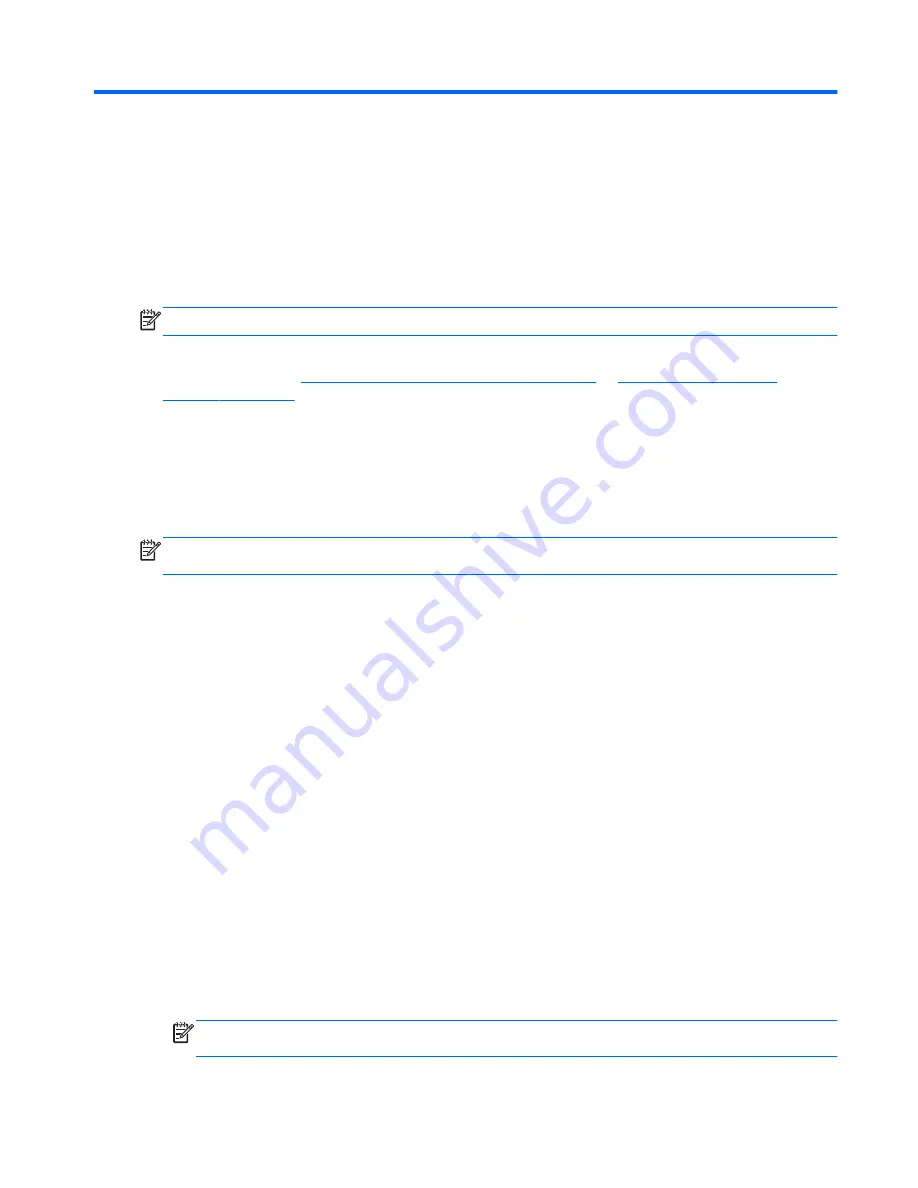
3
Networking (select models only)
NOTE:
Internet hardware and software features vary depending on Slate model and your location.
Your Slate supports wireless Internet access. For mobile Internet access, you can use a wireless
connection. Refer to
Connecting to an existing WLAN on page 20
or
Setting up a new WLAN
network on page 21
.
Using an Internet service provider (ISP)
Before you can connect to the Internet, you must establish an ISP account. Contact a local ISP to
purchase Internet service and a modem. The ISP will help set up the modem, install a network cable
to connect your wireless Slate to the modem, and test the Internet service.
NOTE:
Your ISP will give you a user ID and password to access the Internet. Record this
information and store it in a safe place.
The following features will help you set up a new Internet account or configure the Slate to use an
existing account:
●
Internet Services & Offers (available in some locations)
—This utility assists with signing up
for a new Internet account and configuring the Slate to use an existing account. To access this
utility, tap
Start
, tap
All Programs
,tap
Online Services
, and then tap
Get Online
.
●
ISP-provided icons (available in some locations)
—These icons may be displayed either
individually on the Windows desktop or grouped in a desktop folder named Online Services. To
set up a new Internet account or configure the Slate to use an existing account, double-tap an
icon, and then follow the on-screen instructions.
●
Windows Connect to the Internet Wizard
—You can use the Windows Connect to the Internet
Wizard to connect to the Internet in any of these situations:
◦
You already have an account with an ISP.
◦
You do not have an Internet account and want to select an ISP from the list provided within
the wizard. (The list of ISP providers is not available in all regions.)
◦
You have selected an unlisted ISP, and the ISP has provided you with information such as
a specific IP address and POP3 and SMTP settings.
To access the Windows Connect to the Internet Wizard and instructions for using it, tap
Start
,
tap
Control Panel
, tap
Network and Internet
, and then tap
Network and Sharing Center
.
NOTE:
If you are prompted within the wizard to choose between enabling or disabling
Windows Firewall, choose to enable the firewall.
Using an Internet service provider (ISP)
19






























