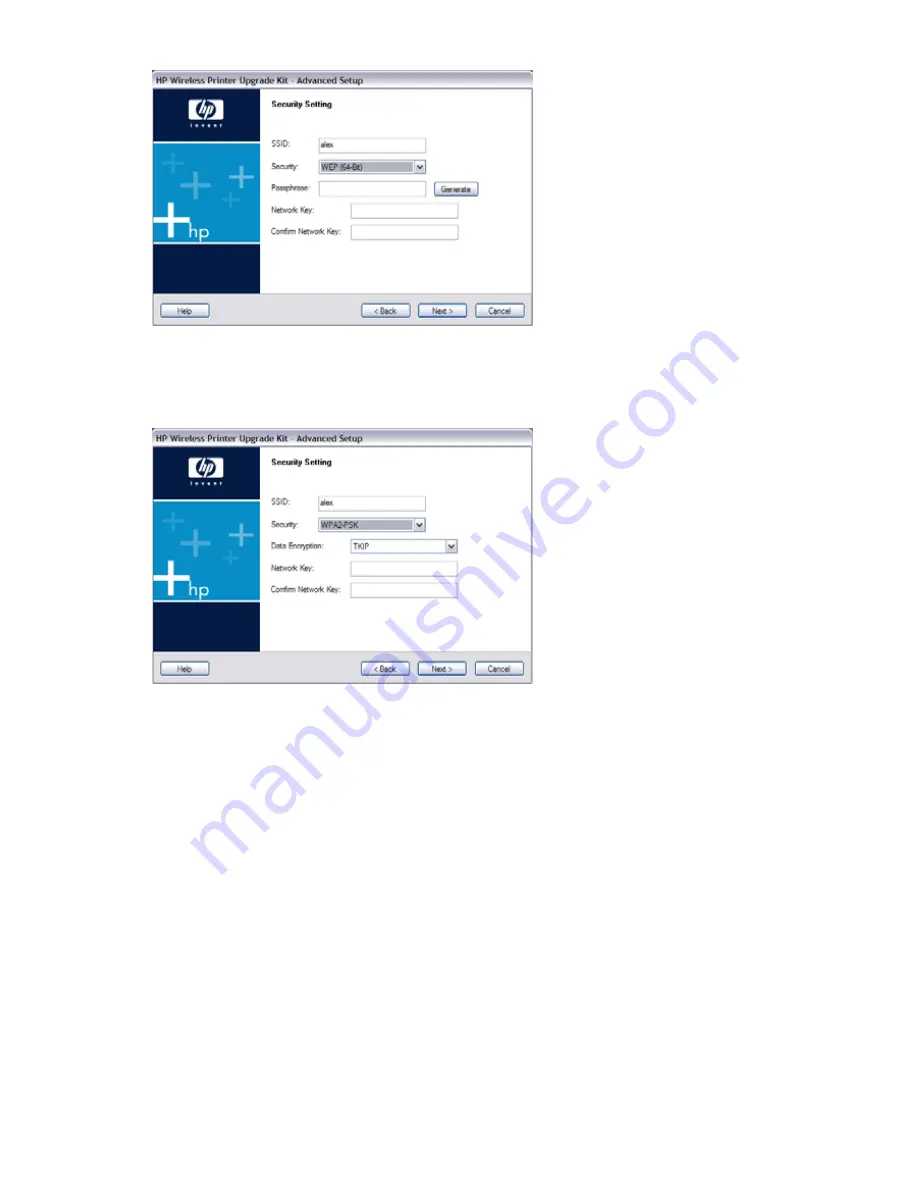
16
錯誤
!
尚未定義樣式。
Figure
•
Passphrase – Enter a Passphrase, also called a pre-shared key, of 8 to 63 characters. The longer
and more complex your Passphrase, the more secure your network will be.
•
Network Key – Enter the Network key in this field.
•
Confirm Network Key – Re-enter the Network key here.
Figure
•
Data Encryption – Select the desired option. Other Wireless Stations must use the same method.
•
Network Key – Enter the Network key in this field.
•
Confirm Network Key – Re-enter the Network key here.
























