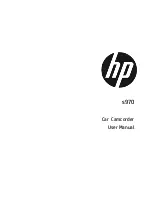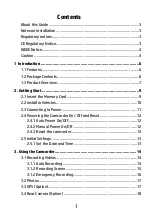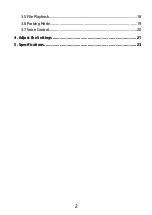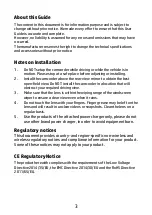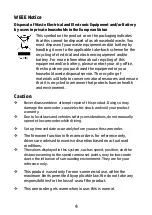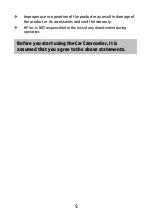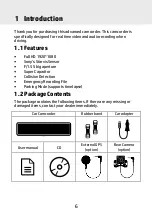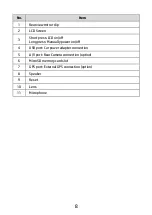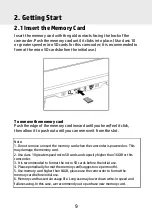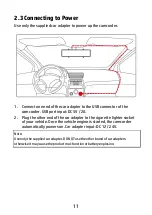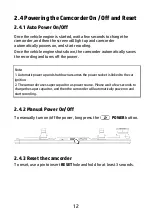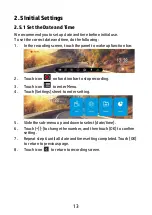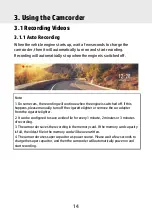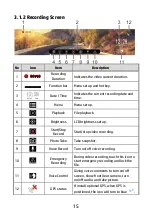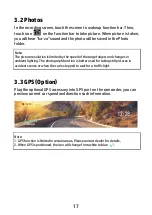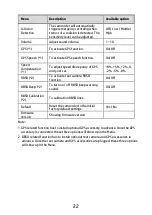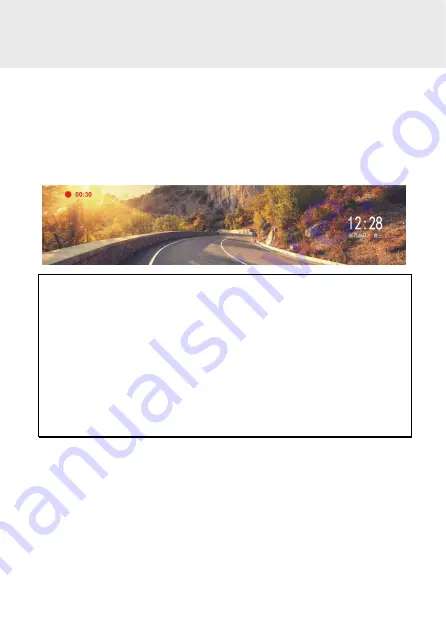
14
3. Using the Camcorder
3.1 Recording Videos
3.1.1 Auto Recording
When the vehicle engine starts up, wait a few seconds to charge the
camcorder, then it will automatically turn on and start recording.
Recording will automatically stop when the engine is switched off.
Note:
1. On some cars, the recording will continue when the engine is switched off. If this
happens, please manually turn off the cigarette lighter or remove the car adapter
from the cigarette lighter.
2. It can be configured to save a video file for every 1 minute, 2 minutes or 3 minutes
of recording.
3. The camcorder saves the recording in the memory card. If the memory card capacity
is full, the oldest file in the memory card will be overwritten.
4. The camcorder uses super capacitor as power source. Please wait a few seconds to
charge the super capacitor, and then the camcorder will automatically power on and
start recording.
Summary of Contents for s970
Page 1: ...s970 Car Camcorder User Manual ...
Page 8: ...7 1 3 Product Overview ...