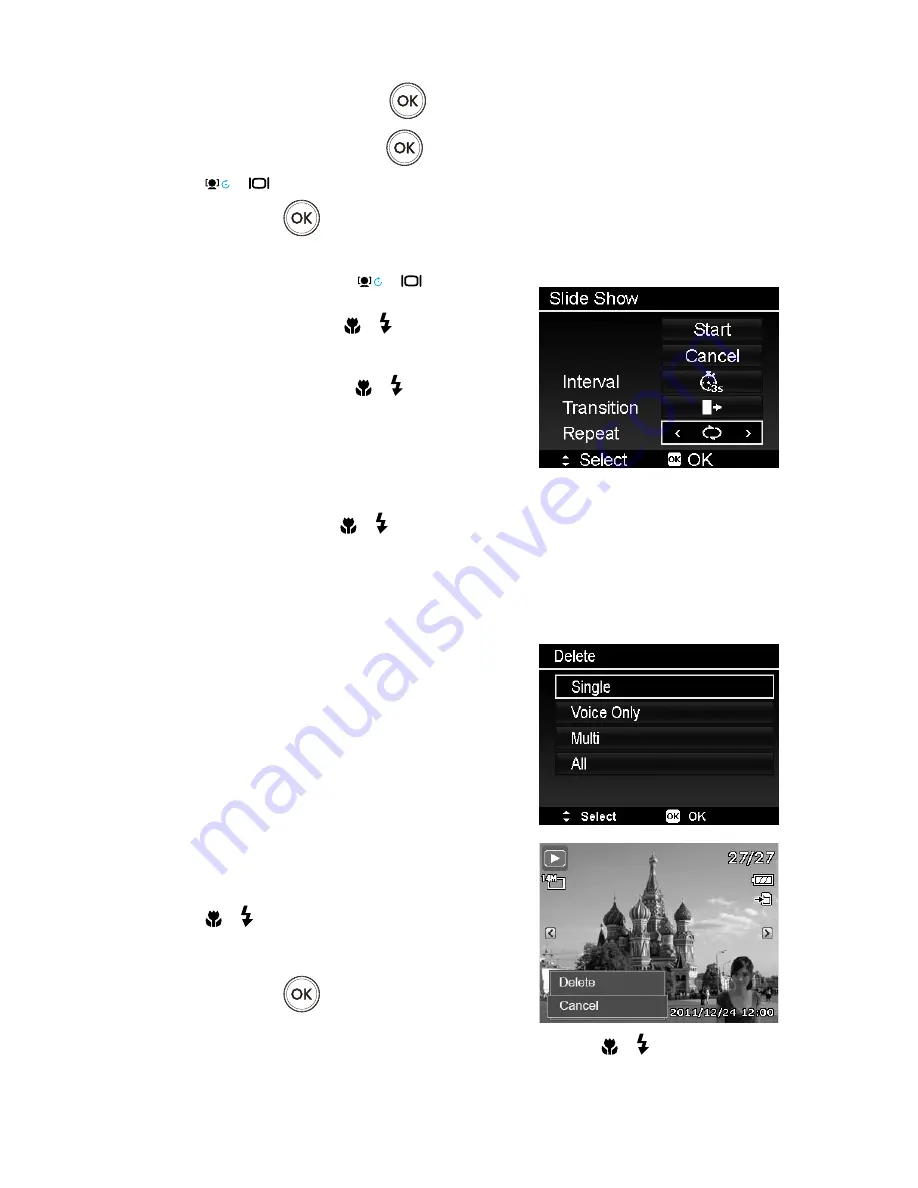
55
Select
3.
Start
, then press the
OK button
to start the slideshow.
During slideshow, press the
4.
OK button
to pause slideshow.
Use the
5.
or
keys to move through the options. Select whether to
Continue
or
Exit
the slideshow.
Press the
6.
OK button
to apply selected option.
To change slideshow settings:
From the Slideshow menu, use the
1.
or
keys to move
through the selections.
Select Interval setting. Press the
2.
or keys to adjust.
Choose among the available interval settings: 1 sec., 3 sec., 5
sec., and 10 sec.
Select Transition setting. Press the
3.
or keys to adjust.
Choose among the available transition settings:
Horizontal
•
Shrink
•
Fade
•
Random
•
Select Repeat setting. Press the
4.
or keys to adjust. Available settings are: Yes, No.
Delete
The Delete function allows to remove unwanted files in the internal memory or on the memory card. Protected files
cannot be erased, to delete, unprotect the file first. See “Protect” on page 57.
To delete a image/video/audio clip:
From the Playback menu, select
1.
Delete
.
The Delete submenu is displayed on the LCD screen. Available
2.
select settings:
•
Single.
Select one file to delete.
•
Voice Only.
Delete only the attached voice memo, not voice
clips. The image is still retained in the memory.
•
Multi.
Select multiple files to delete at the same time.
•
All.
Delete all files.
To delete a single file:
Select
1.
Single
in the Delete submenu, the images are displayed
on the LCD screen in single navigation mode.
Use the
2.
or keys to scroll the display.
When the desired image/video/audio clip is displayed on the
3.
LCD screen, select
Delete
.
Press the
4.
OK button
to delete.
The next image is displayed on the LCD screen. To delete another file, use the
5.
or keys to scroll through the
images/videos/audio clips. Repeat steps 3 to 4.
To close the Delete function and go back Playback menu, select
6.
Cancel
.
Summary of Contents for s300
Page 1: ...s300 Digital Camera User Manual ...
Page 2: ......
Page 82: ......
Page 83: ...P N 7525C00269A ...






























