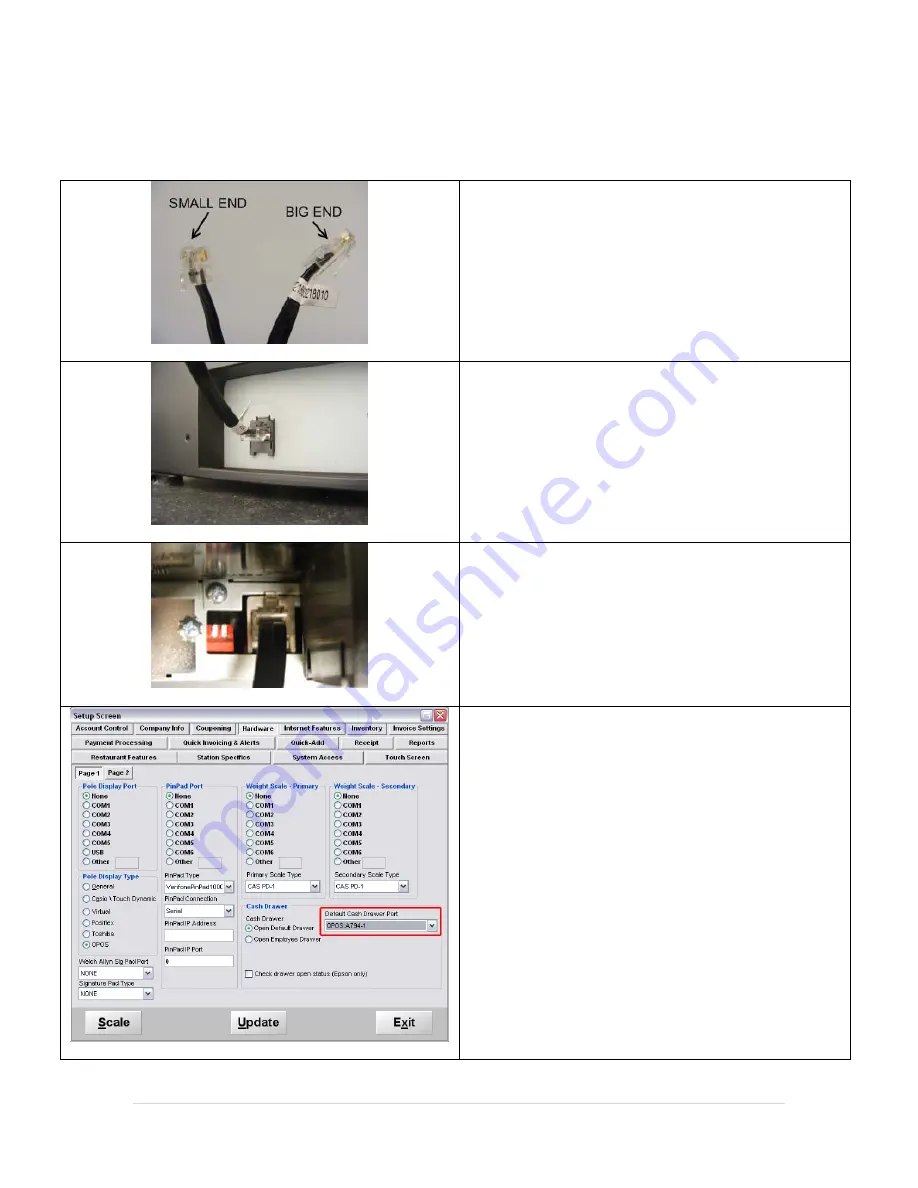
15 |
P a g e
Installing the HP-123 Cash Drawer
Note:
No drivers are required to install the Cash Drawer
The cable to install the cash drawer should have a
small end
(RJ11) and a
big end
(RJ45). (Pictured Left.)
1.
Plug the
big end
of the cable
into the underside of
the HP-123 cash drawer.
2.
Plug the
small end
of the cable into the TPG A776 or
the KS6600’s “CR” port.
3.
Select
Manager
or
options
and then select
Setup (4)
then
Setup Screen (G).
4.
Under
Default Cash Drawer Port
select the
appropriate port (the correct port will have the
name of your printer in it).


















