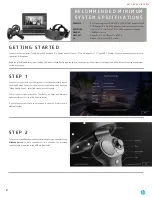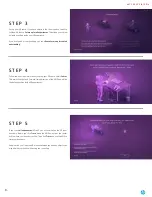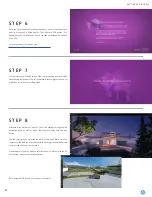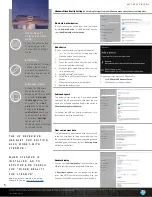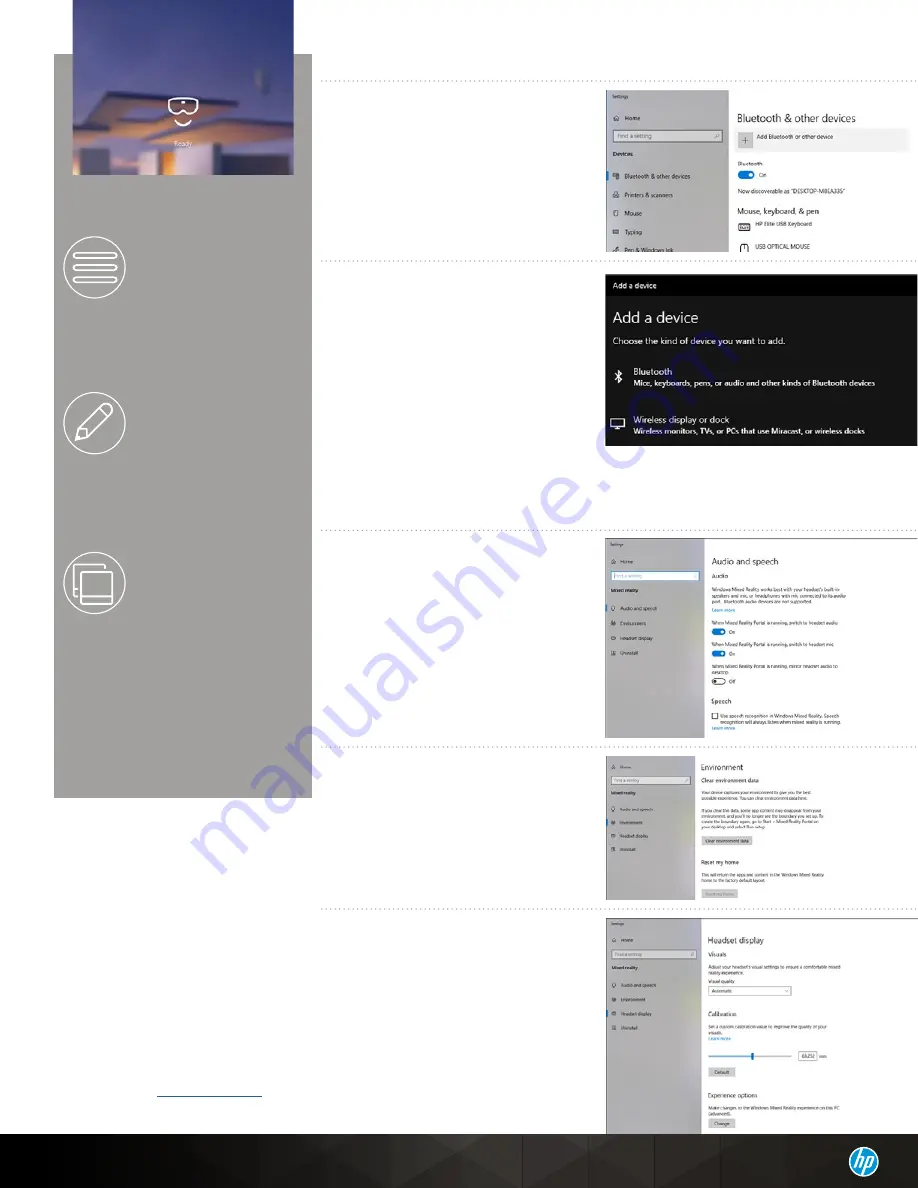
5.
NOT FOR USE IN INDIA
T H E H P R E V E R B V R
H E A D S E T P R O E D I T I O N
A L S O W O R K S W I T H
S T E A M V R !
W H E N S T E A M V R I S
I N S T A L L E D , G O T O
E X P L O R E A N D S E A R C H
F O R “ M I X E D R E A L I T Y
F O R S T E A M V R ” .
A d d i t i o n a l i n f o r m a t i o n o n u s i n g
S t e a m V R c a n b e
Windows Mixed Reality Settings >
Bluetooth & other devices
To unpair any devices, select them from the list and
choose
Remove Device
. To add Bluetooth® devices,
select
Add Bluetooth or other device.
Add a device
To pair a controller with your system’s Bluetooth®:
1.
Turn on the controller by holding down the
Windows button on the controller.
2.
Remove the battery cover.
3.
Press the small button near the end of the
controller (near the wrist strap).
4.
When the lights begin flashing half on, half off,
it’s in pairing mode.
5.
Select Bluetooth® from the list.
6.
Select the controller from the list of Bluetooth®
devices.
7.
When the controller pairs, it will vibrate.
8.
Replace the battery cover.
Audio and speech
The default works quite well. If you want people
outside of the VR experience to hear what the user
hears, you will need speakers; enable the option to
Mirror headset audio to desktop.
For speech, the HMD has built-in microphones. For a
list of speech commands, see Step 6.
Clear environment data
This will delete the accumulated data about your VR
space. You may want to rerun set-up after this. You
can customize the Cliff House by moving things around
and adding new windows or content.
Reset my home
will restore the default.
Headset display
You can set the
Visual quality
if your hardware has
difficulty functioning at an acceptable frame rate.
In
Experience options
, you can change the refresh
rate of the HMD. Some display technology may not
keep up with the 90Hz headset resolution; try 60Hz.
M I X E D R E A L I T Y
P O RTA L S E T T I N G S
M E N U :
Press the menu button
(3 lines, upper left)
to access the settings
menu.
B O U N DA RY:
Turn on and off through
settings. Run setup if
you wish to redraw the
boundary or discover a
new VR space.
W I N D O W S M E N U :
Access the Windows
menu by using the
Windows button on your
controller.
Get mixed
reality apps
from the
Microsoft store.
Get
help
goes to an online
help guide.
Set-up
controllers
allows you
to unpair and re-pair
controllers.
Settings
takes you to the
Windows system setting
for mixed reality.
Selecting Settings from your Windows menu opens the system dialog box.
© 2019 HP Development Company, L.P. The information herein is subject to change without notice. The only warranties for HP products and services are set forth in the express warranty statements accompanying such products and services. Nothing herein should be
construed as constituting an addtional warranty. HP shall not be liable for technical or editiorial errors or omissions contained herein.
4AA7-5420ENW, June 2019
To pair a controller with your HP Reverb Pro :
1.
Run
HP Reverb VR Headset Setup.
2.
Follow the on-screen instructions.