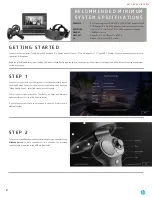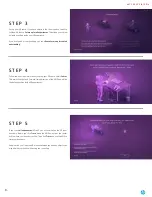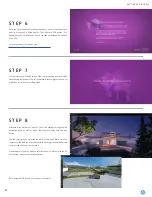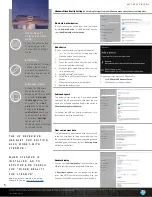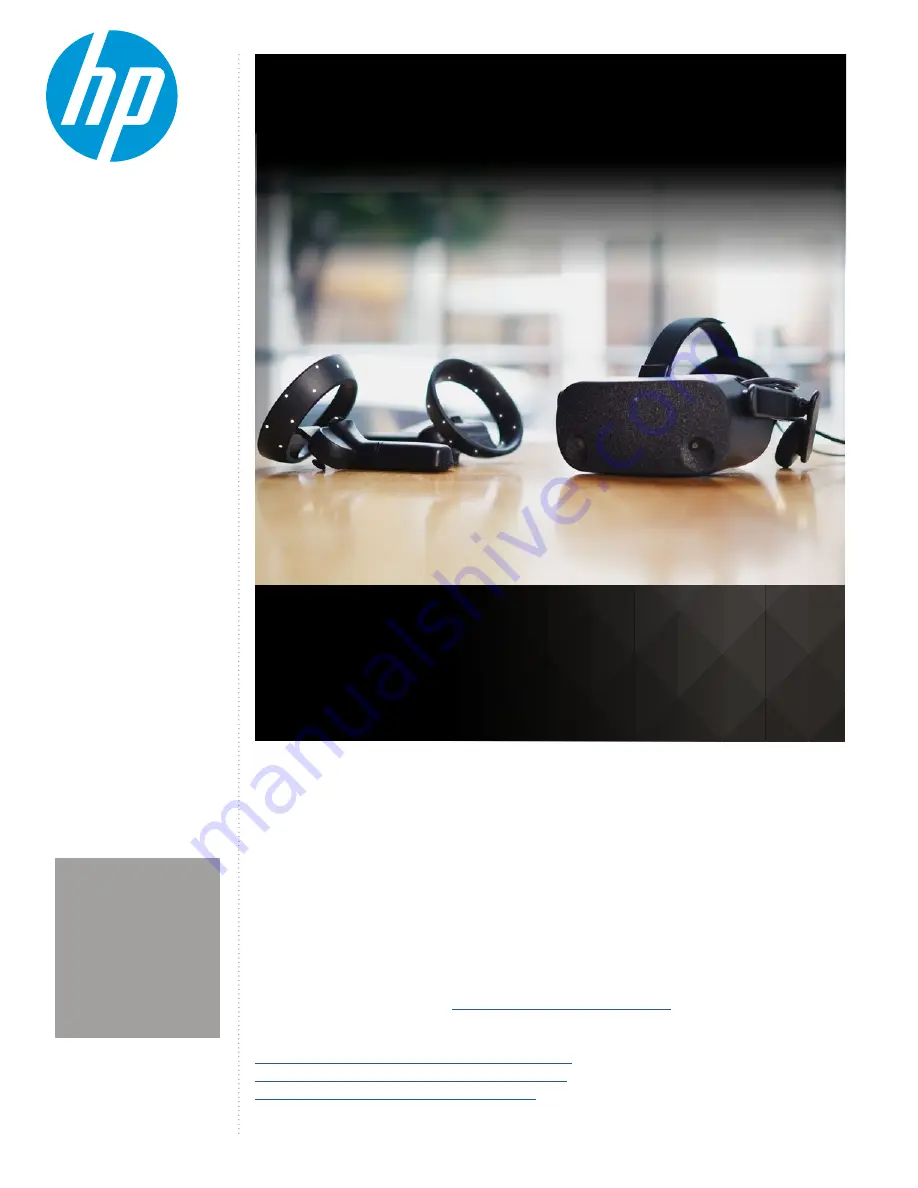
The HP Reverb Virtual Reality Headset - Professional Edition offers stunning immersive computing with significant ease of setup
and use in a cost effective solution. This solution is well suited for Engineering Product Dev and design reviews, AEC (Architecture,
Engineering & Construction) reviews, location-based entertainment, and MRO (Maintenance, Repair and Overhaul) training use
environments.
Take advantage of the complete Windows 10 Mixed Reality and SteamVR ecosystems.
IMPORTANT NOTE:
HP Reverb Virtual Reality Headset - Professional Edition is not recommended for children under the age of
13. All users should read the HP Reverb Virtual Reality Headset - Professional Edition User Guide to reduce the risk of personal
injury, discomfort, property damage, and other potential hazards and for important information related to your health and safety
when using the headset. Windows Mixed Reality requires Windows 10 October 2018 Update installed on the workstation or PC.
Features may require software or other 3rd-party applications to provide the described functionality. To minimize the possibility
of experiencing discomfort using a VR application, ensure that the PC system is equipped with the appropriate graphics and CPU
for the VR application. Learn more about
HP workstation VR Ready configurations here.
REFERENCES:
HP Reverb Virtual Reality Headset Professional Edition QuickSpecs
HP Reverb Virtual Reality Headset Professional Edition Datasheet
HP Reverb Virtual Reality Headset Professional Edition FAQ
Your guide to setting up the HP Reverb Virtual Reality Headset
Professional Edition.
1.
S E T - U P G U I D E
USING ADAPTERS:
Any display adapter must
support 4K resolutions. Any
USB adapter must support
USB3.0 or higher.
NOT FOR USE IN INDIA
HOW TO GUIDE:
HP REVERB VR
HEADSET PRO
EDITION SET-UP