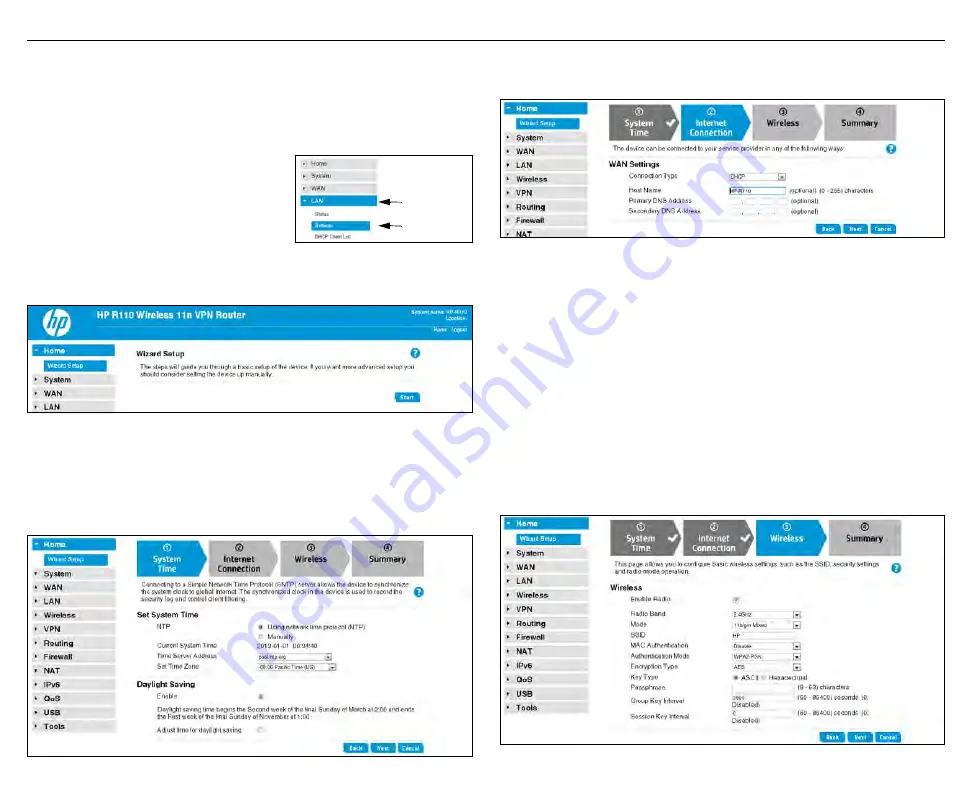
HP R100-Series Wireless VPN Routers Quickstart
5
Initial configuration
4.
A Country prompt appears. Select the country in which the HP R110/
R120 is operating, and then click
Save
.
Caution:
To ensure compliance, you must select the correct country.
See
Country of use
on page 3.
The HP R110/R120 management interface home page opens.
The management interface is organized with
menus and sub-menus. Instructions for
making menu selections, such as “select
LAN
> Settings
” indicate that you should select the
LAN
menu, and then the
Settings
menu.
D.
Run the wizard to set up the HP R110/R120
1.
Select
Home
on the management interface menu.
2.
Select
Start
to start the wizard.
3.
Either configure the system time manually by entering the date and time,
or keep the default setting of
Using network time protocol (NTP)
. Set
the time zone for your region, and enable daylight saving, if required.
Click
Next
.
4.
Set the
Connection Type
for the WAN connection to your ISP. The
default setting is to use the DHCP protocol. Click
Next
.
5.
Configure the wireless settings:
• Select the 2.4 GHz or 5 GHz radio band for your wireless network.
(The HP R120 has separate settings for the 2.4 GHz and 5 GHz bands.)
• Set the radio operating mode. Select a compatibility mode if support
for older 802.11a/b/g devices is required, otherwise HP recommends
that you select either 11n only or 11ac only.
• Set a unique SSID name for the wireless network.
• Select an authentication mode for security. In this example, a setting
of
WPA2-PSK
is selected and a
Passphrase
is entered for the network
security. For information on other wireless security settings, see the
HP R100-Series Wireless VPN Routers Configuration/Administration
Guide
.
Click
Next
.
Main menu
Sub-menu








