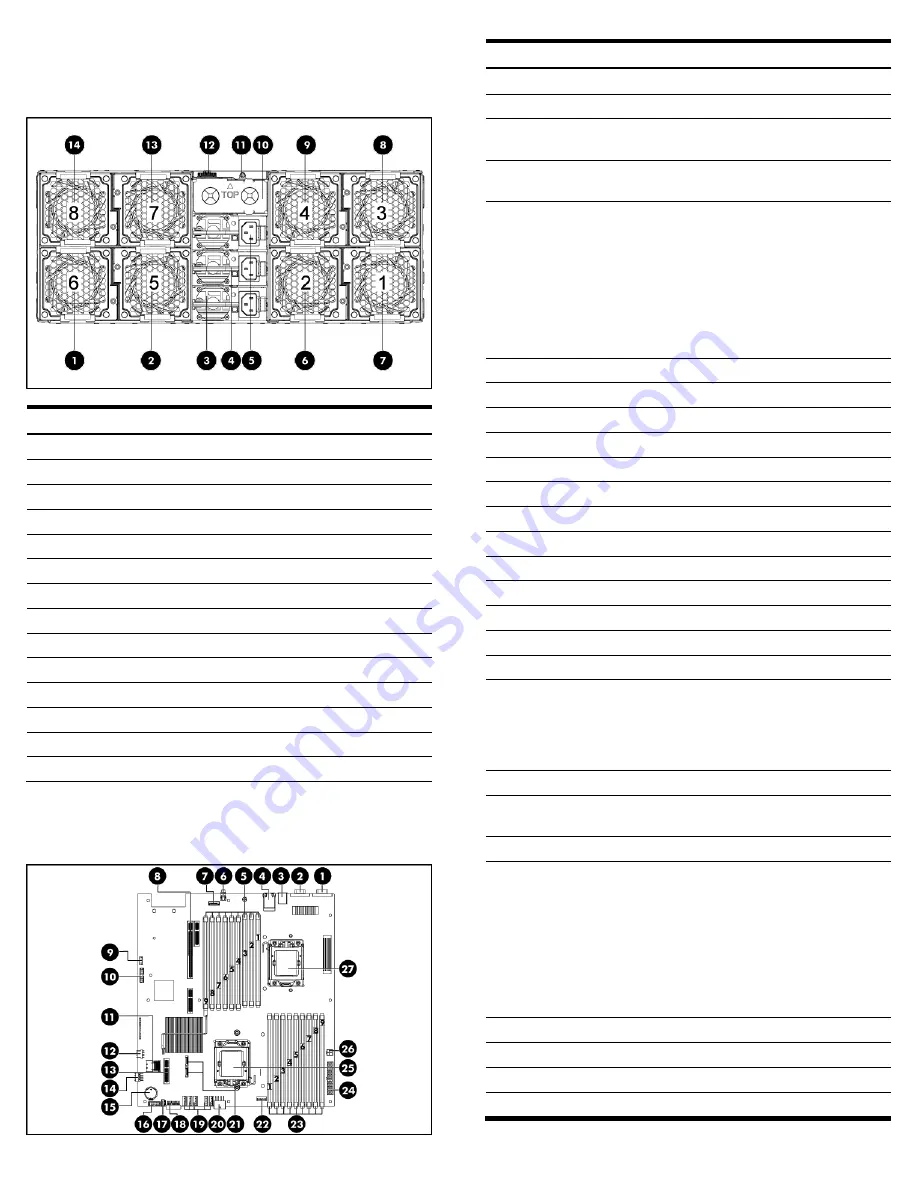
3
Rear Panel Components
Figure 2
Rear panel components of the s6500 chassis with 4 SL160s
G6 servers
Item
Description
1
Fan 6
2
Fan 5
3
Power Supply 1
4
Power Supply 2
5
Power Supply 3
6
Fan 2
7
Fan 1
8
Fan 3
9
Fan 4
10
Power Blank
11
Chassis UID
12
SLAPM(SL Advanced Power Manager) connector
13
Fan 7
14
Fan 8
System Board Components
Figure 3
System Board components
Item
Designator Description
1
J2
Serial Port (COM1)
2
J1
VGA Port
3
J8
Top: USB 2.0 Port
Bottom: USB 2.0 Port
4
J7
Top: NIC port2
Bottom: NIC port1
5
J21
J22
J79
J23
J24
J78
J25
J26
J77
CPU2 DIMM 9C slot (from left to right)
CPU2 DIMM 8F slot
CPU2 DIMM 7I slot
CPU2 DIMM 6B slot
CPU2 DIMM 5E slot
CPU2 DIMM 4H slot
CPU2 DIMM 3A slot
CPU2 DIMM 2D slot
CPU2 DIMM 1G slot
6
SW1
UID LED/Switch
7
J90
IPMI connector
8
J17
PCIe x16 FH/FL Riser slot1A
9
J27
Jumper
10
J29
TPM connector
11
J11
Mini SAS connector
12
J69
USB 2.0 Port
13
J3
Storage card slot
14
J56
LCD connector
15
B1
CMOS Battery
16
J82
Power supply backplane connector
17
J65
Backplane I
2
C connector
18
J42
Front panel connector
19
J67
J68
J70
J62
J71
Fan6 connector (from left to right)
Fan5 connector
Fan4 connector
Fan3 connector
Fan2 connector
20
J64
12V Power connector
21
J57
J58
SATA5 connector
SATA6 connector
22
J63
Fan1 connector
23
J74
J43
J44
J75
J45
J46
J76
J47
J48
CPU1 DIMM 1G slot (from left to right)
CPU1 DIMM 2D slot
CPU1 DIMM 3A slot
CPU1 DIMM 4H slot
CPU1 DIMM 5E slot
CPU1 DIMM 6B slot
CPU1 DIMM 7I slot
CPU1 DIMM 8F slot
CPU1 DIMM 9C slot
24
J51
System power connector
25
U73
Processor 1 socket
26
J60
12V Power connector
27
U34
Processor 2 socket


























