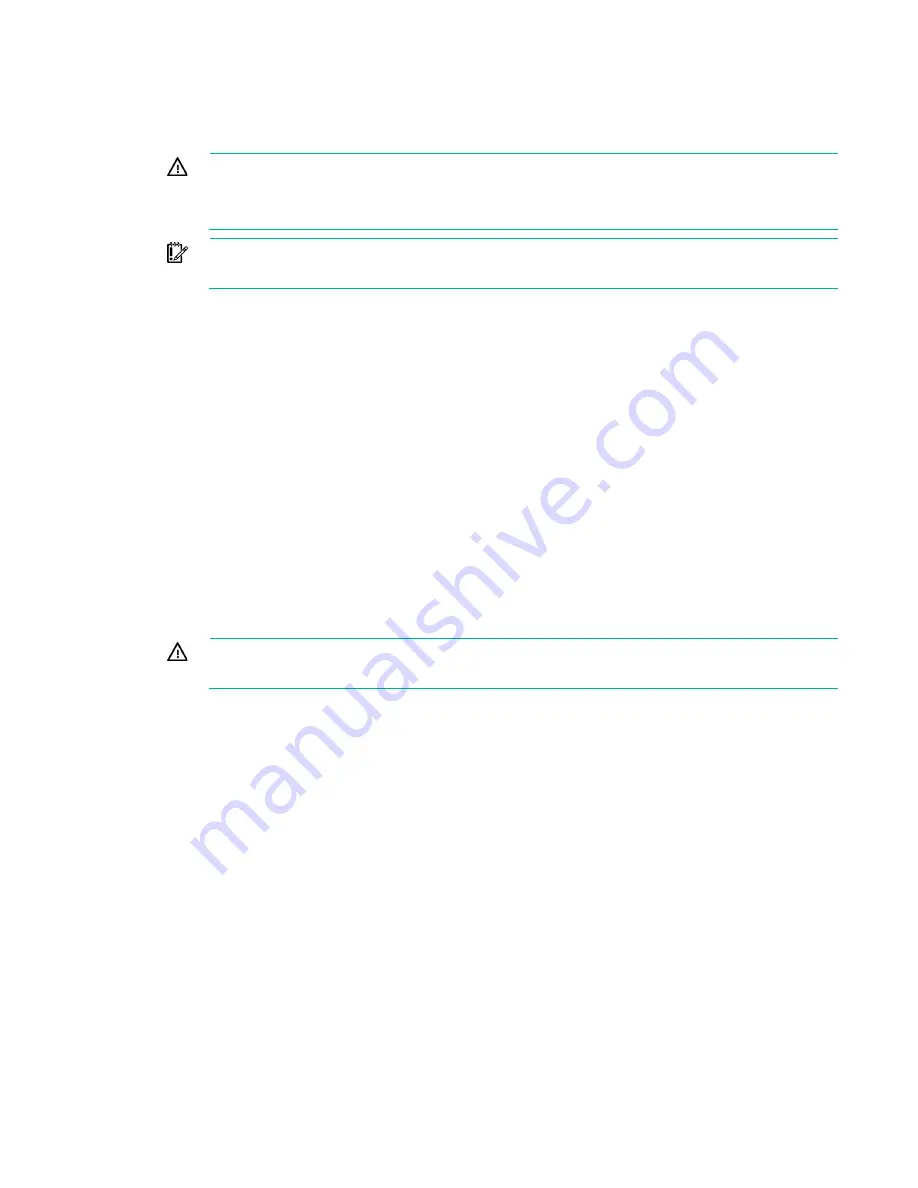
Removal and replacement procedures 29
Power down the server
Before powering down the server for any upgrade or maintenance procedures, perform a backup of
critical server data and programs.
WARNING:
To reduce the risk of personal injury, electric shock, or damage to the equipment,
remove the power cord to remove power from the server. The front panel Power On/Standby
button does not completely shut off system power. Portions of the power supply and some
internal circuitry remain active until AC/DC power is removed.
IMPORTANT:
When the server is in standby mode, auxiliary power is still being provided to
the system.
To power down the server, use one of the following methods:
•
Press and release the Power On/Standby button.
This method initiates a controlled shutdown of applications and the OS before the server enters
standby mode.
•
Press and hold the Power On/Standby button for more than 4 seconds to force the server to enter
standby mode.
This method forces the server to enter standby mode without properly exiting applications and the
OS. If an application stops responding, you can use this method to force a shutdown.
•
Use a virtual power button selection through iLO.
This method initiates a controlled remote shutdown of applications and the OS before the server
enters standby mode.
Before proceeding, verify the server is in standby mode by observing that the system power LED is
amber.
Extend the server from the rack
WARNING:
To reduce the risk of personal injury or equipment damage, be sure that the rack
is adequately stabilized before extending a component from the rack.
1.
Remove the security bezel ("
Remove the security bezel (optional)
2.
Power down the server (on page
3.
Remove all power:
a.
Disconnect each power cord from the power source.
b.
Disconnect each power cord from the server.
4.
Loosen the screws from the latch ears and release the latches on each side of the server.
Summary of Contents for ProLiant ML350 Gen9
Page 5: ...Contents 5 Index 123 ...
Page 13: ...Customer self repair 13 ...
Page 14: ...Customer self repair 14 ...
Page 15: ...Customer self repair 15 ...
Page 18: ...Illustrated parts catalog 18 ...
Page 64: ...Removal and replacement procedures 64 LFF configuration SFF configuration ...
Page 91: ...Component identification 91 o Rack orientation 24 LFF drives o Tower orientation ...
Page 109: ...Cabling 109 Embedded SATA cabling LFF configuration SFF configuration ...
Page 112: ...Cabling 112 o SFF configuration o LFF configuration SAS Expander cabling One SAS Expander ...
Page 113: ...Cabling 113 o LFF configuration o SFF configuration ...






























