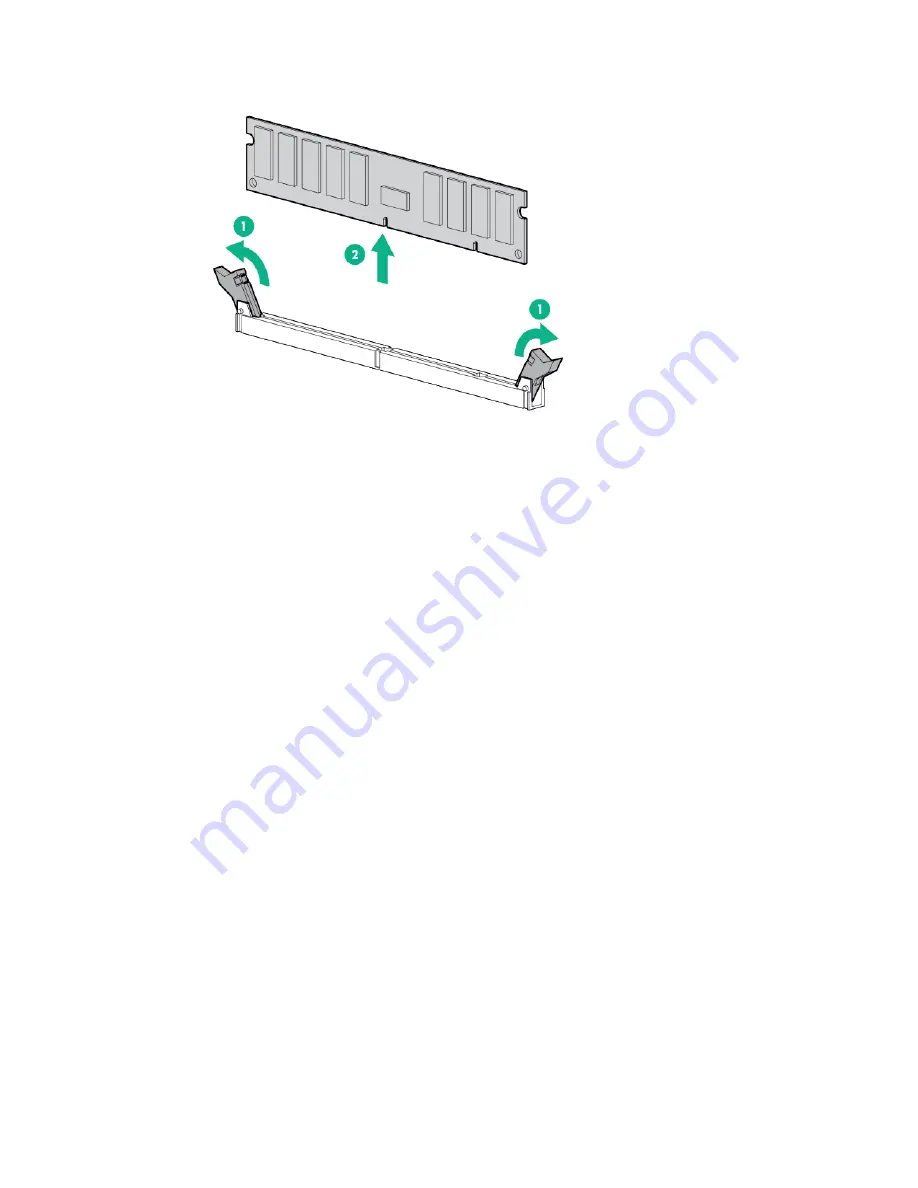
Removal and replacement procedures 35
9.
Remove the DIMM.
To replace the component, reverse the removal procedure.
Heatsink
To remove the component:
1.
Unlock and remove the tower bezel ("
" on page
2.
Power down the server (on page
3.
Remove all power:
a.
Disconnect each power cord from the power source.
b.
Disconnect each power cord from the server.
4.
Place the server on its side.
5.
Remove the access panel (on page
6.
If installed, remove the PCI air baffle (on page
7.
Remove the system air baffle (on page
8.
Remove the heatsink:
a.
Loosen one pair of diagonally opposite screws halfway, and then loosen the other pair of screws.
b.
Completely loosen all screws in the same sequence.
















































