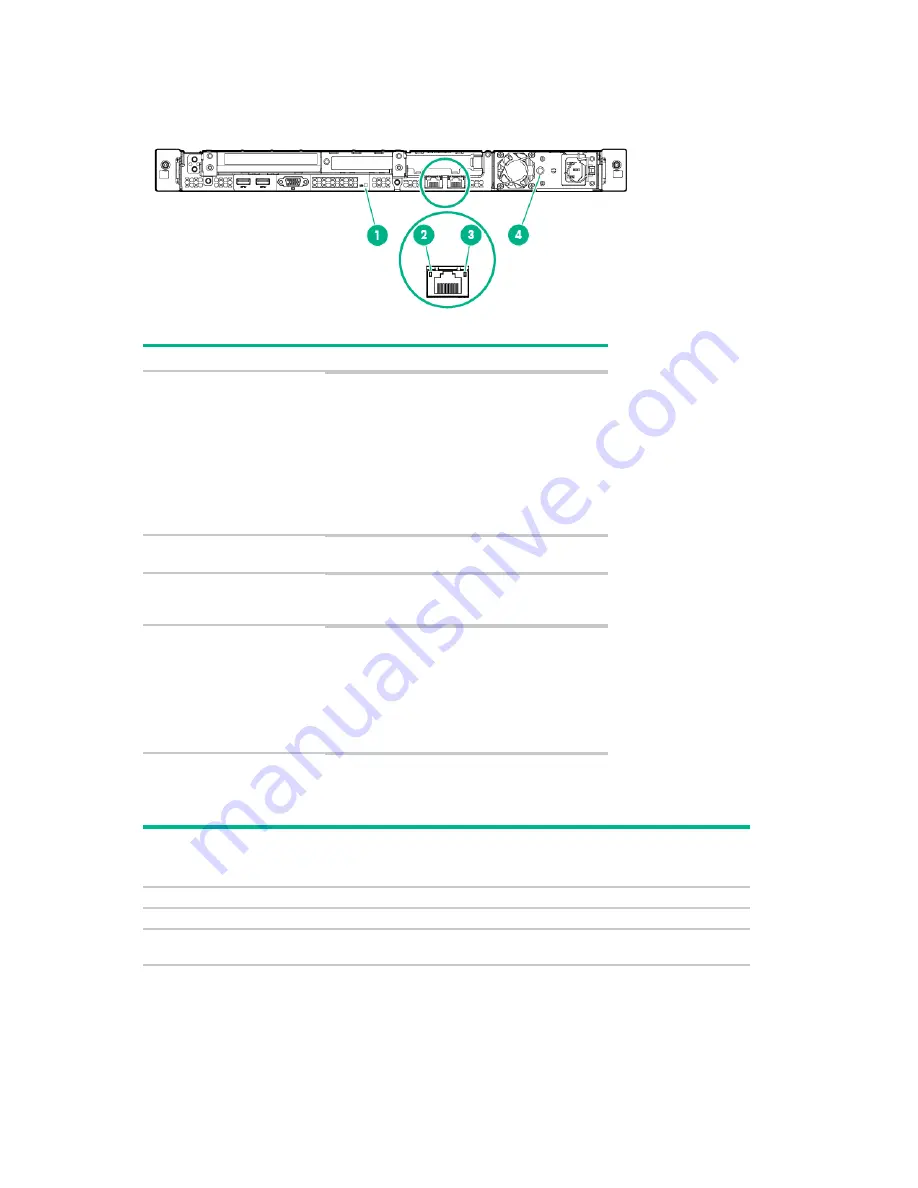
Component identification 90
Rear panel LEDs
Item
Description
Status
1
UID LED
Solid blue = Activated
Flashing blue:
•
1 flash per second = Remote management
or firmware upgrade in progress
•
4 flashes per second = iLO manual reboot
sequence initiated
•
8 flashes per second = iLO manual reboot
sequence in progress
Off = Deactivated
2
NIC link LED
Green = Network link
Off = No network link
3
NIC activity LED
Solid green = Link to network
Flashing green = Network active
Off = No network activity
4
Power supply LED Solid green = Normal
Off = One or more of the following conditions
exists:
•
Power is unavailable
•
Power supply failed
•
Power supply is in standby mode
•
Power supply error
PCIe riser board slot definitions
Expansion
Slots
Riser
board
options
Technology Bus
Width
Connector
Width
Form Factor
1
PCIe riser
PCIe 3.0
x16
x16
Low-profile
2
PCIe riser
PCIe 3.0
x8
x8
Low-profile
3
PCIe riser
FlexibleLOM
PCIe 3.0
x8
x8
x8
x8
Full-height/Half-length
FlexibleLOM
Summary of Contents for ProLiant DL60 Gen9
Page 5: ...Contents 5 Documentation feedback 111 Index 112 ...
Page 13: ...Customer self repair 13 ...
Page 14: ...Customer self repair 14 ...
Page 15: ...Customer self repair 15 ...
Page 23: ...Illustrated parts catalog 23 ...
Page 33: ...Removal and replacement procedures 33 o Secondary PCI riser cage o PCI blank ...
Page 95: ...Component identification 95 Fan locations ...
Page 110: ...Acronyms and abbreviations 110 UID unit identification USB universal serial bus ...
















































