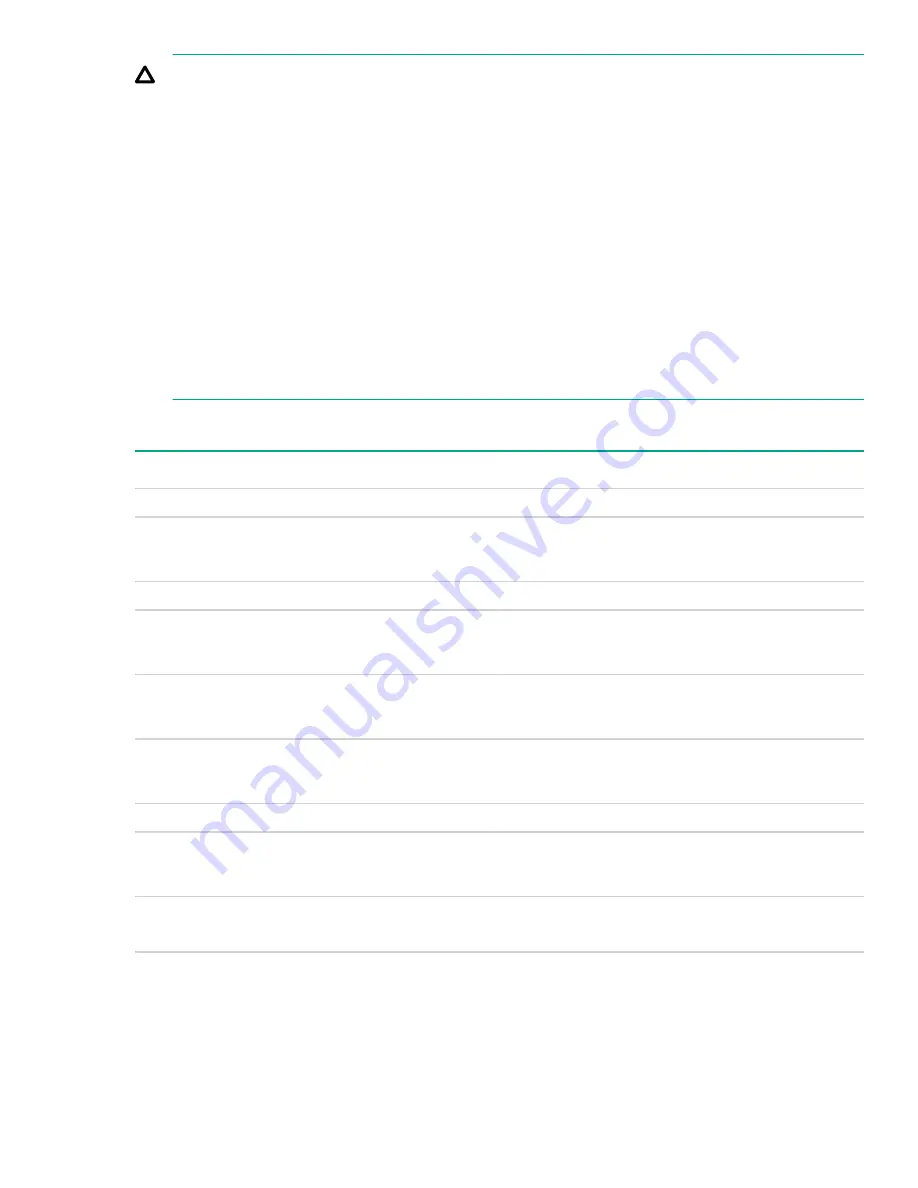
CAUTION:
This equipment is designed to permit the connection of the earthed conductor of the DC supply circuit to
the earthing conductor at the equipment.
If this connection is made, all of the following must be met:
• This equipment must be connected directly to the DC supply system earthing electrode conductor or
to a bonding jumper from an earthing terminal bar or bus to which the DC supply system earthing
electrode conductor is connected.
• This equipment must be located in the same immediate area (such as adjacent cabinets) as any
other equipment that has a connection between the earthed conductor of the same DC supply circuit
and the earthing conductor, and also the point of earthing of the DC system. The DC system must be
earthed elsewhere.
• The DC supply source is to be located within the same premises as the equipment.
• Switching or disconnecting devices must not be in the earthed circuit conductor between the DC
source and the point of connection of the earthing electrode conductor.
HPE 1600W Flex Slot Platinum Hot Plug Low Halogen Power Supply
Specification
Value
Input requirements
Rated input voltage
200 VAC to 240 VAC
240 VDC for China only
Rated input frequency
50 Hz to 60 Hz
Rated input current
8.7 A at 200 VAC
7.2 A at 240 VAC
Maximum rated input power
1,734 W at 200 VAC
1,725 W at 240 VAC
BTUs per hour
5,918 at 200 VAC
5,884 at 240 VAC
Power supply output
Rated steady-state power
1,600 W at 200 VAC to 240 VAC input
1,600 W at 240 VDC input
Maximum peak power
2,200 W for 1 ms (turbo mode) at 200 VAC to 240
VAC input
HPE 1600W Flex Slot Platinum Hot Plug Low Halogen Power Supply
121
Summary of Contents for ProLiant DL560 Gen10
Page 6: ...Warranty information 124 Regulatory information 125 Documentation feedback 125 6 Contents ...
Page 27: ...Customer self repair 27 ...
Page 28: ...28 Customer self repair ...
Page 29: ...Customer self repair 29 ...
Page 30: ...30 Customer self repair ...
Page 102: ...16 SFF backplanes Group C SAS cables 102 Cabling ...
Page 113: ...Quad slimline riser installed in the secondary PCIe riser cage Tertiary riser Cabling 113 ...





































