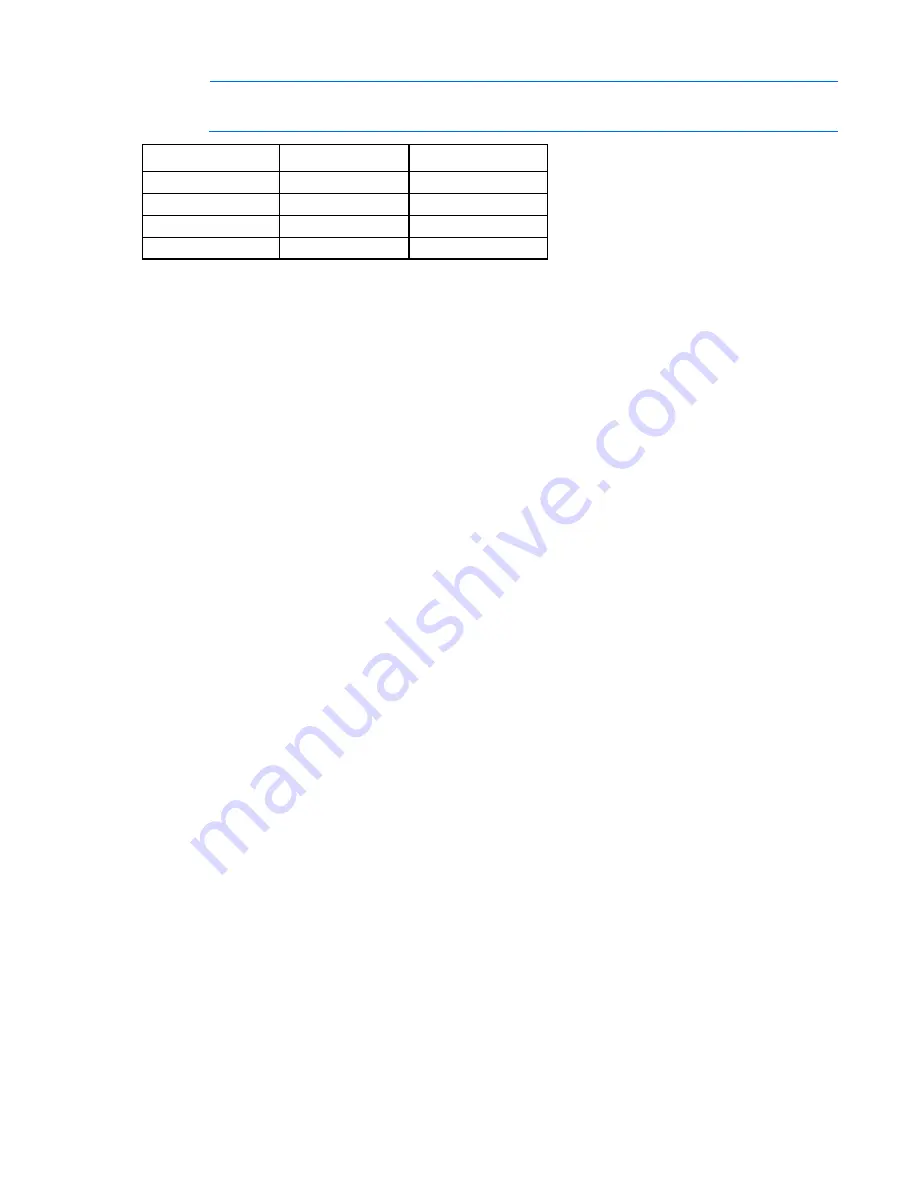
Software and configuration utilities 95
NOTE:
The server may not support all the following examples.
Drives installed
Drives used
RAID level
1
1
RAID 0
2
2
RAID 1
3, 4, 5, or 6
3, 4, 5, or 6
RAID 5
More than 6
0
None
To change any ORCA default settings and override the auto-configuration process, press the
F8
key when
prompted.
For more information on RBSU, see the
HP ROM-Based Setup Utility User Guide
on the Documentation CD or
Boot options
Near the end of the boot process, the boot options screen is displayed. This screen is visible for several
seconds before the system attempts to boot from a supported boot device. During this time, you can do the
following:
•
Access RBSU by pressing the
F9
key.
•
Access Intelligent Provisioning Maintenance Menu by pressing the
F10
key.
•
Access the boot menu by pressing the
F11
key.
•
Force a PXE Network boot by pressing the
F12
key.
Configuring AMP modes
Not all ProLiant servers support all AMP modes. RBSU provides menu options only for the modes supported
by the server. Advanced memory protection within RBSU enables the following advanced memory modes:
•
Advanced ECC Mode—Provides memory protection beyond Standard ECC. All single-bit failures and
some multi-bit failures can be corrected without resulting in system downtime.
•
Online Spare Mode—Provides protection against failing or degraded DIMMs. Certain memory is set
aside as spare, and automatic failover to spare memory occurs when the system detects a degraded
DIMM. DIMMs that are likely to receive a fatal or uncorrectable memory error are removed from
operation automatically, resulting in less system downtime.
For DIMM population requirements, see the server-specific user guide.
Re-entering the server serial number and product ID
After you replace the system board, you must re-enter the server serial number and the product ID.
1.
During the server startup sequence, press the
F9
key to access RBSU.
2.
Select the
Advanced Options
menu.
3.
Select
Service Options
.
4.
Select
Serial Number
. The following warnings appear:
Summary of Contents for ProLiant DL388p
Page 44: ...Hardware options installation 44 14 Install the heatsink 15 Remove the two fan blanks ...
Page 83: ...Cabling 83 LFF hard drive cabling Optical drive cabling ...
Page 84: ...Cabling 84 FBWC cabling 8 or 16 drive SFF 8 drive LFF PCIe option ...
Page 120: ...Technical support 120 ...
Page 121: ...Technical support 121 ...
















































