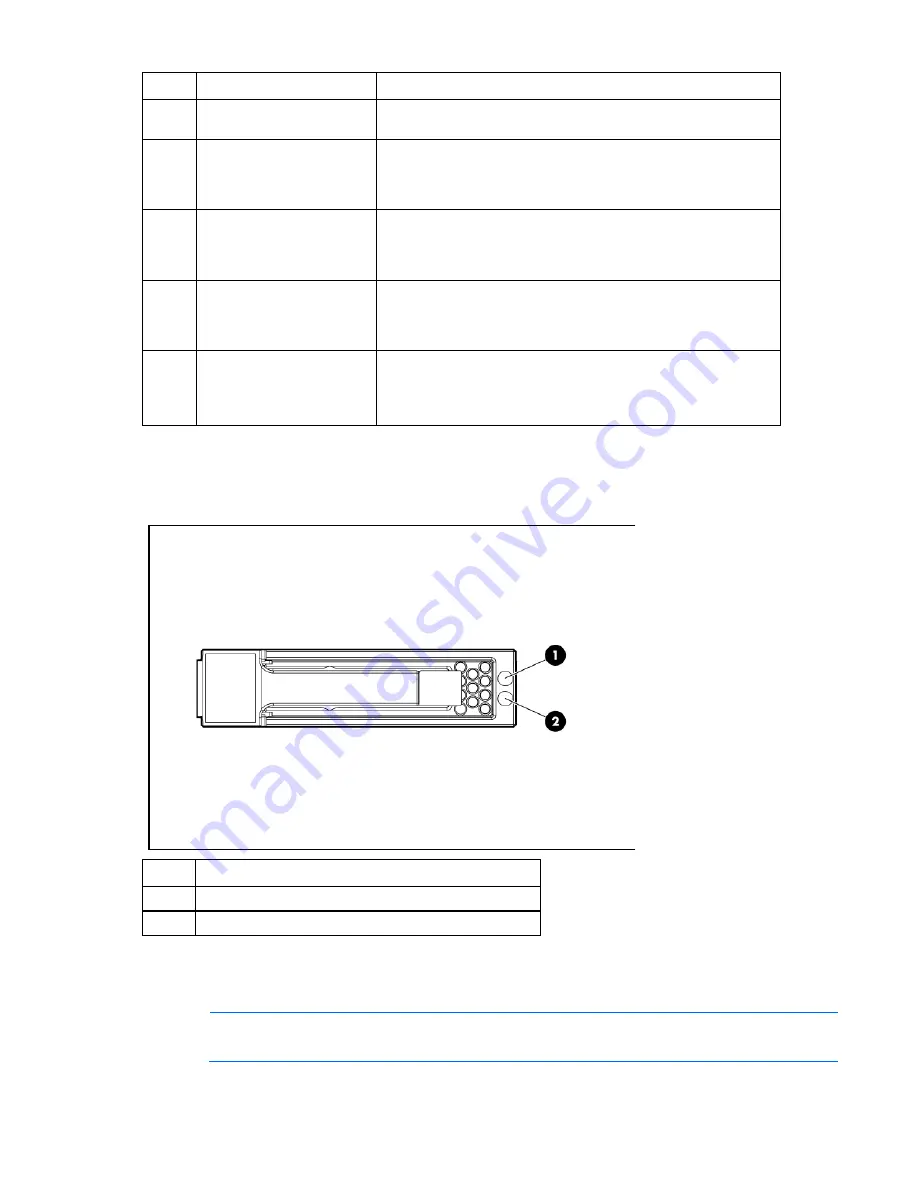
Component identification 56
Item
Description
Status
Green flashing = Network activity
Off = No link or activity
4
Flex 2 LED
Green = Network linked
Green flashing = Network activity
Off = No link or activity
5
Flex 3 LED
Green = Network linked
Green flashing = Network activity
Off = No link or activity
6
Flex 4 LED
Green = Network linked
Green flashing = Network activity
Off = No link or activity
7
System power LED
Green = On
Green flashing = Server is requesting power.
Amber = Standby (auxiliary power available)*
Off = Off
*If the OA denies power to the server blade, the server blade returns to Standby mode.
SAS and SATA hard drive LEDs
Item
Description
1
Fault/UID LED (amber/blue)
2
Online LED (green)
SAS and SATA hard drive LED combinations
NOTE:
Predictive failure alerts can occur only when the hard drive is connected to a Smart Array
controller.












































