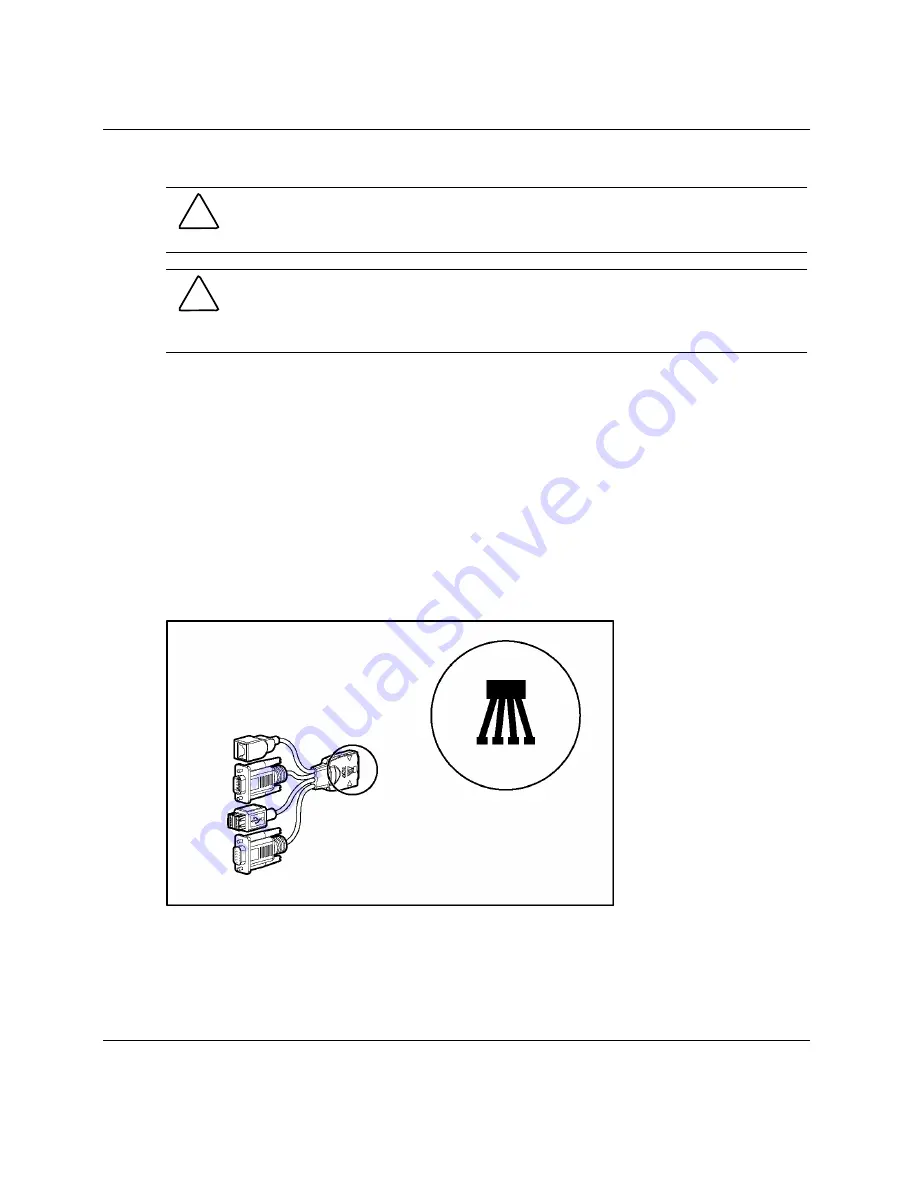
CAUTION: Properly ground yourself before beginning any installation procedure.
Electrostatic discharge can damage electronic components. For more information
about electrostatic discharge, refer to the setup and installation guide.
CAUTION: Disconnect the local I/O cable when not in use. The port and connector
do not provide a permanent connection. Rear iLO connector performance degrades
when the local I/O cable is in use, even when the iLO connector on the cable is not in
use.
Using the Diagnostic Cable or the Local I/O Cable for
Configuration or Diagnostic Procedures
Use either the diagnostic cable or the local I/O cable to perform some server blade
configuration and diagnostic procedures. Depending on the model, the server blade
will have either a diagnostic port or an I/O port. The I/O port only accepts the local
I/O cable and the diagnostic port only accepts the diagnostic cable. If the server blade
has an I/O icon next to the port on the front of the server blade, use the local I/O
cable. If the port has no icon, use the diagnostic cable. Refer to Figure 2 to identify
the I/O icon.
Figure 2: Local I/O cable with large view of the I/O icon
8
HP ProLiant BL p-Class System Diagnostic Station User Guide























