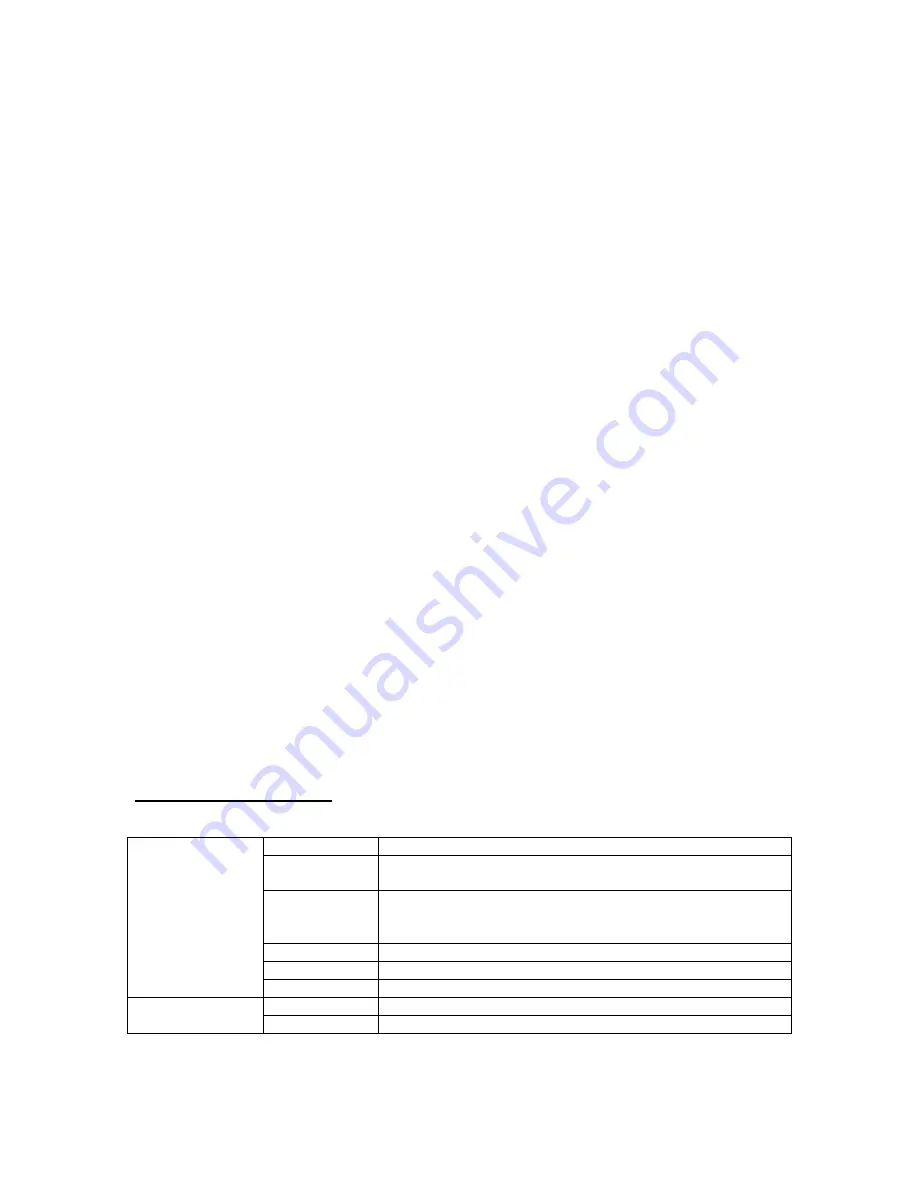
1
PROLIANT 8500 PENTIUM III
XEON
TROUBLESHOOTING GUIDELINE
Version 1.0 – 8/12/1999
Assumptions
•
Proliant 8500 Pentium III Xeon minimum system requirements have been met (see Appendix A)
Refer to the Proliant 8500 Pentium III Xeon “Maintenance and Service Guide”, “Setup and Install Guide”,
“Illustrated Parts Catalogue”. When available
TABLE OF CONTENT
SECTION
TOPIC
1
Status Indictors
2
Switches
3
Troubleshooting
4
Troubleshooting Tips
5
Appendix A: Minimum System Configuration
Appendix B: Power up sequence
Appendix C: Interlock Chain Block Diagram
Section 1
STATUS INDICTORS:
•
Integrated Management Display (IMD): Liquid Crystal Display (LCD)
Located on front of system, used to monitor progress during POST and to display cautions and critical
error messages.
•
POWER-ON LED:
Located on the front panel beside power switch. When pushed, green indicates good +5V output from
power supply. Flashing amber indicates a system fault.
•
POWER SUPPLY LEDs:
Located on rear of unit next to AC power input.
Power Supply LED Table
Table 1 –1: Power supplies LEDs indictor definitions
Green
No fault detected in this power supply
Green/Amber
flashing
Power supply failed to restart after a prolonged fault
Green flashing
Power supply will start within 20 seconds or software shutdown
(software shutdown mode won’t restart unless power switch is
cycled).
Amber flashing
Failed self test
Amber
Fault detected in this power supply
Top LED
(Status)
Off
System in standby mode or interlock(s) disabled
Green
AC power is connected to this power supply
Bottom LED
(AC Power)
Off
No AC power connected to this supply
Summary of Contents for ProLiant 8500
Page 10: ...10 ...




























