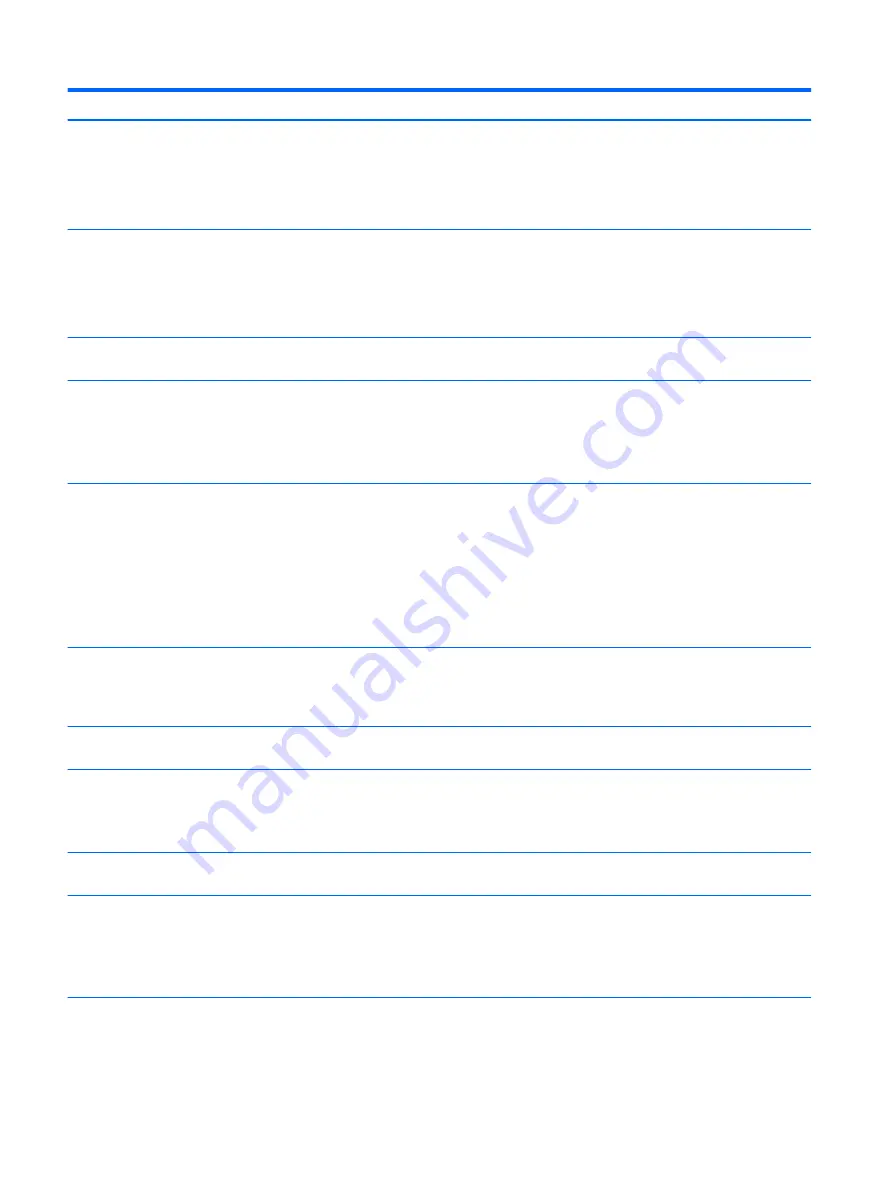
Control panel message
Description
Recommended action
00E-Inventory Error during MEBx Execution
BIOS information passed to the MEBx resulted
in a failure.
1.
Reboot the computer.
2.
If the error persists, update to the latest
BIOS version.
3.
If the error still persists, replace the
system board.
00F-Interface Error during MEBx Execution
MEBx operation experienced a hardware error
during communication with the ME.
1.
Reboot the computer.
2.
If the error persists, update to the latest
BIOS version.
3.
If the error still persists, replace the
system board.
100-Front Audio Not Connected
Front audio cable has been detached or
unseated from system board.
Reconnect or replace front audio cable.
2E1-MemorySize Error
Memory amount has changed since the last
boot (memory added or removed).
The system memory size is different from the
last startup. The most common reason is the
removal of memory from the system board.
Press the
F1
key to save the memory changes.
If this message persists, verify that the
memory modules are installed correctly.
2E2-Memory Error
Memory module configuration failed during
boot up.
1.
Ensure memory modules are correctly
installed.
2.
Verify proper memory module type.
3.
Remove and replace the identified faulty
memory module(s).
4.
If the error persists after replacing
memory modules, replace the system
board.
2E3-Incompatible Memory Module in Memory
Socket(s) X, X, ...
A memory module in memory socket identified
in the error message is missing critical SPD
information, or is incompatible with the chipset.
1.
Verify proper memory module type.
2.
Try another memory socket.
3.
Replace with a supported module.
2E4-DIMM Configuration Warning
The current memory configuration is not
optimized.
Rearrange the DIMMs so that each channel has
the same amount of memory.
2E5-ECC Memory Module Detected on
Unsupported Platform
Recently added memory module(s) support ECC
memory error correction.
1.
If additional memory was recently added,
remove it to see if the problem remains.
2.
Check product documentation for
memory support information.
2E6–Memory Not Configured Correctly for
Proper MEBx Execution
DIMM1 is not installed.
Make sure there is a memory module in the
DIMM1 socket and that it is properly seated.
300–Configuration Change Warning
A change in storage configuration has been
detected (see Boot Options menu in BIOS Setup
to enable this feature). Either the installed
hardware has changed, storage or firmware
mode may have been changed, or a storage
device may have failed to respond.
If no changes have been made prior to this
warning, check that the drives are connected
properly to power cables and system board.
User Diagnostics (
F2
during boot-up) may help
identify any problem with specific devices.
301-Hard Disk 1: SMART Hard Drive Detects
Imminent Failure
Hard drive is about to fail. (Some hard drives
have a hard drive firmware patch that will fix an
erroneous error message.)
1.
Determine if hard drive is giving correct
error message. Run the Drive Protection
System test under using F2 Diagnostics
when booting the computer.
108 Chapter 7 POST error messages and diagnostic front panel LEDs and audible codes
















































