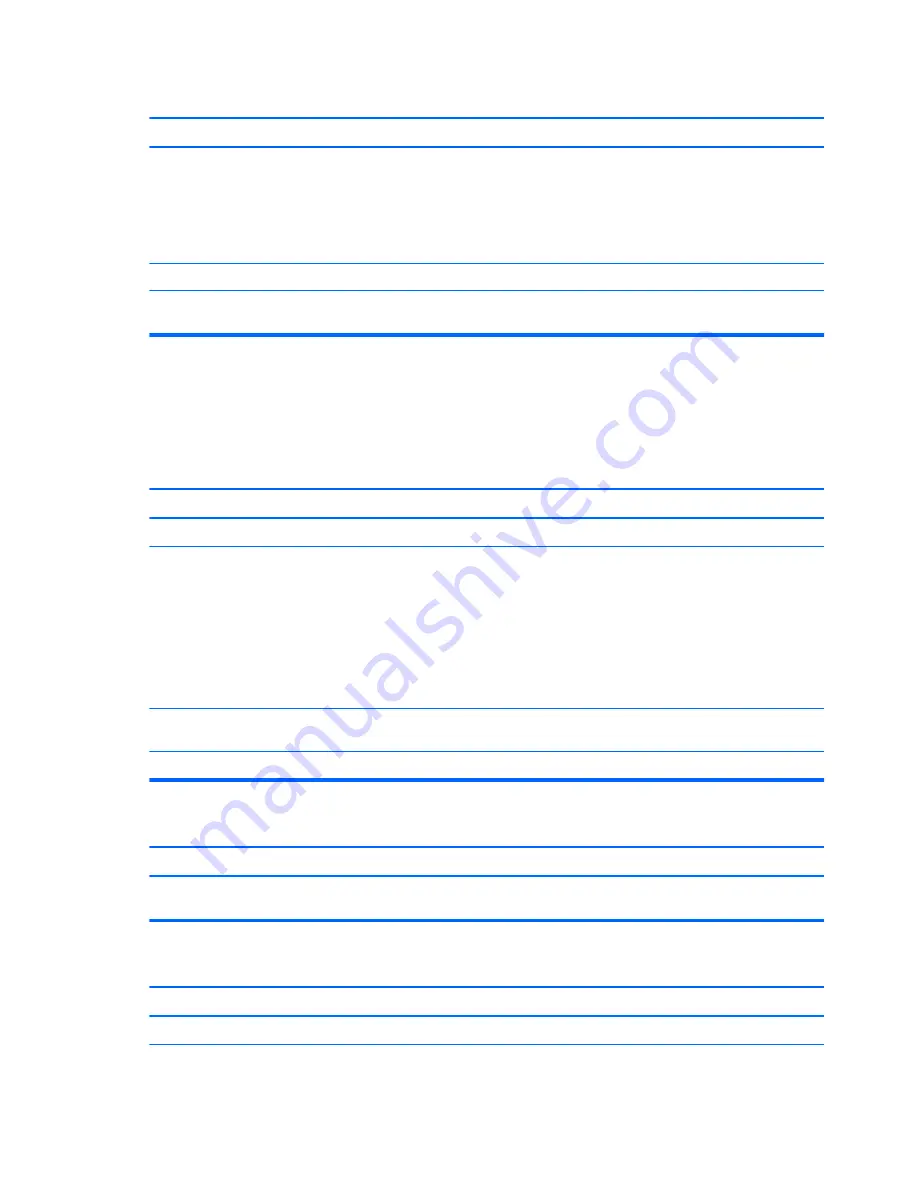
There is no sound or sound volume is too low.
Cause
Solution
To access Device Manager in Windows 8.1, from the Start screen,
type
c
, select Control Panel from the list of applications, and then
select Device Manager.
To access Device Manager in Windows 10, type
device
manager
in the taskbar search box, and then select Device
Manager from the list of applications.
Some applications can select which audio output device is used.
Make sure the application has selected the correct audio device.
The operating system controls may be set to use a different audio
device as the default output device than what is expected.
Set the operating system to use the correct audio device.
Solving printer problems
If you encounter printer problems, see the documentation that came with the printer and to the common
causes and solutions listed in the following table.
Printer will not print.
Cause
Solution
Printer is not turned on and online.
Turn the printer on and make sure it is online.
The correct printer drivers for the application are not installed.
1.
Install the correct printer driver for the application.
2.
Try printing using the MS-DOS command:
DIR C:\ > [printer port]
where
[printer port]
is the address of the printer being
used. If the printer works, reload the printer driver.
To run MS-DOS commands, press the Windows key +
r
, type
cmd
in the Open box, and then click OK.
If you are on a network, you may not have made the connection
to the printer.
Make the proper network connections to the printer.
Printer may have failed.
Run printer self-test.
Printer will not turn on.
Cause
Solution
The cables may not be connected properly.
Reconnect all cables and check the power cord and electrical
outlet.
Printer prints garbled information.
Cause
Solution
The correct printer driver for the application is not installed.
Install the correct printer driver for the application.
96
Chapter 6 Troubleshooting without diagnostics
Summary of Contents for ProDesk 4000 G3 MT
Page 4: ...iv Safety warning notice ...






























