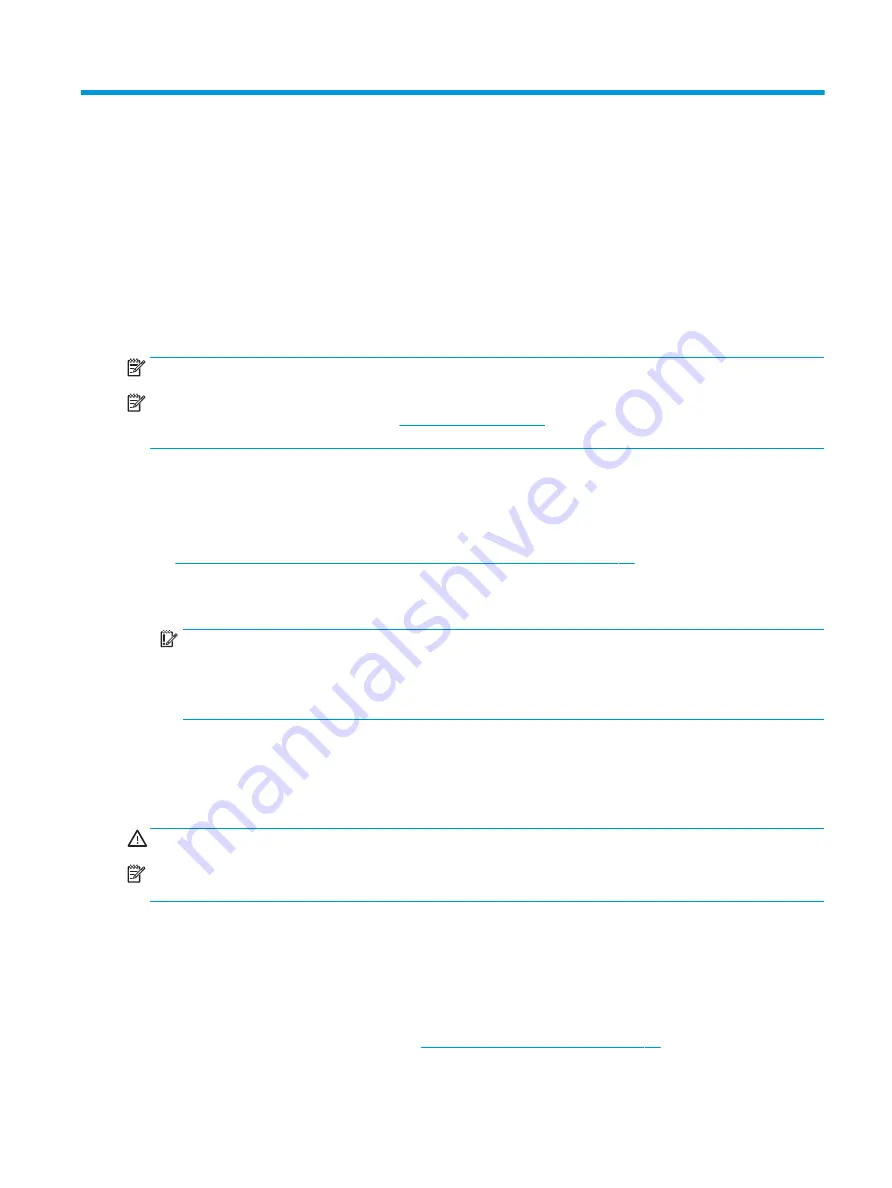
4
Removal and replacement procedures
Adherence to these procedures and precautions is essential for proper service. After completing all necessary
removal and replacement procedures, run the Diagnostics utility to verify that all components operate properly.
NOTE:
Not all features listed in this guide are available on all computers.
NOTE:
HP continually improves and changes product parts. For complete and current information about
supported parts for your computer, go to
, select your country or region, and then follow
the on-screen instructions.
Preparation for disassembly
Use this information to properly prepare to disassemble and reassemble the computer.
Routine care, SATA drive guidelines, and disassembly preparation on page 11
for initial safety procedures.
1.
Turn off the computer. If you are unsure whether the computer is off or in Hibernation, turn the computer
on, and then shut it down through the operating system.
IMPORTANT:
Turn off the computer before disconnecting any cables.
Regardless of the power state, voltage is always present on the system board as long as the system is
plugged into an active AC outlet. In some systems, the cooling fan is on even when the computer is in the
Standby or Suspend modes. Always disconnect the power cord before servicing a unit.
2.
Disconnect the power from the computer by unplugging the power cord from the computer.
3.
Disconnect all external devices from the computer
4.
If the computer is on a stand, remove the computer from the stand.
CAUTION:
Beware of sharp edges inside the chassis.
NOTE:
During disassembly, label each cable as you remove it, and note its position and routing. Keep all screws
with the removed components.
Access panel
To remove the access panel, use these procedures.
Before removing the access panel, follow these steps:
▲
Prepare the computer for disassembly (
Preparation for disassembly on page 21
ENWW
21
Summary of Contents for ProDesk 400 G7 SFF
Page 8: ...Index 125 viii ENWW ...
Page 12: ...4 Chapter 1 Product features ENWW ...
Page 56: ...48 Chapter 4 Removal and replacement procedures ENWW ...
Page 82: ...74 Chapter 5 Troubleshooting without diagnostics ENWW ...
Page 106: ...98 Chapter 7 POST error messages ENWW ...
Page 128: ...120 Chapter 11 Statement of memory volatility ENWW ...
Page 132: ...124 Chapter 13 Specifications ENWW ...
Page 136: ...128 Index ENWW ...






























