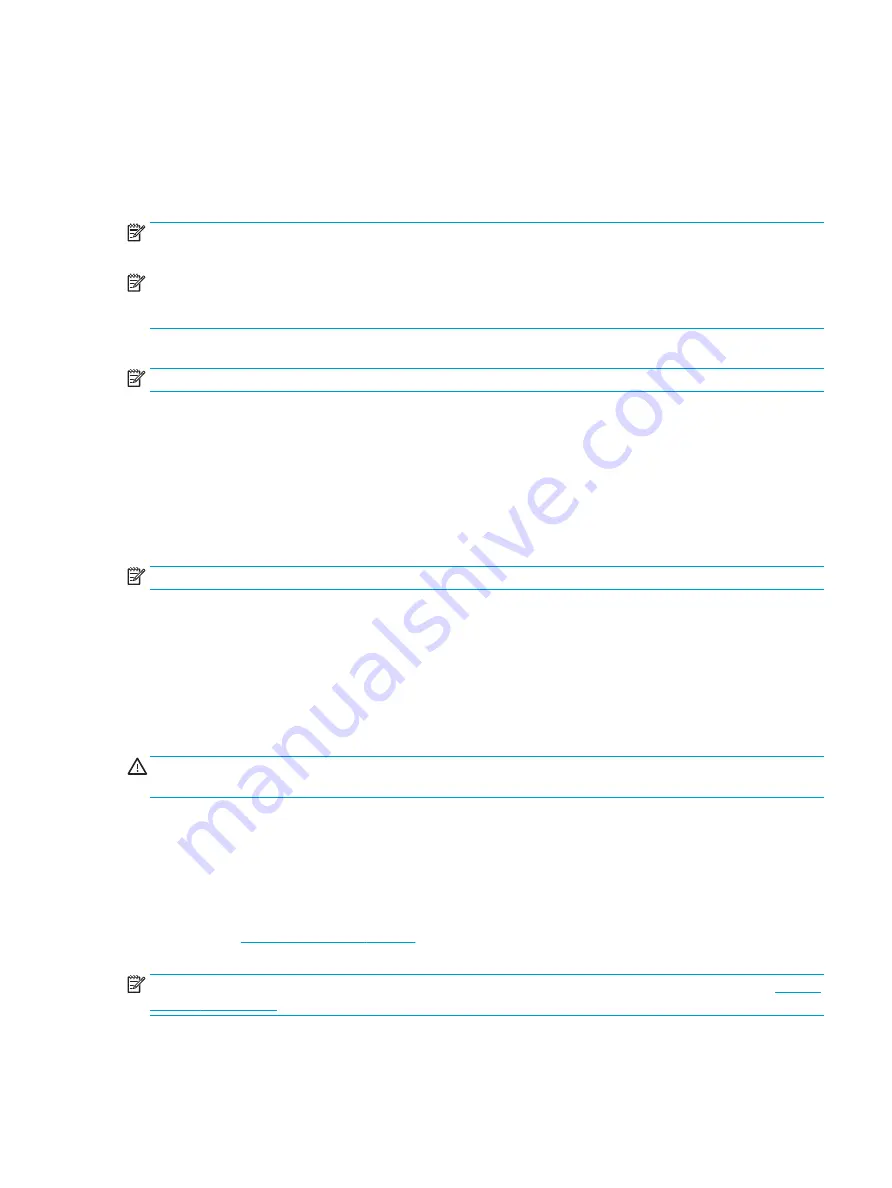
●
Store personal files in the Documents library, and back it up regularly.
●
Back up templates that are stored in their associated directories.
●
Save customized settings that appear in a window, toolbar, or menu bar by taking a screen shot of your
settings. The screen shot can be a time-saver if you have to reset your preferences.
●
When backing up to discs, number each disc after removing it from the drive.
NOTE:
For detailed instructions on various backup and restore options, perform a search for these topics in
Help and Support. To access Help and Support, select Start > Help and Support.
NOTE:
You may be prompted by User Account Control for your permission or password when you perform
certain tasks. To continue a task, select the appropriate option. For information about User Account Control,
see Help and Support: Select Start > Help and Support.
To create a backup using Windows Backup and Restore:
NOTE:
The backup process may take over an hour, depending on file size and the speed of the computer.
1.
Select Start > All Programs > Maintenance > Backup and Restore.
2.
Follow the on-screen instructions to set up your backup.
System Restore
If you have a problem that might be due to software that you installed on your computer, or if you want to
restore the system to a previous state without losing any personal information, use System Restore to return
the computer to a previous restore point.
NOTE:
Always use this System Restore procedure before you use the System Recovery feature.
To start System Restore:
1.
Close all open programs.
2.
Click the Start button, right-click Computer, and then click Properties.
3.
Click System protection, System Restore, click Next, and then follow the on-screen instructions.
System Recovery
WARNING!
This procedure will delete all user information. To prevent loss of information, be sure to back up
all user information so you can restore it after recovery.
System Recovery completely erases and reformats the hard disk drive, deleting all data files that you have
created, and then reinstalls the operating system, programs, and drivers. However, you must reinstall any
software that was not installed on the computer at the factory. This includes software that came on media
included in the computer accessory box, and any software programs you installed after purchase. Any
personal files must be restored from backups you made.
If you were not able to create system recovery DVDs or USB flash drive, you can order a recovery disc set from
support. Go to
, select your country or region, and follow the on-screen
instructions.
NOTE:
Always use the System Restore procedure before you use the System Recovery program. See
You must choose one of the following methods to perform a System Recovery:
Backing up, restoring, and recovering in Windows 7 105
















































