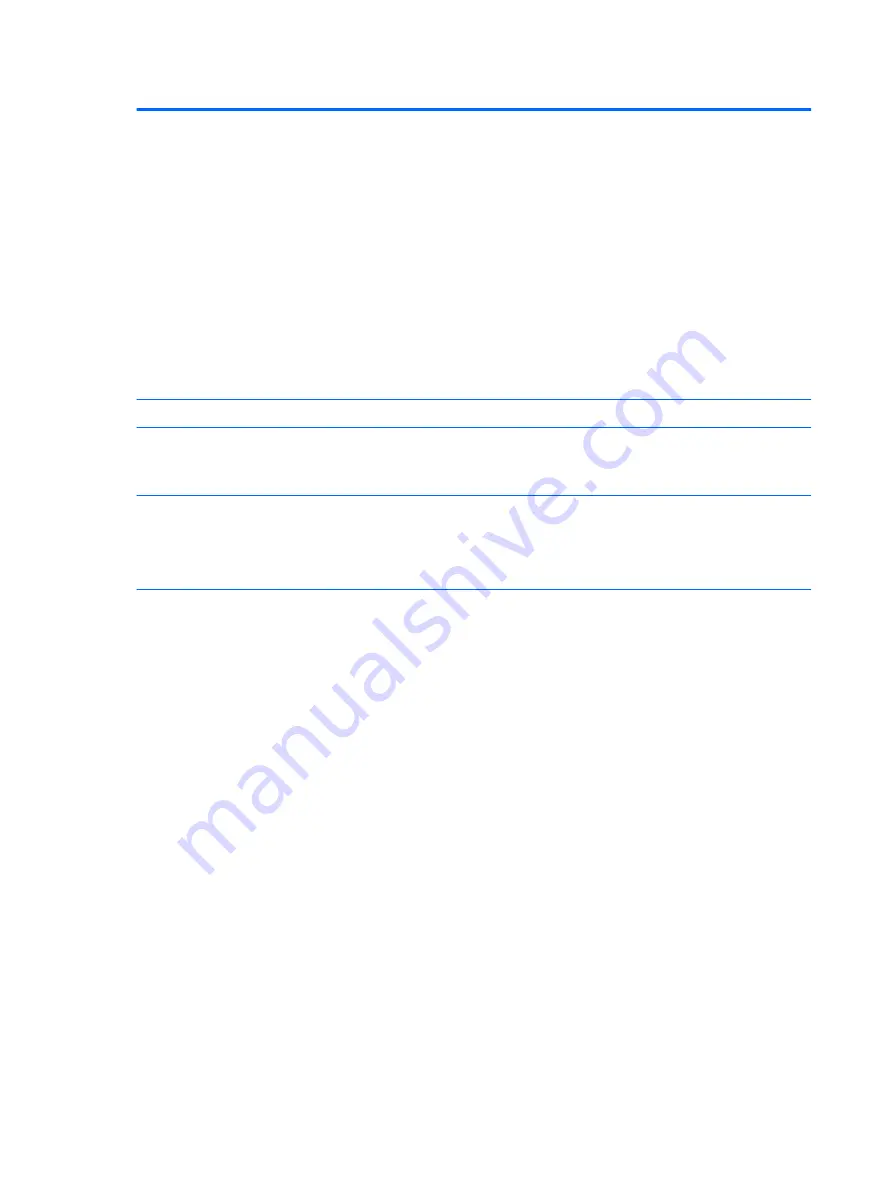
Table 5-5
Computer Setup—Advanced (for advanced users) (continued)
◦
Previous state—causes the computer to power on automatically as soon as power is restored,
if it was on when power was lost.
NOTE:
If you turn off power to the computer using the switch on a power strip, you will not be able to
use the suspend/sleep feature or the Remote Management features.
●
POST Delay (in seconds). Enabling this feature will add a user-specified delay to the POST process.
This delay is sometimes needed for hard disks on some PCI cards that spin up very slowly, so slowly
that they are not ready to boot by the time POST is finished. The POST delay also gives you more
time to select
F10
to enter Computer (F10) Setup. Default is None.
●
Remote Wakeup Boot Source (remote server/local hard drive). Default is Local hard drive.
●
Factory Recovery Boot Support (Enable/Disable). Provides the ability for the BIOS to redirect the
boot to the recovery partition on the user hard drive, if present. Some versions of the recovery
software honor the
F11
key press even when this feature is disabled by the BIOS. Default is
disabled.
●
Bypass F1 Prompt on Configuration Changes (Enable/Disable). Allows you to set the computer not
to confirm when changes were made. Default is disabled.
BIOS Power-On
Allows you to set the computer to turn on automatically at a time you specify.
Onboard Devices
Allows you to set resources for or disable Legacy devices.
Select the Legacy device's IRQ, DMA, and I/O Range. The settings may not take effect for all operating
systems. To hide a device from the operating system, see Security > Device Security.
Bus Options
Allows you to enable or disable:
●
PCI SERR# Generation. Default is enabled.
●
PCI VGA Palette Snooping, which sets the VGA palette snooping bit in PCI configuration space; only
needed when more than one graphics controller is installed. Default is disabled.
Device Options
Allows you to set:
●
Printer mode (Bi-Directional, EPP + ECP, Output Only). ECP = Enhanced Capabilities Port, EPP =
Enhanced Parallel Port. Default is EPP+ECP.
●
Num Lock State at Power-On (off/on). Default is off.
●
Integrated Video (enable/disable). Use this option to disable the integrated video controller when
another video controller is present in the system. Default is enabled.
●
Integrated Graphics (Auto/Disable/Force) Use this option to manage integrated (UMA) graphics
memory allocation. The value you choose is allocated permanently to graphics and is unavailable to
the operating system. For example, if you set this value to 512M on a system with 2 GB of RAM, the
system always allocates 512 MB for graphics and the other 1.5 GB for use by the BIOS and operating
system. Default is Auto which sets memory allocation to 512 MB.
If you select Force, the UMA Frame Buffer Size option displays, which lets you set the UMA memory
size allocation between 32 MB and 1 GB.
●
Internal Speaker (does not affect external speakers). Default is enabled.
●
NIC PXE Option ROM Download (PXE, iSCSI, disabled). The BIOS contains an embedded NIC option
ROM to allow the unit to boot through the network to a PXE server. This is typically used to
download a corporate image to a hard drive. The NIC option ROM takes up memory space below 1MB
commonly referred to as DOS Compatibility Hole (DCH) space. This space is limited. This F10 option
will allow users to disable the downloading of this embedded NIC option ROM thus giving more DCH
space for additional PCI cards which may need option ROM space. The default will be to have the NIC
option-ROM-enabled. Default is PXE.
●
SATA RAID Option ROM Download (enable/disable). The BIOS contains an embedded SATA RAID
option ROM for RAID support. This can be temporarily disabled to save DCH space. Note that with
the option ROM disabled, users will be unable to boot to hard drives in the system while running in
RAID mode. Default is disabled.
70
Chapter 5 Computer Setup (F10) Utility
















































