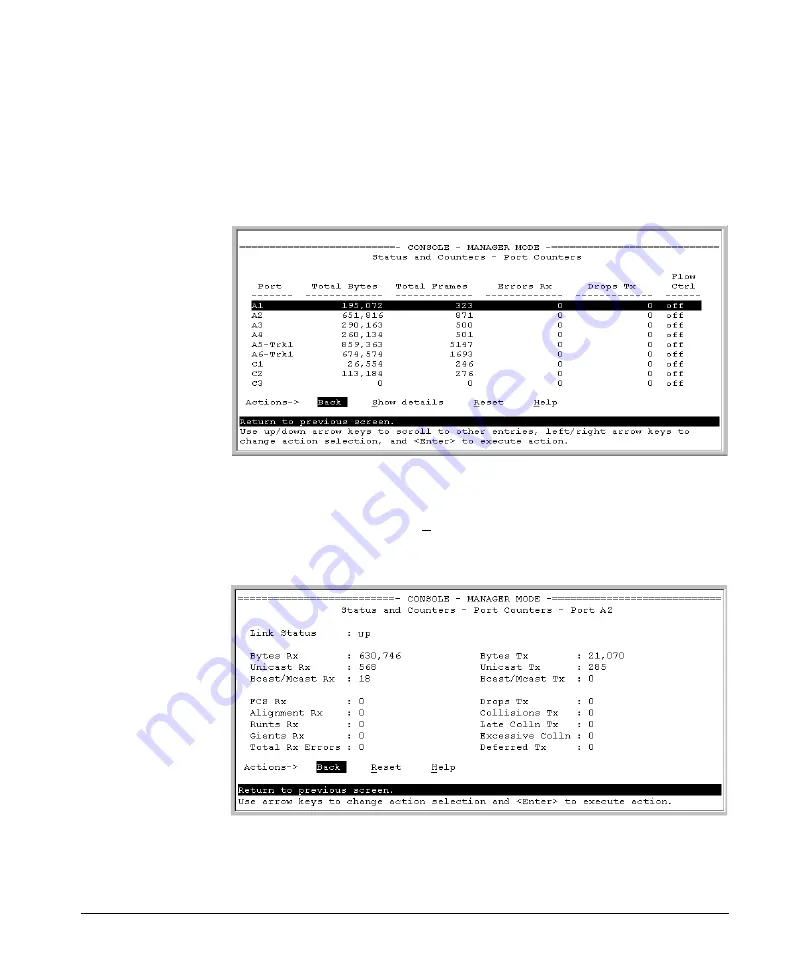
Monitoring and Analyzing Switch Operation
Status and Counters Data
Menu Access to Port and Trunk Statistics
To access this screen from the Main Menu, select:
1. Status and Counters . . .
4. Port Counters
Figure B-6. Example of Port Counters on the Menu Interface
To view details about the traffic on a particular port, use the
[v]
key to highlight
that port number, then select
Show Details
. For example, selecting port A2
displays a screen similar to figure B-7, below.
Figure B-7. Example of the Display for Show details on a Selected Port
This screen also includes the
Reset
action for the current session. (See the
“Note on Reset” on page B-10.)
B-11
Summary of Contents for ProCurve Series 2810
Page 2: ......
Page 3: ...ProCurve Series 2810 Switches July 2006 Management and Configuration Guide ...
Page 56: ...Using the Menu Interface Where To Go From Here This page is intentionally unused 3 16 ...
Page 240: ...Port Trunking Port Status and Configuration This page is intentionally unused 11 26 ...






























