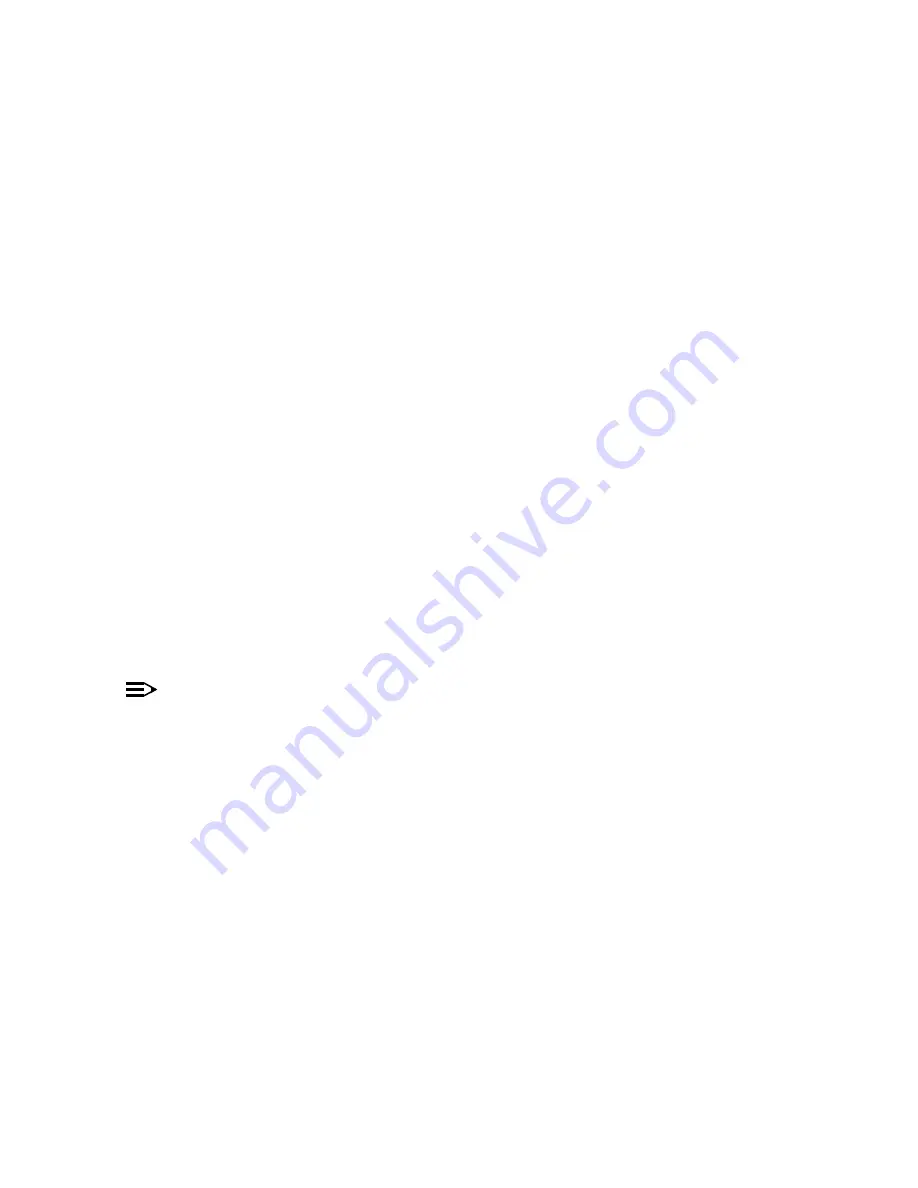
Commands
6
In This Chapter
•
Logging into the HTTP Interface
•
Introduction to File Transfer via TFTP or HTTP
: Describes the available file transfer methods.
•
Download files from a TFTP server to the AP.
•
Download files to the AP from HTTP.
•
Upload configuration files from the AP to a TFTP server.
•
Upload configuration files from the AP via HTTP.
•
Reboot the AP in the specified number of seconds.
•
Reset all of the Access Point’s configuration settings to factory defaults.
•
Configure the location where the AP Help files can be found.
Logging into the HTTP Interface
Once the AP has a valid IP Address and an Ethernet connection, you may use your web browser to issue commands.
The Command Line Interface (CLI) also provides a method for issuing commands using Telnet or a serial connection.
This section covers only use of the HTTP Interface. For more information about issuing commands with the CLI, refer
to
Follow these steps to view the available commands supported by the AP’s HTTP interface:
1. Open a Web browser on a network computer.
NOTE
The HTTP interface supports the following Web browser:
•
Microsoft Internet Explorer 6 with Service Pack 1 or later
•
Netscape 6.1 or later
2. If necessary, disable the Internet proxy settings. For Internet Explorer users, follow these steps:
–
Select
Tools > Internet Options...
.
–
Click the
Connections
tab.
–
Click
LAN Settings...
.
–
If necessary, remove the check mark from the
Use a proxy server
box.
–
Click
OK
twice to save your changes and return to Internet Explorer.
3. Enter the Access Point’s IP address in the browser’s
Address
field and press
Enter
.
–
Result: The
Enter Network Password
screen appears.
4.
Enter the HTTP password in the
Password
field and click
OK
. Leave the
User Name
field blank. (By default, the
HTTP password is “public”).
–
Result: The
System Status
screen appears.
6-1






























