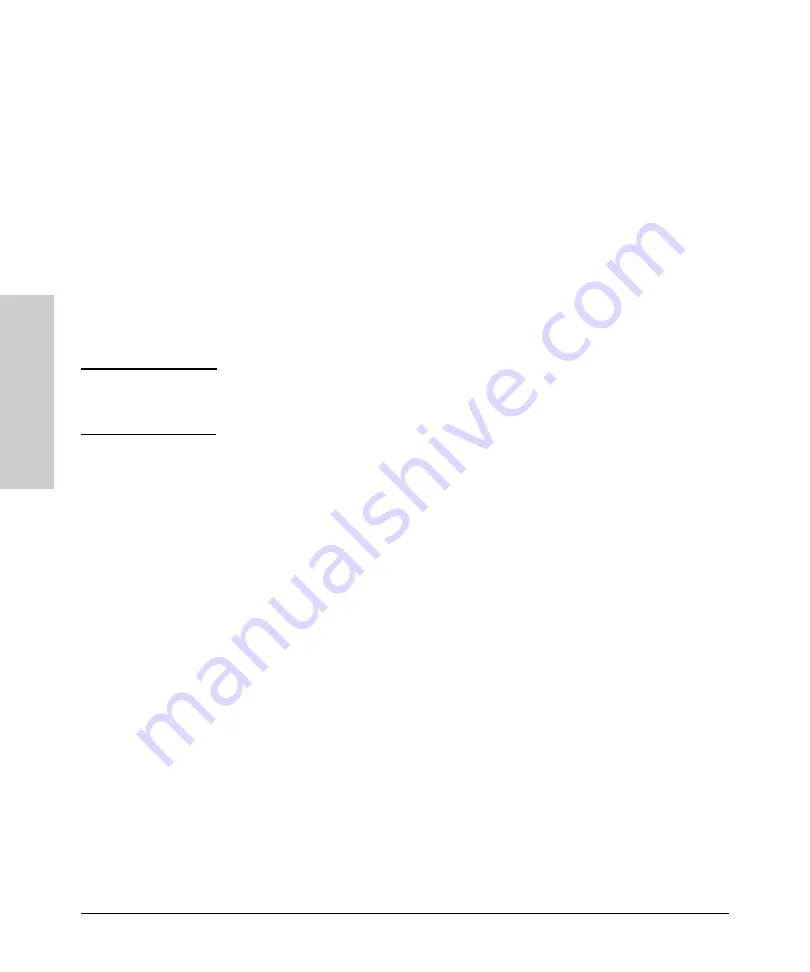
2-26
Using the ProCurve Web Browser Interface
Web Configuration
Usi
ng t
h
e
P
roC
ur
ve W
e
b
Br
o
w
se
r In
te
rf
a
c
e
Modifying a VLAN
1.
Use the VLAN Setup page to modify a VLAN. Under the VLAN List section,
click on the radio button of the VLAN you would like to modify.
2.
Click MODIFY.
3.
Select the ports to be added to or removed from this VLAN.
4.
Click APPLY.
Deleting a VLAN
1.
Use the VLAN Setup page to delete a VLAN. Under the VLAN List section,
click on the radio button of the VLAN you would like to delete.
2.
Click DELETE.
N o t e
Before deleting a VLAN, make sure that all the ports in this VLAN are also a
member of another VLAN. Otherwise, the port will not be a member of any
VLAN.
Field Attributes
Add VLAN
•
VLAN ID
– Input a VLAN ID and click APPLY to create a new VLAN.
VLAN List
•
VLAN List
– The list of up to 64 VLANs. You can modify or delete
these VLANs.
Summary of Contents for ProCurve 1800-8G
Page 1: ...HP ProCurve 1800 Switches Management and Configuration Guide July 2009 ...
Page 2: ......
Page 3: ...HP ProCurve 1800 Switches Management and Configuration Guide ...
Page 10: ......
Page 50: ......
Page 54: ......
















































