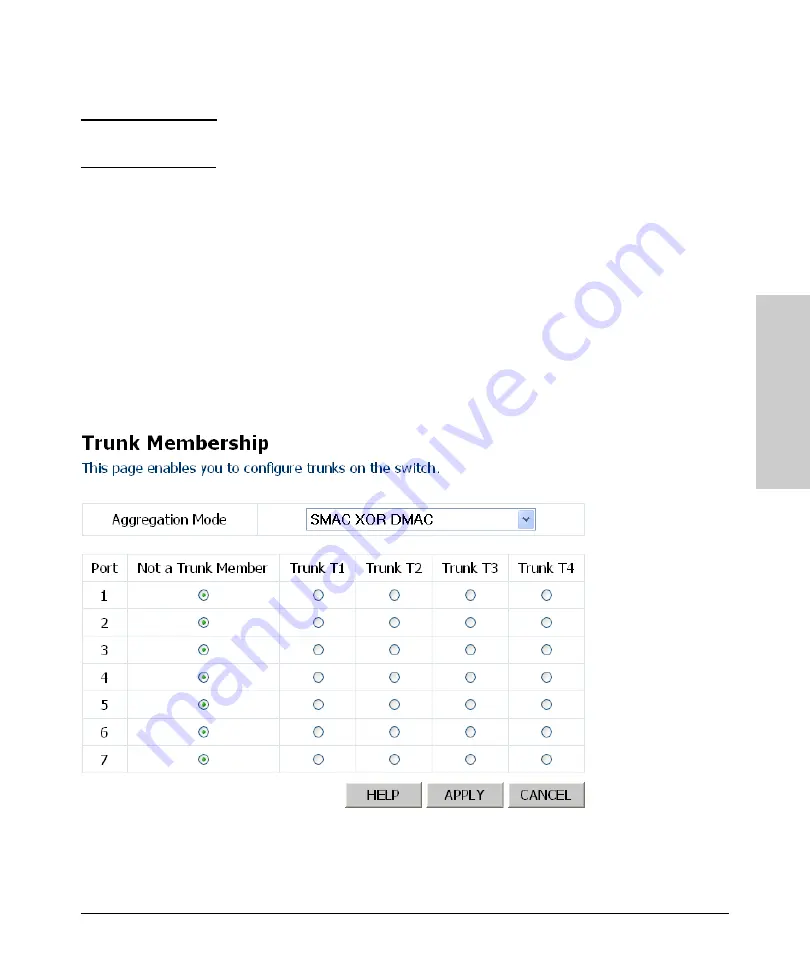
2-19
Using the ProCurve Web Browser Interface
Web Configuration
Usi
ng t
h
e
P
roC
ur
ve Web
Br
o
w
se
r In
te
rfa
c
e
2.
Click APPLY.
N o t e
For the 8-port switch, you can only create up to a maximum of 4 trunks of up
to 8 ports each.
Field Attributes
•
Port
– The port number.
•
Not a Trunk Member
– If the radio button in this column is selected,
the port is not a member of any trunks. This is the default state.
•
Trunk T1-T12
– These columns correspond to the trunks that are
supported by the switch. To assign a port to a trunk, click on the radio
button in any one of these columns of the corresponding trunk and
then click APPLY.
Web
– Click Trunks, Membership. To assign a port to a trunk, click the required
trunk number, then click APPLY.
Summary of Contents for ProCurve 1800-8G
Page 1: ...HP ProCurve 1800 Switches Management and Configuration Guide July 2009 ...
Page 2: ......
Page 3: ...HP ProCurve 1800 Switches Management and Configuration Guide ...
Page 10: ......
Page 50: ......
Page 54: ......






























