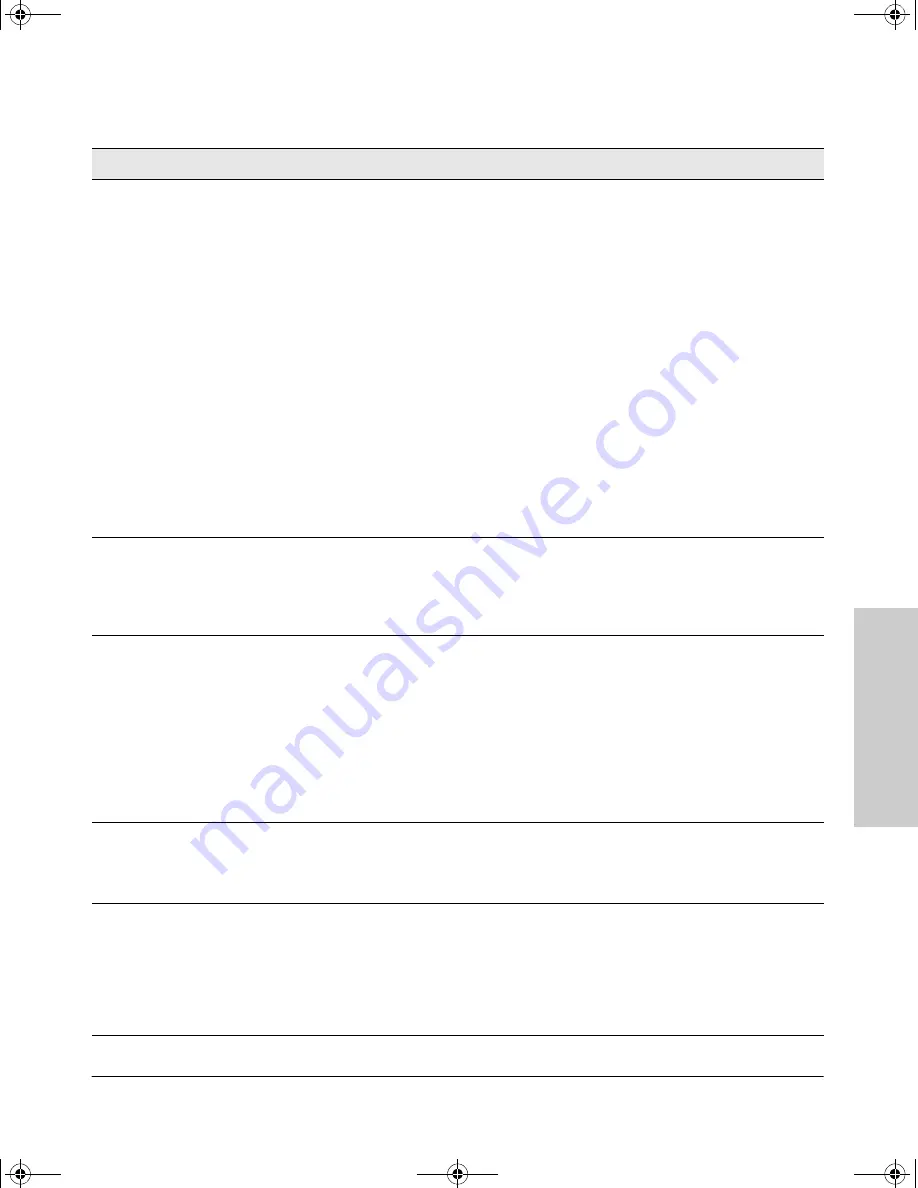
3-5
Troubleshooting
Diagnosing with the LEDs
T
rou
bl
esh
o
ot
in
g
➋
The network
connection is not
working
properly.
Try the following procedures:
• Verify that the connected device and the hub are both powered on and are operating
correctly.
• Verify that all connections in the cable path between the hub and the connected device
are OK.
• Verify that you have used the correct cable type for the connection.
For twisted-pair connections, in general, for connecting an end node or other MDI
device to the hub, use “straight- through” cable; for connecting MDI-X ports on other
hubs or switches, use “crossover” cable.
• For the 100 Mbps connections, verify that you are using category 5, or better, UTP
cable.
• For the Hub 12M and Hub 24M: Verify that the port has not been disabled through a
configuration change.
You can use the hub console interface, or, if you have configured an IP address on the
hub, use the web browser interface, or HP TopTools for Hubs & Switches network
management software to determine the state of the port and re-enable the port if
necessary.
• If the other procedures don’t resolve the problem, try using a different port or a
different cable.
➌
The port has
been
autopartitioned
due to excessive
collisions.
This usually occurs because of faulty or improper cabling or a network loop. Or it may
occur because of a jabbering end node. When the condition is corrected and the normal
network traffic is restored, the port will automatically return to normal operation and the
Link LED will stop blinking.
➍
A hub hardware
failure was
detected during
self test.
Self test does not complete so the Fault LED will stay on longer than 5 seconds for the
Hub 12 and Hub 24, and longer than 35 seconds for the Hub 12M and Hub 24M.
Power cycle the hub by unplugging the power cord, waiting several seconds, and then
plugging the power cord back in to the hub. If this condition persists, the hub may have
to be replaced. Contact your HP-authorized LAN dealer or HP representative for
assistance.
Try power cycling the hub. If the fault indication reoccurs, the hub may have failed. Call
your HP-authorized LAN dealer, or use the electronic support services from HP to get
assistance. See the Customer Support/Warranty card for more information.
➎
A security
violation has
been detected on
the port.
Per port security is configurable on the Hub 12M and Hub 24M only. A network device
with an address that is not in the list of authorized addresses for the port has attempted
network communication through the hub.
➏
Hub 12M and Hub
24M only. The
10Base-T
functionality of
the hub is locked
up in a “jabber”
condition.
This condition can occur if you have configured a port to operate specifically at only 10
Mbps, and then a 100 Mbps-only device is connected to that port.
Locate the port with this speed mismatch condition, and unplug the cable to relieve the
condition. You may have to simply unplug cables one at a time until you see the Activity
LED go back into normal flickering operation. Then, reconfigure the port for speed
compatibility with the device before reconnecting the cable from that device.
Tip
Problem
Solution
9934.book Page 5 Thursday, January 14, 1999 12:39 PM
Summary of Contents for ProCurve 10
Page 2: ......
Page 3: ...HP ProCurve 10 100 Hubs Installation Guide 9934 book Page i Thursday January 14 1999 12 39 PM ...
Page 8: ...9934 book Page vi Thursday January 14 1999 12 39 PM ...
Page 42: ...9934 book Page 10 Thursday January 14 1999 12 39 PM ...
Page 60: ...9934 book Page 12 Thursday January 14 1999 12 39 PM ...
Page 65: ......
















































