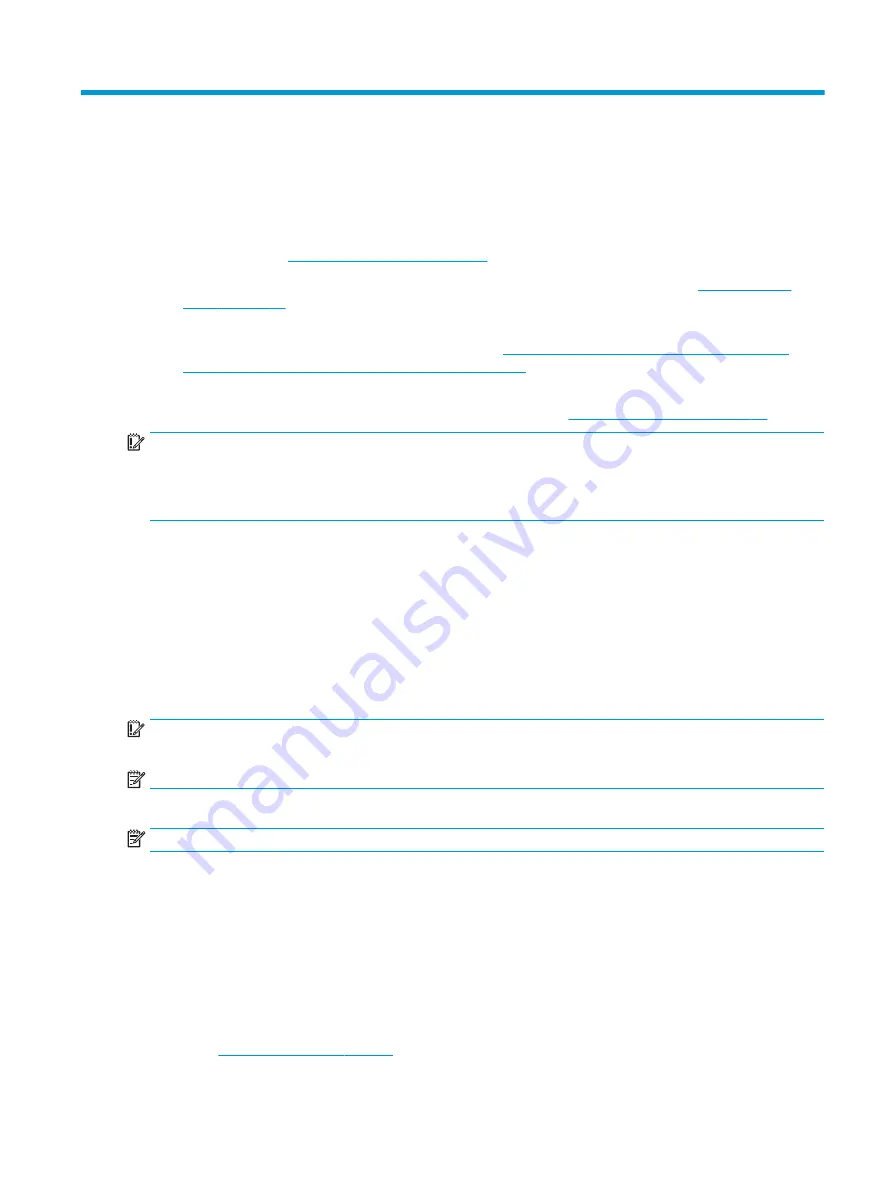
7
Backing up, restoring, and recovering
This chapter provides information about processes that are standard procedure for most products.
●
Backing up your personal information—You can use Windows tools to back up your personal
information (see
Using Windows tools on page 57
).
●
Creating a restore point—You can use Windows tools to create a restore point (see
●
Creating recovery media (select products only)—You can use the HP Cloud Recovery Download Tool
(select products only) to create recovery media (see
Using the HP Cloud Recovery Download Tool to
create recovery media (select products only) on page 57
).
●
Restoring and recovery—Windows offers several options for restoring from backup, refreshing the
computer, and resetting the computer to its original state (see
Using Windows tools on page 57
).
IMPORTANT:
If you will be performing recovery procedures on a tablet, the tablet battery must be at least
70% charged before you start the recovery process.
IMPORTANT:
For a tablet with a detachable keyboard, connect the tablet to the keyboard base before
beginning any recovery process.
Backing up information and creating recovery media
These methods of creating recovery media and backups are available on select products only. Choose the
appropriate method for your computer model.
Using Windows tools
You can use Windows tools to back up personal information and create system restore points and recovery
media.
IMPORTANT:
Windows is the only option that allows you to back up your personal information. Schedule
regular backups to avoid information loss.
NOTE:
If computer storage is 32 GB or less, Microsoft System Restore is disabled by default.
For more information and steps, see the Get Help app.
NOTE:
You must be connected to the Internet to access the Get Help app.
1.
Select the Start button, and then select the Get Help app.
2.
Enter the task you want to perform.
Using the HP Cloud Recovery Download Tool to create recovery media (select
products only)
You can use the HP Cloud Recovery Download Tool to create HP Recovery media on a bootable USB flash drive.
For details:
▲
Go to
, search for HP Cloud Recovery, and then select the result that
matches the type of computer that you have.
57
Summary of Contents for ProBook x360 435 G7
Page 4: ...iv Safety warning notice ...
Page 14: ...6 Chapter 1 Product description ...
Page 36: ...28 Chapter 4 Removal and replacement procedures preliminary requirements ...
Page 60: ...52 Chapter 5 Removal and replacement procedures for authorized service provider parts ...
Page 68: ...60 Chapter 7 Backing up restoring and recovering ...
Page 74: ...66 Chapter 8 Using HP PC Hardware Diagnostics ...
Page 78: ...70 Chapter 9 Specifications ...
Page 88: ...80 Chapter 12 Recycling ...
Page 92: ...84 Index ...






























