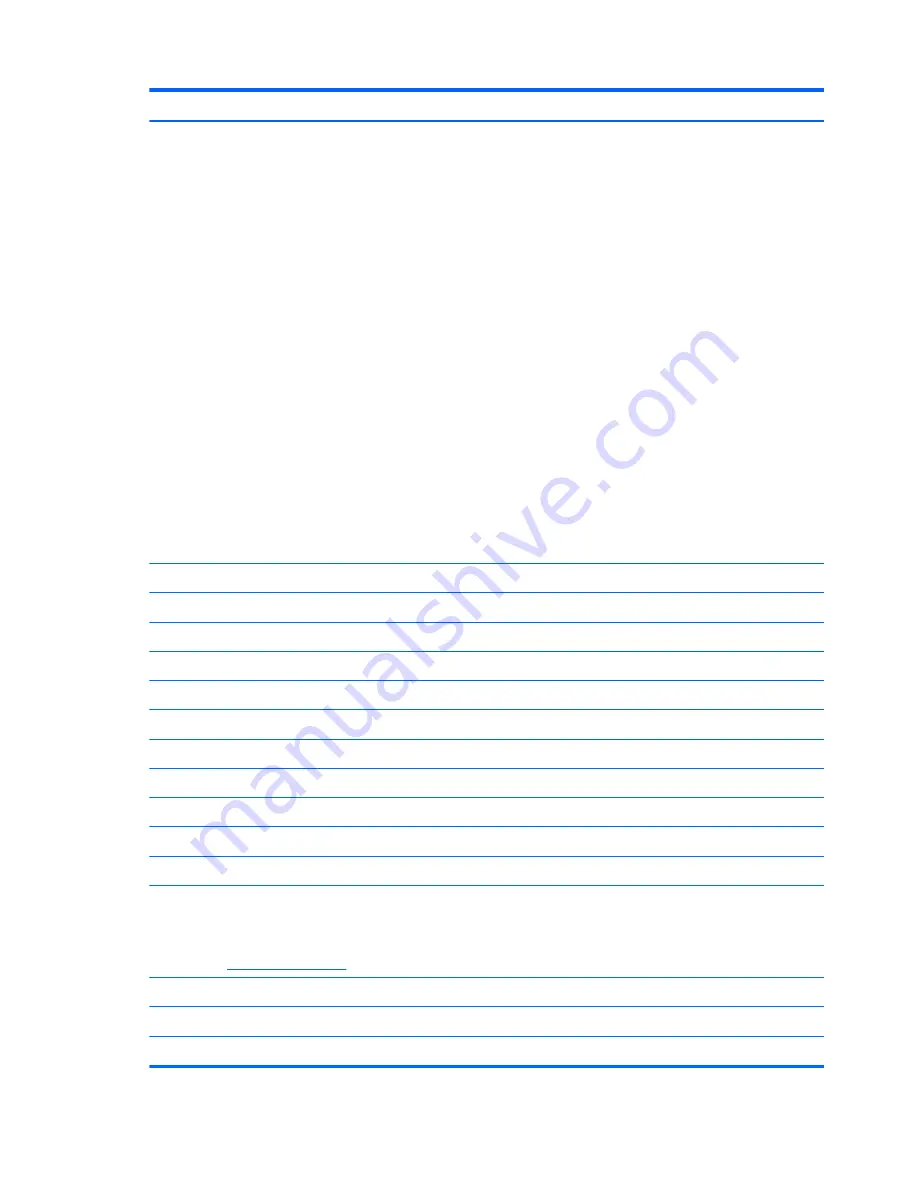
Item
Description
●
For use in Afghanistan, Albania, Algeria, Andorra, Angola, Antigua and Barbuda,
Argentina, Armenia, Aruba, Australia, Austria, Azerbaijan, the Bahamas, Bahrain,
Bangladesh, Barbados, Belarus, Belgium, Belize, Benin, Bermuda, Bhutan, Bolivia,
Bosnia and Herzegovina, Botswana, Brazil, the British Virgin Islands, Brunei, Bulgaria,
Burkina Faso, Burundi, Cameroon, Cape Verde, the Central African Republic, Chad,
Chile, the People's Republic of China, Colombia, Comoros, the Congo, Costa Rica,
Croatia, Cyprus, the Czech Republic, Denmark, Djibouti, Dominica, the Dominican
Republic, East Timor, Ecuador, Egypt, El Salvador, Equitorial Guinea, Eritrea, Estonia,
Ethiopia, Fiji, Finland, France, French Guiana, Gabon, Gambia, Georgia, Germany,
Ghana, Gibraltar, Greece, Grenada, Guadeloupe, Guatemala, Guinea, Guinea-Bissau,
Guyana, Haiti, Honduras, Hong Kong, Hungary, Iceland, India, Ireland, Israel, Italy, the
Ivory Coast, Jamaica, Jordan, Kazakhstan, Kenya, Kiribati, Kyrgyzstan, Laos, Latvia,
Lebanon, Lesotho, Liberia, Liechtenstein, Lithuania, Luxembourg, Macedonia,
Madagascar, Malawi, Malaysia, the Maldives, Mali, Malta, the Marshall Islands,
Martinique, Mauritania, Mauritius, Mexico, Micronesia, Monaco, Mongolia,
Montenegro, Morocco, Mozambique, Namibia, Nauru, Nepal, the Nether Antilles, the
Netherlands, New Zealand, Nicaragua, Niger, Nigeria, Norway, Oman, Pakistan,
Palau, Panama, Papua New Guinea, Paraguay, Peru, the Philippines, Poland, Portugal,
the Republic of Moldova, Romania, Russia, Rwanda, Samoa, San Marino, Sao Tome
and Principe, Saudi Arabia, Senegal, Serbia, the Seychelles, Sierra Leone, Singapore,
Slovakia, Slovenia, the Solomon Islands, Somalia, South Africa, South Korea, Spain, Sri
Lanka, St. Kitts and Nevis, St. Lucia, St. Vincent and the Grenadines, Suriname,
Swaziland, Sweden, Switzerland, Taiwan, Tajikistan, Tanzania, Togo, Tonga, Trinidad
and Tobago, Tunisia, Turkey, Turkmenistan, Tuvalu, Uganda, Ukraine, the United Arab
Emirates, the United Kingdom, Uruguay, Uzbekistan, Vanuatu, Venezuela, Vietnam,
Yemen, Zaire, Zambia, and Zimbabwe
504593-004
Atheros 9285G 802.11b/g/n WiFi Adapter
for use in all countries and regions
605560-005
Realtek RTL8191SE 802.11b/g/n WiFi Adapter
for use in all countries and regions
593533-001
(18)
AMD Processor
(includes replacement thermal material) (not illustrated)
Athlon II P320, 2.1-GHz, 1–MB L2 cache Dual-Core (25W)
594165-001
V-Series V120, 2.2-GHz, 512K L2 cache Single-Core (25W)
594171-001
Turion II P520, 2.3-GHz, 2-MB L2 cache Dual-Core (25W)
594173-001
Phenom II P820, 1.8-GHz, 1.5-MB L2 cache, Tri-Core (25W)
594167-001
Phenom II P920, 1.6-GHz, 2–MB L2 cache Quad-Core (25W)
594170-001
(19)
RTC battery
616073-001
(20)
HP un2420 Broadband Module
(WWAN)
531993-010
(21)
ODD extender
598687-001
(22)
Modem module
NOTE:
The modem module spare part kit does not include a modem module cable. The
modem module cable is included in the Base Cable Kit , spare part numbers 613224-001.
See
Cable Kits on page 28
for more Cable Kit spare part information.
For use in all countries and regions except Australia and New Zealand
510100-001
For use only in Australia and New Zealand
510100-011
(23)
Memory module
24
Chapter 3 Illustrated parts catalog
Summary of Contents for ProBook 4525s - Notebook PC
Page 1: ...HP ProBook 4525s Notebook PC Maintenance and Service Guide ...
Page 4: ...iv Safety warning notice ...
Page 8: ...10 Recycling 131 Battery 131 Display 131 Index 137 viii ...
Page 135: ...RJ 11 modem Pin Signal 1 Unused 2 Tip 3 Ring 4 Unused 5 Unused 6 Unused RJ 11 modem 127 ...
Page 149: ......
















































