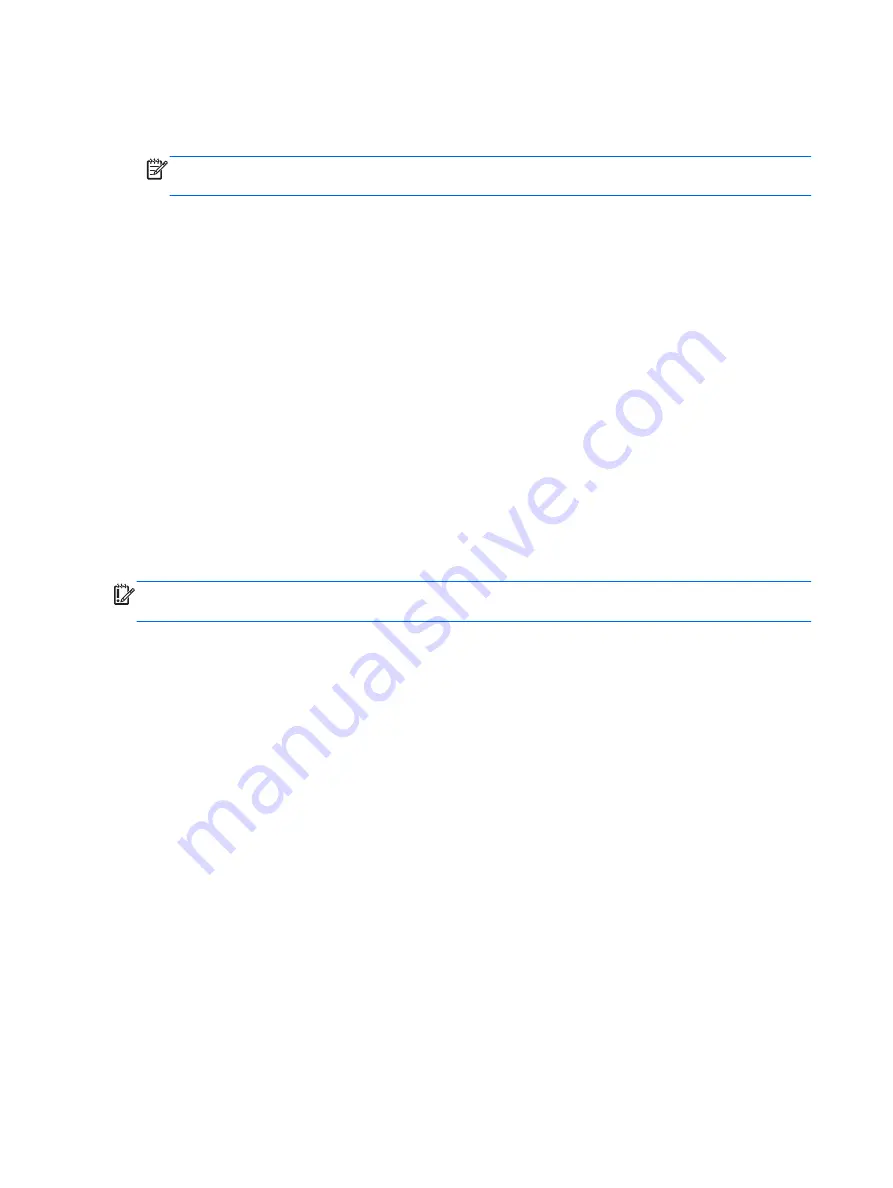
4.
Once the system has booted, the
Boot Options
menu should appear.
5.
Using the arrow keys, select
USB Disk On Key
and press
enter
.
NOTE:
The description may vary from one USB key to another. Any entry other than Optical
Disk Drive, Notebook Hard Drive or Notebook Ethernet should be the USB Recovery Disk On Key.
6.
Once the USB Recovery Disk On Key has been selected, press
enter
. The USB Recovery Disk On
Key will boot.
7.
Once the USB Recovery Disk On Key has booted, a dialog box will prompt, “Do you want to start
the System-Restore?” If data on the computer has not been backed up, use the tab key and select
No
. The system will reboot. Back up the system data and repeat the previous steps. If no data
should be saved from the computer, use the
tab
key to select
Yes
. Press
enter
to begin the
recovery process.
8.
After the files are copied to the system, follow the on-screen instructions.
Remove everything and reinstall SLED
Sometimes you want to perform detailed reformatting of your computer, or you want to remove
personal information before you give away or recycle your computer. The process described in this
section provides a speedy, simple way to return the computer to its original state. This option removes
all personal data, applications, and settings from your computer, and reinstalls the Linux operating
system.
IMPORTANT:
This option does not provide backups of your information. Before using this option,
back up any personal information you wish to retain.
You can initiate this option by using the
f11
key.
To use the
f11
key:
Press
f11
while the computer boots.
– or –
Press and hold
f11
as you press the power button.
The following options are available:
●
Cancel/Reboot—Reboots the system. No recovery or restore activity is performed.
●
Recover/Repair System—This option repairs a system that is not working properly and preserves
user data.
●
Restore Factory System—This option restores the system back to the original factory state. User
data is not preserved.
Select an option and follow the on-screen instructions.
112
Chapter 11 Backup and Recovery in SLED
Summary of Contents for ProBook 430 G1
Page 1: ...HP ProBook 430 G1 Notebook PC Maintenance and Service Guide ...
Page 4: ...iv Important Notice about Customer Self Repair Parts ...
Page 6: ...vi Safety warning notice ...
Page 15: ...Category Description WLAN module WWAN module SIM Keyboard 5 ...
Page 29: ...3 Illustrated parts catalog Computer major components Computer major components 19 ...
















































