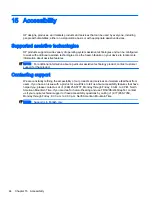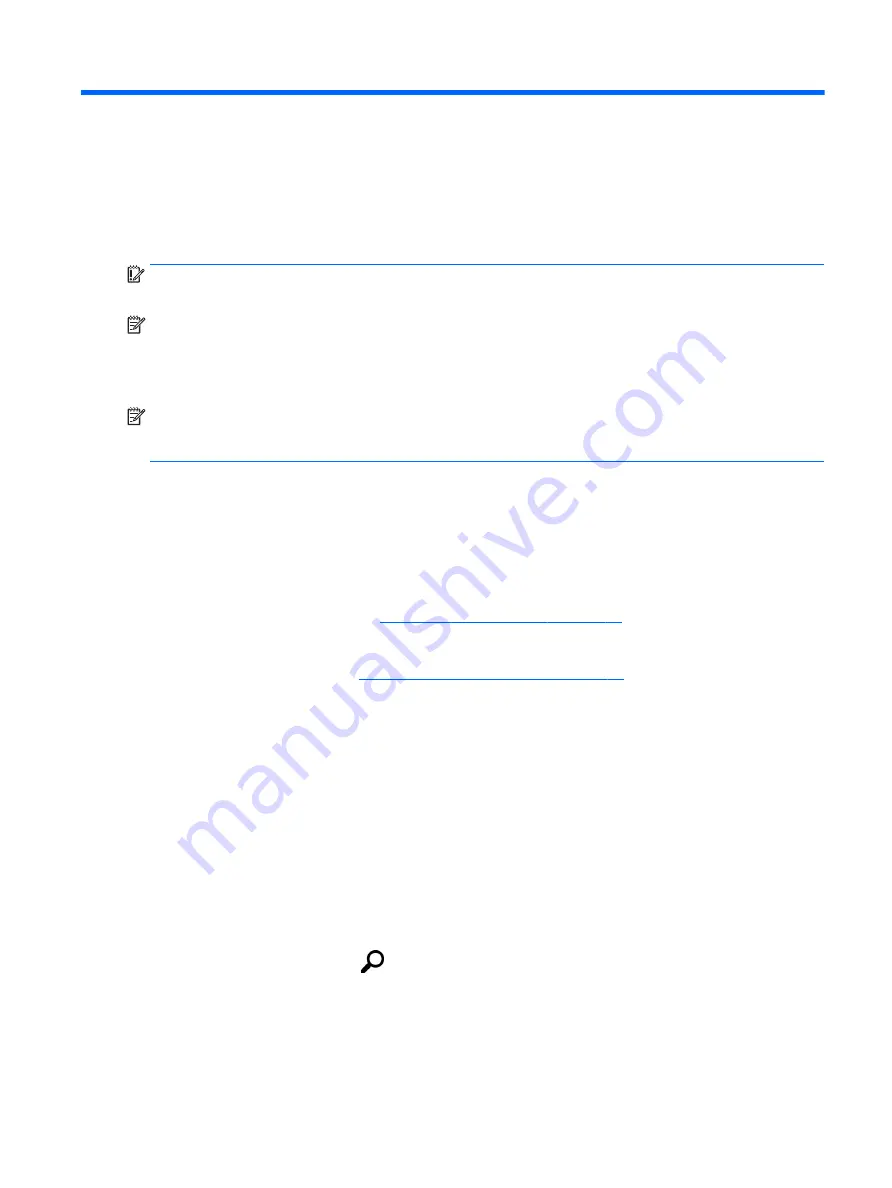
12 Backup and recovery
To protect your information, create recovery media by using an optional external flash drive and use
Windows backup and restore utilities to back up and create system restore points. In case of system
failure, you can use the backup files to restore the contents of your tablet.
IMPORTANT:
If you will be creating recovery media or using recovery media to recover your
system, the tablet battery must be at least 70% charged before you start the process.
NOTE:
For detailed instructions on various backup and restore options, perform a search for these
topics in Windows Help and Support.
In case of system instability, HP recommends that you print the recovery procedures and save them
for later use.
NOTE:
Windows includes the User Account Control feature to improve the security of your tablet.
You may be prompted for your permission or password for tasks such as installing software, running
utilities, or changing Windows settings. For more information, see Windows Help and Support.
Creating recovery media and backups
The following methods of creating recovery media and backups are available.
●
Use HP Recovery Manager to create recovery media after you successfully set up the tablet.
This step creates a Windows Reset image that can be used to reinstall the original operating
system in cases where the hard drive is corrupted or has been replaced. For information on
creating recovery media, see
Creating recovery media on page 37
.
●
Use Windows tools to create system restore points and create backups of personal information.
For more information, see
Backing up your information on page 38
.
Creating recovery media
HP Recovery Manager is a software program that allows you to create recovery media (using a flash
drive) after you successfully set up the tablet. The recovery media can be used to perform system
recovery if the hard drive becomes corrupted. System recovery reinstalls the original operating
system. Recovery media can also be used to repair the system if you replace the hard drive.
●
Handle these recovery tools carefully, and keep them in a safe place.
●
HP Recovery Manager examines the tablet and determines the required storage capacity for the
media that will be required.
●
The creation process can take an hour or more. Do not interrupt the creation process.
To create recovery media:
1.
From the Start screen, tap
, type
recovery
, and then select HP Recovery Manager.
2.
Select Create recovery media, and then follow the on-screen instructions.
Creating recovery media and backups 37
Summary of Contents for Pro Tablet 608 G1
Page 1: ...User Guide ...
Page 4: ...iv Safety warning notice ...
Page 6: ...vi Processor configuration setting select models only ...
Page 10: ...x ...