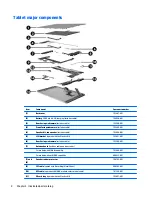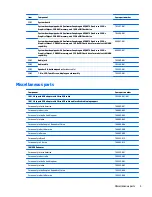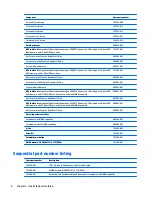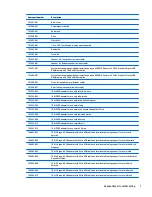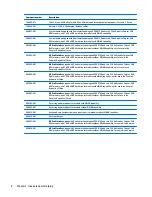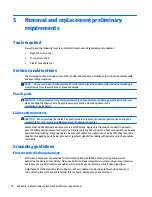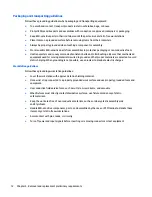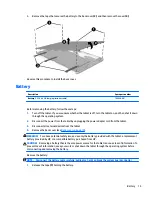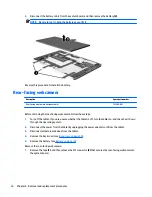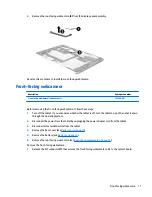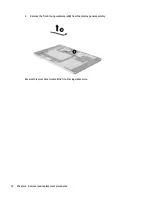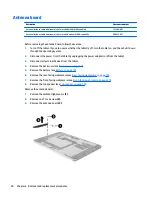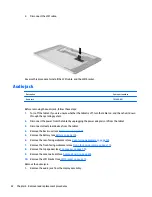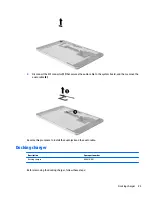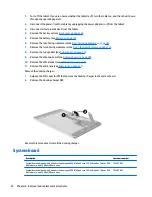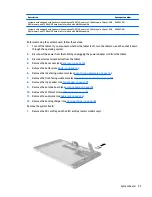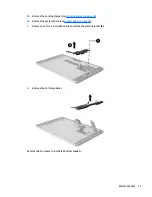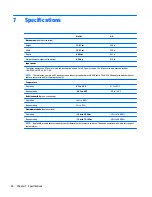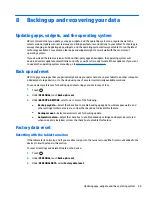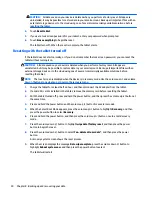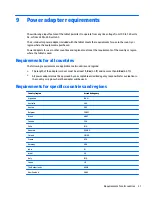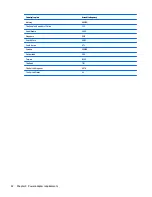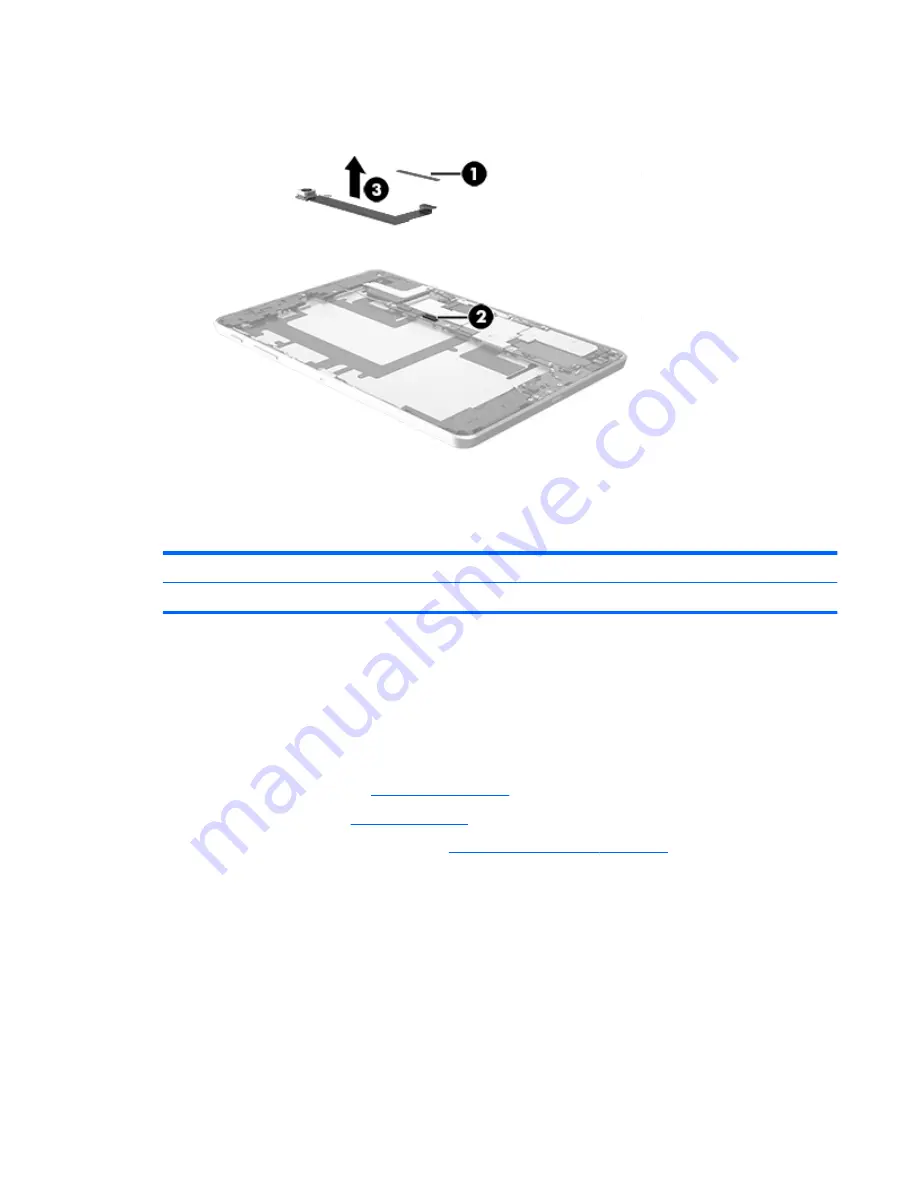
2.
Remove the rear-facing webcamera
(3)
from the display panel assembly.
Reverse this procedure to install the rear-facing webcamera.
Front-facing webcamera
Description
Spare part number
Front-facing webcamera (includes cable)
793499-001
Before removing the front-facing webcamera, follow these steps:
1.
Turn off the tablet. If you are unsure whether the tablet is off, turn the tablet on, and then shut it down
through the operatingsystem.
2.
Disconnect the power from the tablet by unplugging the power adapter cord from the tablet.
3.
Disconnect all external devices from the tablet.
4.
Remove the back cover (see
Back cover on page 14
).
5.
Remove the battery (see
Battery on page 15
).
6.
Remove the rear-facing webcamera (see
Rear-facing webcamera on page 16
).
Remove the front-facing webcamera:
1.
Release the ZIF connector
(1)
that secures the front-facing webcamara cable to the system board.
Front-facing webcamera
17
Summary of Contents for Pro Slate 8
Page 4: ...iv Safety warning notice ...