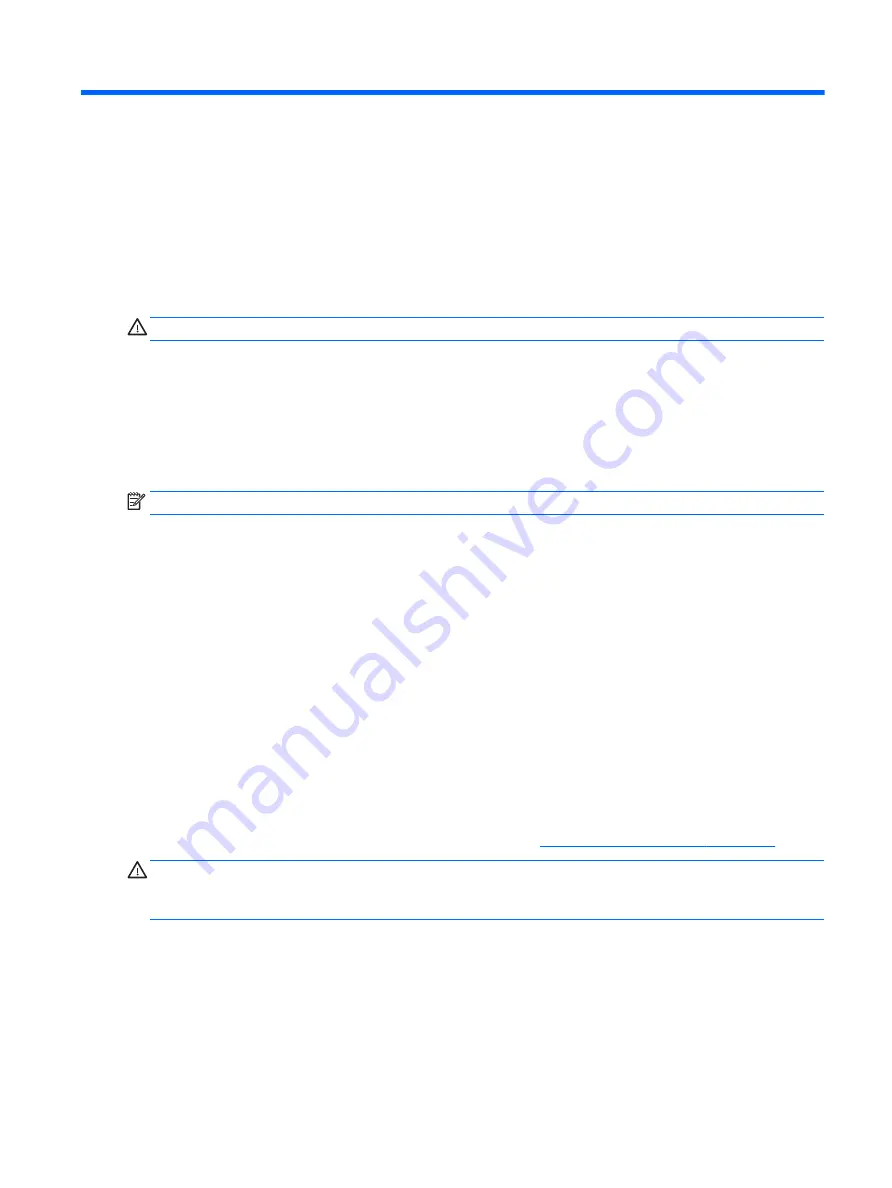
6
Power management
Your tablet can operate on either battery power or external power. When the tablet is running on battery
power only and an AC power source is not available to charge the battery, it is important to monitor and
conserve the battery charge.
Shutting down (turning off) the tablet
CAUTION:
Unsaved information is lost when the tablet shuts down.
The shutdown command closes all open programs, including the operating system, and then turns off the
display and tablet.
Shut down the tablet when the tablet will be unused and disconnected from external power for an extended
period.
Although you can turn off the tablet with the power button, the recommended procedure is to use the
Windows shutdown command:
NOTE:
If the tablet is in the Sleep state, first exit Sleep by briefly pressing the power button.
1.
Save your work and close all open programs.
2.
Select the Start button, select the Power icon, and then select Shut down.
If the tablet is unresponsive and you are unable to use the preceding shutdown procedures, try the following
emergency procedures in the sequence provided:
●
Press and hold the power button for at least 5 seconds.
●
Disconnect the tablet from external power.
Using power-saving states
This tablet has the Windows power-saving state of Sleep.
Sleep—The Sleep state is automatically initiated after a period of inactivity. Your work is saved to memory,
allowing you to resume your work very quickly. The tablet maintains network connectivity during sleep,
allowing the system to update things in the background, and keeping the tablet ready to resume instantly.
You can also initiate Sleep manually. For more information, see
Initiating and exiting Sleep on page 17
.
CAUTION:
To reduce the risk of possible audio and video degradation, loss of audio or video playback
functionality, or loss of information, do not initiate the Sleep state while reading from or writing to an
external media card.
Initiating and exiting Sleep
To initiate Sleep, select the Start button, select the Power icon, and then select Sleep.
To exit Sleep, briefly press the power button.
When the tablet exits Sleep, your work returns to the screen.
Shutting down (turning off) the tablet
17
Summary of Contents for PRO 10 EE
Page 1: ...User Guide ...
Page 4: ...iv Safety warning notice ...
Page 6: ...vi Processor configuration setting select products only ...
Page 10: ...x ...






























