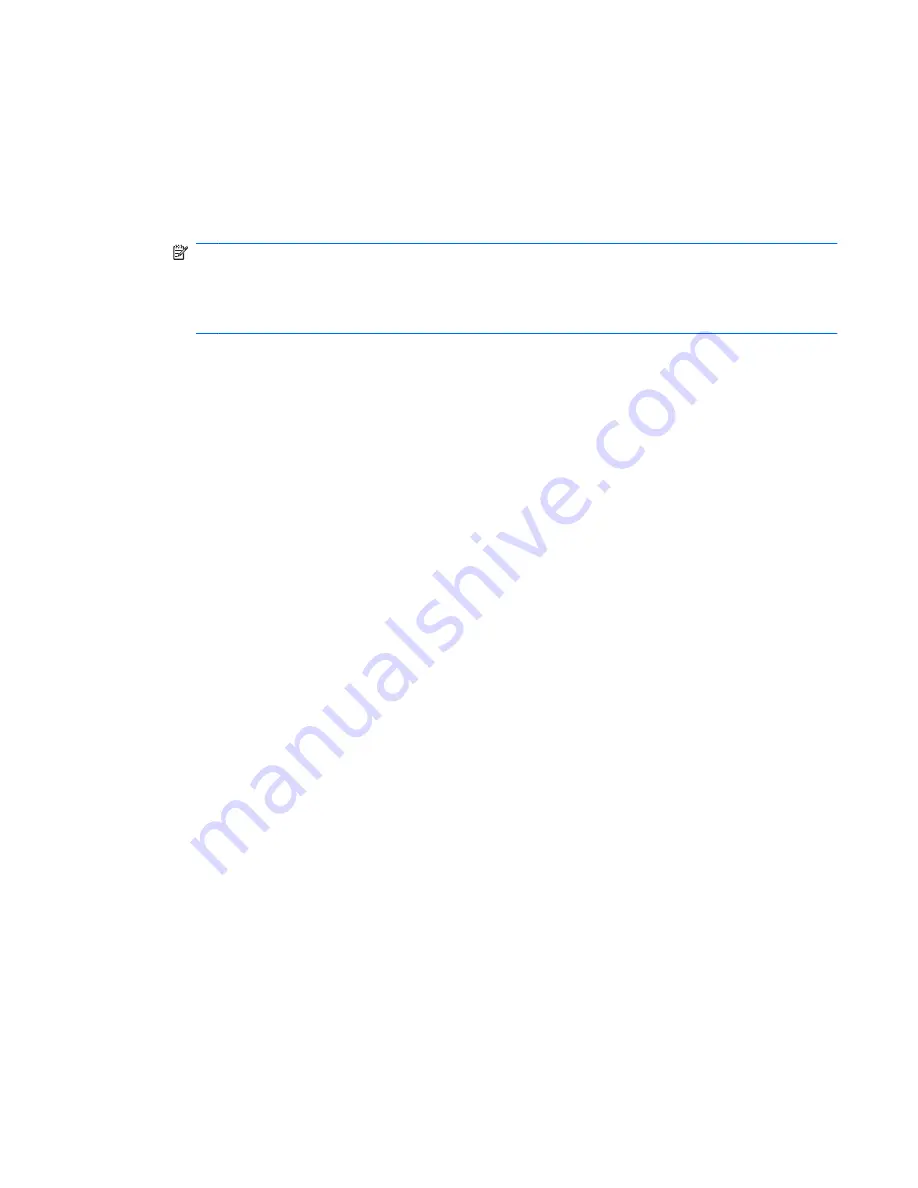
Webcam tips
For optimum performance, observe the following guidelines while using the webcam:
●
Be sure that you have the latest version of an instant message program before starting a video
conversation.
●
The webcam may not work properly across some network firewalls.
NOTE:
If you are having trouble viewing or sending multimedia files to someone on another LAN
or outside your network firewall, temporarily disable the firewall, perform the task you want to
perform, and then reenable the firewall. To permanently resolve the problem, reconfigure the
firewall as necessary, and adjust the policies and settings of other intrusion detection systems. For
additional information, contact your network administrator or IT department.
●
Whenever possible, place bright light sources behind the camera and out of the picture area.
Webcam tips
27




























