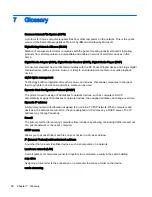Unable to stream media to an entertainment center.
Cause
Solution
the HP Pocket Playlist to scan through new multimedia files
to gather information, such as artist names, song titles, video
names, and so on. This process often takes a long time
especially if there are a large number of files. Once the
scanning process completes, you can see the files on your
DMA.
1.
Make sure that your HP Pocket Playlist is powered up
and working before you power up your Digital Media
Adapter (DMA).
2.
Check to make sure that your DMA supports the DLNA/
UPnP protocols, which are the protocols supported by
HP Pocket Playlist. Some DMAs use proprietary
protocols that do not operate with HP Pocket Playlist.
3.
Ensure that your DMA is using the latest firmware
revision. Consult your DMA documentation for more
information on updating its firmware.
4.
HP Pocket Playlist supports the playback of the
following file types:
●
Video: .avi, .3gp, .flv, .m4v, .m4p, .mov,
mp4, .mpeg, .mpeg2, .mpg, .ogg, .qt, .ts, .tts, .wmv
●
Music: .aac, .ac3, .adts, asf, .lpcm, .m4a, .mp3,
wav, wma
●
Photo: .bmp, .gif, .jpeg, .png, .tiff, .tif
5.
Reset the media streaming database.
Power issues
HP Pocket Playlist is unresponsive.
Cause
Solution
System issues.
Shutdown and restart HP Pocket Playlist manually.
To force HP Pocket Playlist to turn off and restart:
1.
On the side of HP Pocket Playlist, hold the power button
for 5 seconds to force shut down.
2.
After HP Pocket Playlist is completely off, press and
hold the power button for 3 seconds to restart.
The green LED should turn on while you hold the
button. Hold down for 3 seconds until the green LED
turns off. The LED stays off briefly, and then comes
back on and stays lit.
26 Chapter 6 Troubleshooting