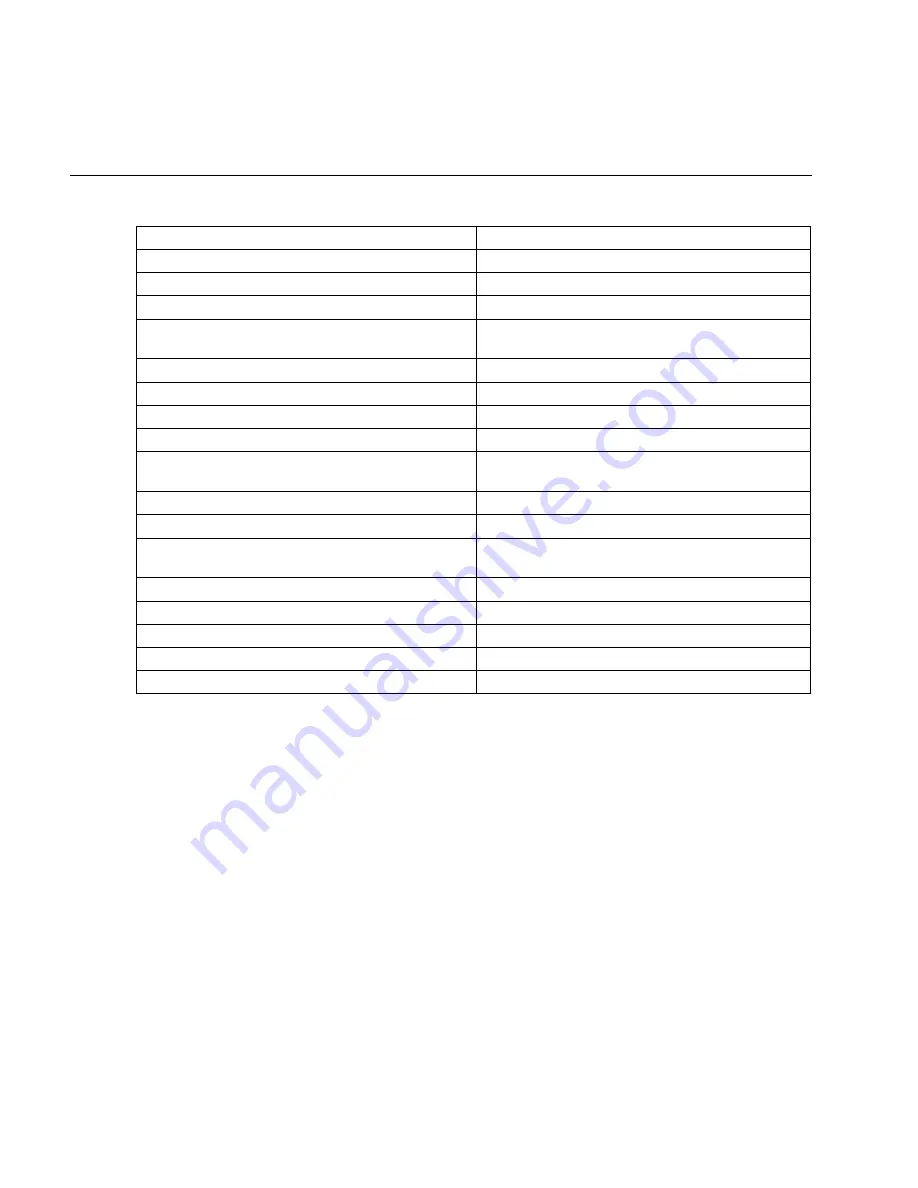
46
Specifications
Specifications
General Specifications
Model
HP PL4245N 42" Plasma HDTV
Plasma Panel Size
42 inch (Diagonal)
Pixel Resolution
1024 X 768 pixels
Display Color
16.7 millions of colors (R/G/B each 256 scales)
Comb Filter
3D Digital Comb Filter for more accurate color
processing on TV and Composite Video
Brightness 1000
Cd/m
2
(without filter)
Contrast Ratio
3000:1
Viewing Angle
Over 160 degrees horizontal and vertical
Audio Function
External speakers with 10 watts per channel
Picture in Picture
Second sub screen to show different input source
simultaneously
Zoom and Freeze function
Enlarge, minimize, or freeze the image
Screen Aspect Ratio Control
16:9 Widescreen
HDTV Signal Compatible
Accepts HDTV signals up to 1080i when using
external DTV receiver
OSD Language
English
Diagonal Screen Size
29.6 inches
Viewable Image Area
42 inches
Screen Opening (W x H) (mm)
946(W) x 546(H) mm
Anti-reflective coating
Yes
Summary of Contents for PL4245N
Page 1: ...HP PL4245N 42 HD Ready Plasma TV User s Guide ...
Page 6: ...vi Table of Contents ...
Page 60: ...Index 54 ...


































