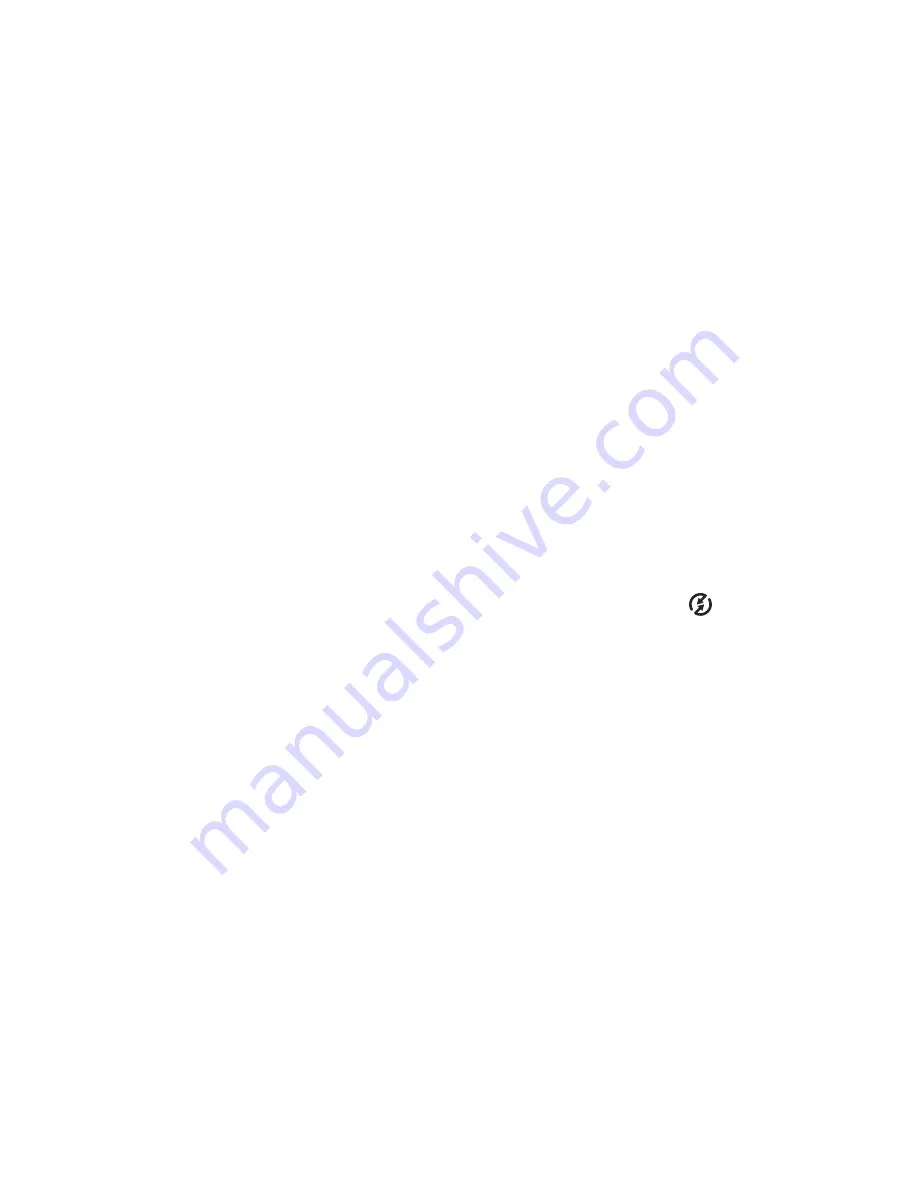
4-Sharing pictures
39
6
Once you have successfully registered, sign in to the HP
Passport program, and then the Photo E-mail Setup screen
will appear. Here, you can enter an e-mail address and
specify how you want it to appear in the camera’s Share
menu. You can also enter a subject and message to go with
the e-mail that will be sent to that address. After completing
the form, click Next. In the confirmation screen that
appears, click Finish.
7
Your newly added e-mail destination should now appear in
the Modify Share Menu screen (in the Current Share Menu
section). To add additional e-mail addresses to the Share
menu, repeat steps 4-6 (you will not need to sign in to the
HP Passport program again).
8
When you have finished adding e-mail addresses, click on
Save to Camera to add the new addresses to the camera
Share menu. When the computer confirms that the
addresses were saved to your camera, disconnect the
camera from the computer, and press the Share
button
to view the new e-mail destinations in your Share menu.
9
You are now ready to select images on the camera to be
e-mailed. See the next section for how to do this.
Summary of Contents for PhotoSmart 812
Page 1: ...user s manual hp photosmart 812 digital camera ...
Page 2: ......
Page 4: ......
Page 8: ...8 hp photosmart 812 user s manual ...
Page 48: ...48 hp photosmart 812 user s manual ...
Page 54: ...54 hp photosmart 812 user s manual ...
Page 80: ...80 hp photosmart 812 user s manual ...
Page 86: ...86 ...
Page 87: ......
Page 88: ...www hp com photosmart Printed in Singapore 2002 Q2146 90019 ...






























