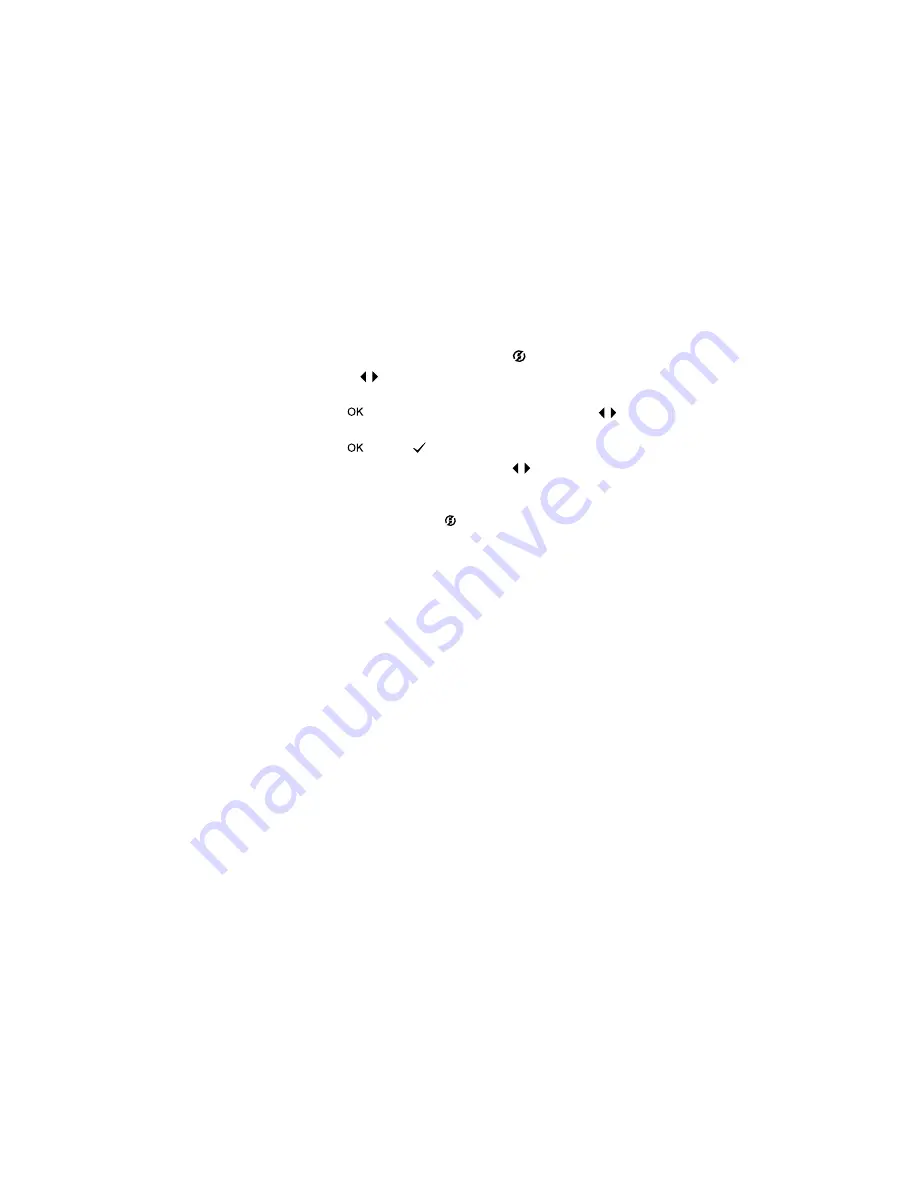
4-Using hp instant share
35
Using hp instant share to print
pictures
1
Turn on the camera, then press the
button.
2
Use the
buttons to scroll to the image you want to print.
Video clips cannot be selected for printing.
3
Press
to activate the
Share
Share
Share
Share
menu, then use the
buttons to scroll to the print option you want.
4
Press
, and a
appears next to that option.
5
Scroll to other images by using the
buttons and repeat
steps 3 and 4 to select print options for each image.
6
When you are finished selecting all the images you want to
have printed, press the
button.
7
The next time you connect the camera to your computer or a
compatible printer, the images you selected will be
automatically printed. See
Chapter 5:
Chapter 5:
Chapter 5:
Chapter 5: Unloading, printing,
Unloading, printing,
Unloading, printing,
Unloading, printing,
and displaying images
and displaying images
and displaying images
and displaying images
on page 39 for information about
connecting the camera to a computer or printer.
NOTE
The
Share
Share
Share
Share
menu creates a standard Digital Print Order
Format (DPOF) file for print options.
Using the hp instant share
e-mail service
Using
HP Instant Share to
HP Instant Share to
HP Instant Share to
HP Instant Share to
e-mail images involves three steps:
1
Adding e-mail addresses to the
Share
Share
Share
Share
menu on the camera
(using your computer and the camera together).
2
Selecting images to be e-mailed (using the
Share
Share
Share
Share
menu on
the camera).
3
Connecting the camera to your computer to send selected
images.
Summary of Contents for Photosmart 320 Series
Page 1: ...hp photosmart 620 series digital camera user s manual ...
Page 2: ......
Page 4: ......
Page 8: ...6 hp photosmart 620 user s manual ...
Page 66: ...64 hp photosmart 620 user s manual ...
Page 74: ...72 hp photosmart 620 user s manual ...
Page 80: ...Q2170 90010 www hp com photosmart Printed in Singapore 2002 Q2170 90010 ...
















































