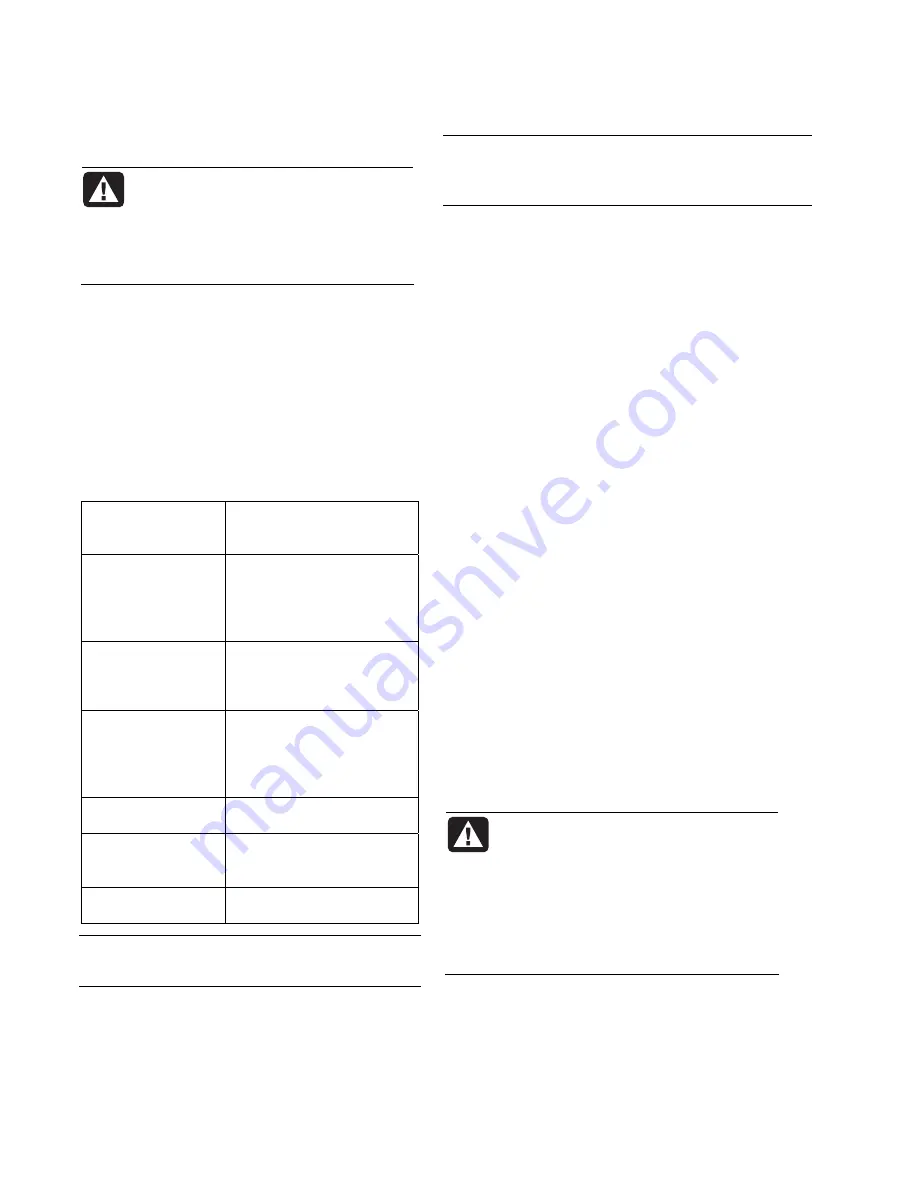
HP Pocket Media Drive features
WARNING:
To avoid hardware
damage and data loss, please read
“Safe Handling Information
”
at the
beginning of this document before
attempting to install or use the
HP Pocket Media Drive
.
Your HP Pocket Media Drive is a portable external
hard disk drive that allows you to quickly and
easily store a large number of digital music, photo,
video, recorded TV, gaming, or other data files.
Some HP computers include a specially designed
drive bay where you can install and remove the
HP Pocket Media Drive without turning off the
computer and without using a USB cable.
Your HP Pocket Media Drive has the following
features:
Plug and Play
installation with
most computers
Uses USB 2.0 for power
supply and high-speed
transfer of data.
Large storage
capacity
The large storage capacity
allows you to easily store files
from your digital cameras,
digital video camcorders, and
MP3 players.
HP SureStore™
Backup Software
Quickly and easily back up
your digital music, photo,
video, recorded TV, gaming
or other data files.
Compatibility
Works with most
computers,
notebooks, and any Plug and
Play-ready port so you may
easily share files between
computers.
Compact design
The drive is lightweight and
small.
Warm swappable
convenience
When disconnecting the
drive, you do not need to turn
off the computer.
Preformatted
This drive is preformatted
in NTFS.
NOTE:
To disconnect your drive, see
“Disconnecting the Drive Safely” on page 4.
NOTE:
Your drive displays a drive capacity that is
slightly less than the capacity stated on the box. This is
normal.
System Requirements
The following are the system minimum requirements:
•
Windows XP, Vista, or Windows 7
•
Available USB port
Getting Started with Your
HP Pocket Media Drive
To use your HP Pocket Media Drive, simply connect the
drive to your computer using the provided USB cable,
or by inserting the drive into an HP computer with the
appropriate drive bay (optional).
Inserting the HP Pocket Media
Drive into an HP computer with an
integrated drive bay
Your drive is designed to work with most computers as
an external drive that is connected using a USB cable,
but it also can be inserted into specially designed
HP computers. These computers have a special drive
bay that connects to the drive using an internal USB
connector. The drive can be easily inserted and
removed from the hard drive bay without turning off the
computer, this is sometimes referred to as
warm
swappable.
Some HP computers have vertically oriented drive bays,
and some have horizontally oriented drive bays; both
accommodate your HP Pocket Media Drive.
WARNING:
Do not move the
computer with the drive inserted in the
bay or connected to a USB port on the
computer. This can cause damage to
the drive and cause data loss.
Before moving the computer, turn off
the computer and remove or
disconnect the drive safely.
2
HP Pocket Media Drive User’s Guide
Summary of Contents for PD5000Z
Page 1: ...HP Pocket Media Drive User s Guide book title ...
Page 4: ......













