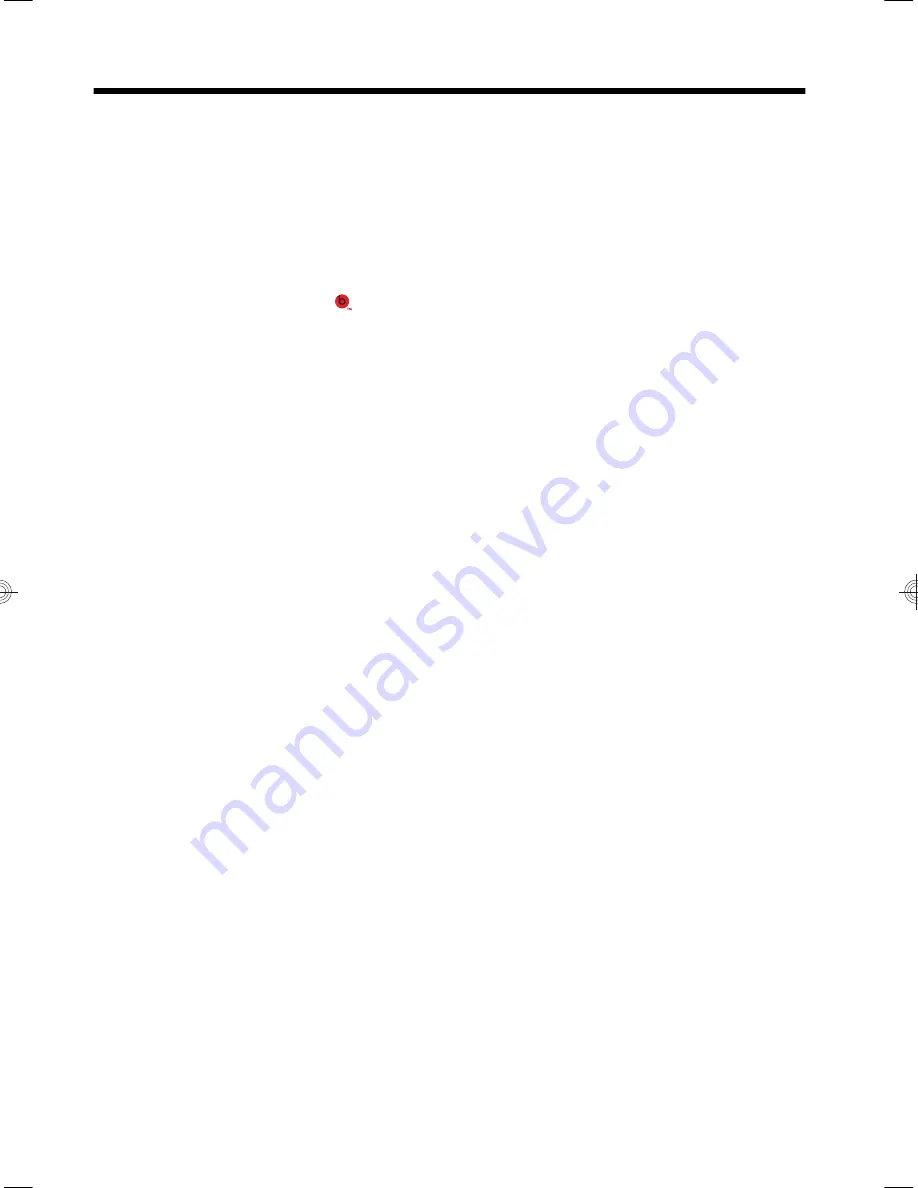
3
Setting up additional features
Using Beats Audio™ (select models only)
Your HP TouchSmart PC features audio connectors (headphone and
Audio Out ) that are optimized for Beats Audio™ headphones and
external audio systems (purchased separately). Select HP TouchSmart
PC models also include four Beats-optimized internal speakers and a
Beats toggle button on the keyboard.
Your computer comes ready for you to experience music with Beats
enabled. To disable Beats, press the Beats toggle button; the Beats off
icon appears on the screen. To turn Beats on, press the Beats toggle
button again. If your keyboard does not contain the Beats toggle button,
press Fn+B to enable and disable Beats. To view the Beats user
interface, from the Start screen, type
b
, and then select
HP Beats Audio
.
All you need to do is plug the Beats Audio headphones into the side
headphone connector to experience crisp and clear sound separation. To
experience the full capability of BEATS audio using the internal
speakers, HP recommends connecting a matching HP subwoofer to the
Sub connector on the back panel. If you are using an external audio
system, plug it into the Audio Out connector on the back panel.
6
Chapter 3 Setting up additional features
Summary of Contents for Pavilion Touch 23-f200
Page 1: ...12 30cm 12 30cm ...
Page 2: ...http www hp com go contactHP http welcome hp com country us en wwcontact_us html ...
Page 4: ......
Page 26: ......
Page 27: ......

























