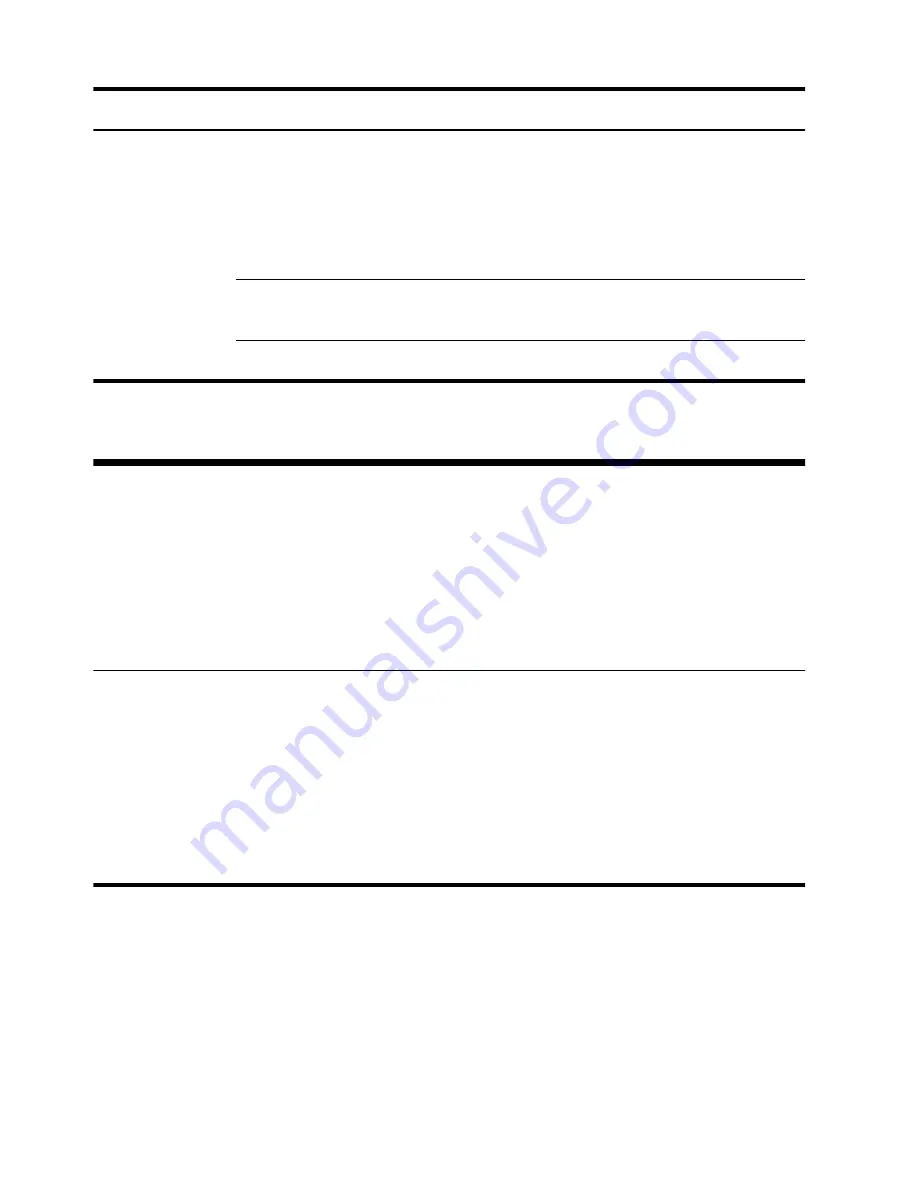
Symptom
Possible solution
I cannot connect to
the Internet.
Verify that you are using the proper cables for your Internet connection type. Your
computer might have a dial-up modem and an Ethernet network adapter (also called a
network interface card, or NIC). A modem uses a standard telephone cable, whereas the
network adapter uses a network cable, to connect to a local area network (LAN). Do not
connect a telephone cable to the network adapter, and do not plug a network cable into a
telephone service line; doing so might damage the network adapter.
If your system has an external antenna, try to move the antenna to a better position. If the
antenna is internal, try to move the computer.
Try to connect again later, or contact your Internet service provider (ISP) for assistance.
Software troubleshooting
To repair
software
problems, try
these methods:
●
Turn the computer off completely and then turn it on again. This is the easiest (and
sometimes the best) way.
●
Reinstall the software program or hardware driver (see Software program and hardware
driver reinstallation, later in this table). — Restores the software (if it came with the
product) or hardware driver to factory defaults.
●
System Recovery (see
Troubleshooting and Maintenance Guide
on your product CD.
Erase and reformat the hard disk drive, and then reinstall the operating system, programs,
and drivers. This erases all data files you have created.
Software
program and
hardware driver
reinstallation
If any of your factory-installed software programs or hardware drivers are damaged, you can
reinstall it by using the Recovery Manager program (select models only).
NOTE:
Reinstall any programs, that came on CDs or DVDs included in the computer box,
directly from the CDs or DVDs.
Before you uninstall a program, be sure you have a way to reinstall it. Check to be sure that it
is still available from where you initially installed it (for example, discs or the Internet). Or
check to be sure that the program is in the list of programs you can reinstall from the Recovery
Manager.
12
Chapter 5 Troubleshooting
ENWW
Summary of Contents for Pavilion p6-1300
Page 1: ...Getting Started ...
Page 2: ......
Page 3: ...Quick Setup HP Consumer PCs ...
Page 6: ...iv ENWW ...



































