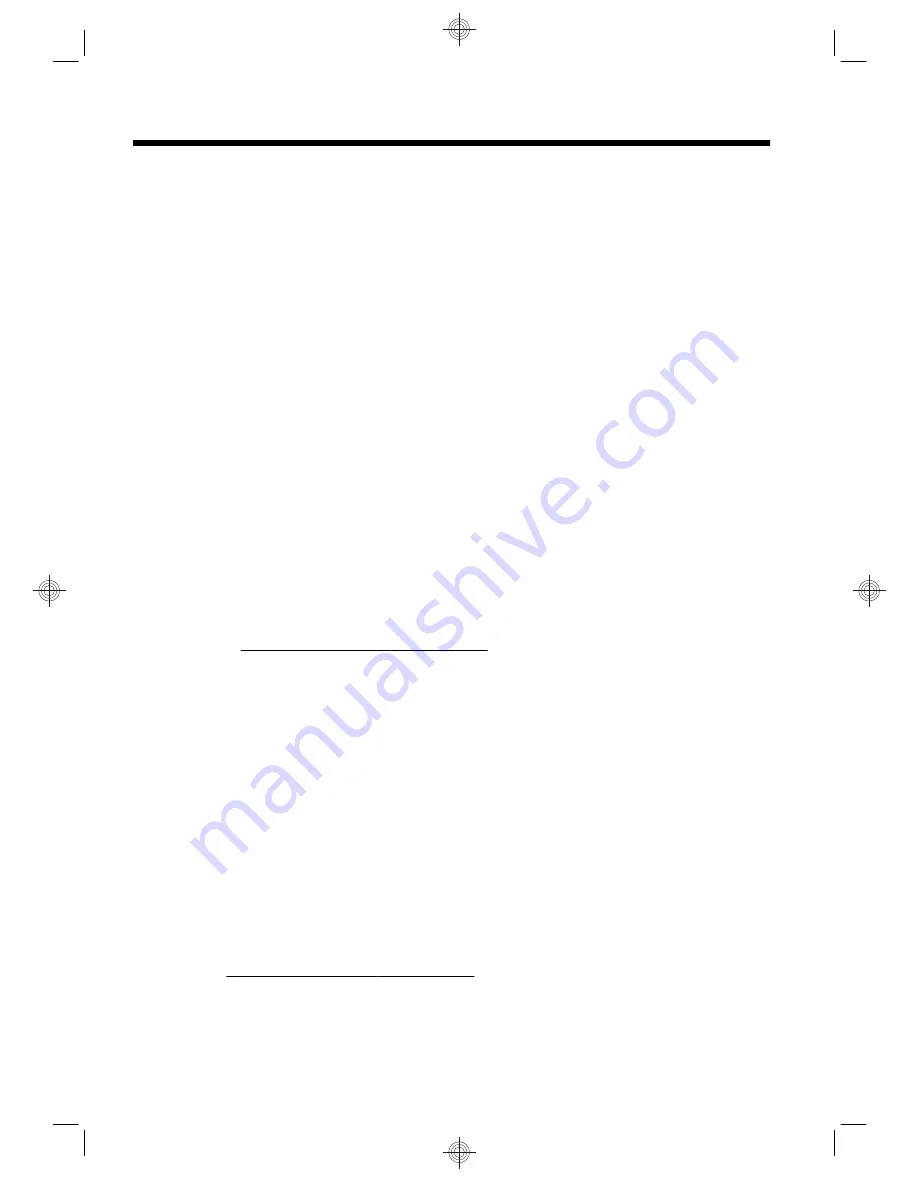
6 Support information
Ways to get help
Easy to reach. Easy to use. Award-winning HP Customer Support is our promise to
help you get the most from your computer. Whether with tools located on your
computer, from information on the web, by phone, or through your local retailer,
you’ll find what you need.
Before contacting the HP Customer Care Center, it’s important to have the
following information handy.
●
Model number
●
System (product) number
●
Serial number
●
Software build number
●
Operating system
●
Purchase date
Please take a moment to write down your product information for future reference.
The first four items on the list (model number, product number, serial number, and
software build number) can be viewed by pressing the Ctrl+Alt+S keys on the
keyboard at the same time.
Don’t forget to register!
Go to: http://www.hp.com/apac/register.
Where to get help
1.
Use the Help and Support Center for help with hardware and software
questions. Click
Start
, and then click
Help and Support
. The Help and
Support Center provides useful troubleshooting information and includes the
following:
●
E-mail support
●
HP Real Time Chat with qualified support specialists
●
Support phone numbers
2.
If you think you have a hardware issue, before calling the Customer Care
Center, run the hardware diagnostic tools that are preinstalled on your
computer. Click
Start
,
All Programs
,
PC Help & Tools
, and then click
Hardware Diagnostic Tools
.
3.
For help online, go to the HP Customer Care Center website at
http://www.hp.com/go/contactHP.
20
Chapter 6 Support information



































